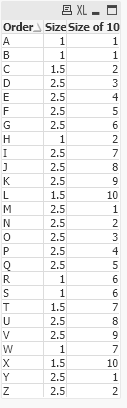Unlock a world of possibilities! Login now and discover the exclusive benefits awaiting you.
- Qlik Community
- :
- All Forums
- :
- QlikView App Dev
- :
- Re: Create a set of orders based on order box size
- Subscribe to RSS Feed
- Mark Topic as New
- Mark Topic as Read
- Float this Topic for Current User
- Bookmark
- Subscribe
- Mute
- Printer Friendly Page
- Mark as New
- Bookmark
- Subscribe
- Mute
- Subscribe to RSS Feed
- Permalink
- Report Inappropriate Content
Create a set of orders based on order box size
Hi all,
Can someone please help?
I'm working on a requirement where i have to create a set of orders sorting data set from A to B(Orders column) in my Sample data set.
I want to create a shopping cart by allocating orders accounting to total size of 25.
Cart has 10 slots. Each slot can hold size of 2.5 utmost. So, my order set total size should be 25 (2.5*10).
Attached is the QV application and attached image depicts the desired O/P.
Can someone please help? Any help is highly appreciated.
- Tags:
- qlikview_scripting
- « Previous Replies
-
- 1
- 2
- Next Replies »
- Mark as New
- Bookmark
- Subscribe
- Mute
- Subscribe to RSS Feed
- Permalink
- Report Inappropriate Content
Having thought about this a little more, I don't think this is doable.
- Mark as New
- Bookmark
- Subscribe
- Mute
- Subscribe to RSS Feed
- Permalink
- Report Inappropriate Content
I did something similar to this before using Rangesum like below. But was struck with this. 😞
If(Pair = Previous(Pair) and Time = Previous(Time) and Rangesum(SlotSize, Peek('Ind_Slots')) < 3, Rangesum(SlotSize, Peek('Ind_Slots')) ,SlotSize) as Ind_Slots,
- Mark as New
- Bookmark
- Subscribe
- Mute
- Subscribe to RSS Feed
- Permalink
- Report Inappropriate Content
First we need to start filling every single slot with max capacity of 2.5 till we reach total capacity of 50.
- Mark as New
- Bookmark
- Subscribe
- Mute
- Subscribe to RSS Feed
- Permalink
- Report Inappropriate Content
Mark, best I have in addition to what Sunny tried to do is to point you out to the Design Blog area to see if you might be able to find a post or two out there to give you some additional ideas on how to approach things:
https://community.qlik.com/t5/Qlik-Design-Blog/bg-p/qlik-design-blog
Sorry I do not have anything better. If you did figure something out, please consider circling back to post that and then use the Accept as Solution button to mark that as the solution...
Regards,
Brett
I now work a compressed schedule, Tuesday, Wednesday and Thursday, so those will be the days I will reply to any follow-up posts.
- Mark as New
- Bookmark
- Subscribe
- Mute
- Subscribe to RSS Feed
- Permalink
- Report Inappropriate Content
One solution is.
tab1:
LOAD *, If(Size>=2, CI, BI) As [Size of 10]
;
LOAD *, If(Peek('TS')>23 And RangeSum(Size, Peek('BS'))>2.5
,If(Size<2, If(RangeSum(Size, 0)>2.5, Size, RangeSum(Size, 0)), 0)
,If(Size<2, If(RangeSum(Size, Peek('BS'))>2.5, Size, RangeSum(Size, Peek('BS'))), If(Peek('BS')>=2,0,Peek('BS')))
) As BS
, If(Peek('TS')>23 And RangeSum(Size, Peek('BS'))>2.5
,If(Size<2, If(If(Size<2, If(RangeSum(Size, 0)>2.5, Size, RangeSum(Size, 0)), 0)<2, RangeSum(0,1), 0), 0)
,If(Size<2, If(If(Size<2, If(RangeSum(Size, Peek('BS'))>2.5, Size, RangeSum(Size, Peek('BS'))), If(Peek('BS')>=2,0,Peek('BS')))<2, If(Not IsNull(Peek('CI')) And Peek('CI')> Peek('BI'),RangeSum(Peek('CI'),1),RangeSum(Peek('BI'),1)), Peek('BI')), Peek('BI'))
) As BI
, If(Peek('TS')>23 And RangeSum(Size, Peek('BS'))>2.5
,If(Size>=2, 1, 0)
,If(Size>=2, If(Not IsNull(Peek('CI')) And Peek('CI')> Peek('BI'),RangeSum(Peek('CI'),1),RangeSum(Peek('BI'),1)), Peek('CI'))
) As CI
;
LOAD *, If(Peek('TS')>=23, RangeSum(Size, 0), RangeSum(Size, Peek('TS'))) As TS
;
LOAD * INLINE [
Order, Size
A, 1
B, 1
C, 1.5
D, 2.5
E, 2.5
F, 2.5
G, 2.5
H, 1
I, 2.5
J, 2.5
K, 2.5
L, 1.5
M, 2.5
N, 2.5
O, 2.5
P, 2.5
Q, 2.5
R, 1
S, 1
T, 1.5
U, 2.5
V, 2.5
W, 1
X, 1.5
Y, 2.5
Z, 2.5
];
Drop Field TS, BS, BI, CI;- Mark as New
- Bookmark
- Subscribe
- Mute
- Subscribe to RSS Feed
- Permalink
- Report Inappropriate Content
Simplified further.
tab1:
LOAD *, If(Size>=2, CI, BI) As [Size of 10]
;
LOAD *, If(If(Peek('CI')>Peek('BI'), Peek('CI'), Peek('BI'))=10 And RangeSum(Size, Peek('BS'))>2.5
,If(Size<2, If(RangeSum(Size, 0)>2.5, Size, RangeSum(Size, 0)), 0)
,If(Size<2, If(RangeSum(Size, Peek('BS'))>2.5, Size, RangeSum(Size, Peek('BS'))), If(Peek('BS')>=2,0,Peek('BS')))
) As BS
, If(If(Peek('CI')>Peek('BI'), Peek('CI'), Peek('BI'))=10 And RangeSum(Size, Peek('BS'))>2.5
,If(Size<2, If(If(Size<2, If(RangeSum(Size, 0)>2.5, Size, RangeSum(Size, 0)), 0)<2, RangeSum(0,1), 0), 0)
,If(Size<2, If(If(Size<2, If(RangeSum(Size, Peek('BS'))>2.5, Size, RangeSum(Size, Peek('BS'))), If(Peek('BS')>=2,0,Peek('BS')))<2, If(Not IsNull(Peek('CI')) And Peek('CI')> Peek('BI'),RangeSum(Peek('CI'),1),RangeSum(Peek('BI'),1)), Peek('BI')), Peek('BI'))
) As BI
, If(If(Peek('CI')>Peek('BI'), Peek('CI'), Peek('BI'))=10 And RangeSum(Size, Peek('BS'))>2.5
,If(Size>=2, 1, 0)
,If(Size>=2, If(Not IsNull(Peek('CI')) And Peek('CI')> Peek('BI'),RangeSum(Peek('CI'),1),RangeSum(Peek('BI'),1)), Peek('CI'))
) As CI
;
LOAD * INLINE [
Order, Size
A, 1
B, 1
C, 1.5
D, 2.5
E, 2.5
F, 2.5
G, 2.5
H, 1
I, 2.5
J, 2.5
K, 2.5
L, 1.5
M, 2.5
N, 2.5
O, 2.5
P, 2.5
Q, 2.5
R, 1
S, 1
T, 1.5
U, 2.5
V, 2.5
W, 1
X, 1.5
Y, 2.5
Z, 2.5
];
Drop Field BS, BI, CI;- Mark as New
- Bookmark
- Subscribe
- Mute
- Subscribe to RSS Feed
- Permalink
- Report Inappropriate Content
More simplified.
SET vAddCIorBI =If(Not IsNull(Peek('CI')) And Peek('CI')> Peek('BI'),RangeSum(Peek('CI'),1),RangeSum(Peek('BI'),1));
SET vOldCIorBI =If(Peek('CI')>Peek('BI'), Peek('CI'), Peek('BI'));
SET vSumSize =If(RangeSum(Size, $1)>2.5, Size, RangeSum(Size, $1));
SET vGetBS =If(Peek('BS')>=2,0,Peek('BS'));
tab1:
LOAD *, If(Size>=2, CI, BI) As [Size of 10]
;
LOAD *, If($(vOldCIorBI)=10 And RangeSum(Size, Peek('BS'))>2.5
,If(Size<2, $(vSumSize(0)), 0)
,If(Size<2, $(vSumSize(Peek('BS'))), $(vGetBS))
) As BS
, If($(vOldCIorBI)=10 And RangeSum(Size, Peek('BS'))>2.5
,If(Size<2, If(If(Size<2, $(vSumSize(0)), 0)<2, RangeSum(0,1), 0), 0)
,If(Size<2, If(If(Size<2, $(vSumSize(Peek('BS'))), $(vGetBS))<2, $(vAddCIorBI), Peek('BI')), Peek('BI'))
) As BI
, If($(vOldCIorBI)=10 And RangeSum(Size, Peek('BS'))>2.5
,If(Size<2, 0, 1)
,If(Size<2, Peek('CI'), $(vAddCIorBI))
) As CI
;
LOAD * INLINE [
Order, Size
A, 1
B, 1
C, 1.5
D, 2.5
E, 2.5
F, 2.5
G, 2.5
H, 1
I, 2.5
J, 2.5
K, 2.5
L, 1.5
M, 2.5
N, 2.5
O, 2.5
P, 2.5
Q, 2.5
R, 1
S, 1
T, 1.5
U, 2.5
V, 2.5
W, 1
X, 1.5
Y, 2.5
Z, 2.5
];
Drop Field BS, BI, CI;- « Previous Replies
-
- 1
- 2
- Next Replies »