Unlock a world of possibilities! Login now and discover the exclusive benefits awaiting you.
- Qlik Community
- :
- All Forums
- :
- QlikView App Dev
- :
- List Box issue
- Subscribe to RSS Feed
- Mark Topic as New
- Mark Topic as Read
- Float this Topic for Current User
- Bookmark
- Subscribe
- Mute
- Printer Friendly Page
- Mark as New
- Bookmark
- Subscribe
- Mute
- Subscribe to RSS Feed
- Permalink
- Report Inappropriate Content
List Box issue
Hi Friends,
How to show the values that has selected in two or more list boxes.If i select a value in one list box and the same color will be assign to the selected values in other list boxes.I mean the selected values to be highlighted by checking green color automatically.
Can anyone please suggest me how to do it.
Regards
Krishna
- Tags:
- new_to_qlikview
- « Previous Replies
-
- 1
- 2
- Next Replies »
- Mark as New
- Bookmark
- Subscribe
- Mute
- Subscribe to RSS Feed
- Permalink
- Report Inappropriate Content
Hi Anthony,
Thank you for your reply.Please find the attachment .You will understand what i need.In this i have selected the company,Possible values are showing normally.I need to show that the possible values also shown as to be selected by selecting check boxes.
Regards
Krishna
- Mark as New
- Bookmark
- Subscribe
- Mute
- Subscribe to RSS Feed
- Permalink
- Report Inappropriate Content
Hi Krishna
I think you can only change it with my solution and a macro:
Got to Settings -> Document properties -> general -> color scheme and choose [custom] in it.
Like my image before...
Then you go to Document properties -> Triggers
add to "onOpen":
action: external -> Run macro
-> Name the macro and use the following code:
sub [Enter the macro name]
set up = acticedocument.getapplication.getuserpreferencesup.customselbgcolor(1).PrimaryCol.Col = RGB (X,Y,Z) //<- your preferred color --//
SecondaryCol.Col = RGB (A,B,C) //<- second color //
ActiveDocument.GetApplication.SetUserpreferences up
end sub
I think this is the only way to change the QV default color scheme but i am not sure if this works and if this workaround is what you are looking for...
regards,
Anthony
- Mark as New
- Bookmark
- Subscribe
- Mute
- Subscribe to RSS Feed
- Permalink
- Report Inappropriate Content
Please see also the following thread with a similar issue:
Re: Change colour of selected (active) field
I hope this is useful for you.
Best solution however would be the explain your users the function of qlikview and make them accept the color scheme...depending your diplomatic skills...![]()
Kind regards,
Anthony
- Mark as New
- Bookmark
- Subscribe
- Mute
- Subscribe to RSS Feed
- Permalink
- Report Inappropriate Content
Another suggestion would be to enable hide excluded values. In that case your clients will only be able to see the possible values in the list box.
I think you might have already explained it to them. I can understand your situation sometimes clients just sit on one requirement without giving an opportunity to consider if the tool has a default behavior.
- Mark as New
- Bookmark
- Subscribe
- Mute
- Subscribe to RSS Feed
- Permalink
- Report Inappropriate Content
Hi Sudeep,
Even i am following this to know how would it work.For me its a limitation however when i was searching i got this from community:
Turning on the "Hide excluded" option in a list box, does not really hide the excluded values, but it makes the excluded values grey and the list stays the same length resulting sometimes in extremely long empty lists.
When this option is ticked, then the list should actually be reduced to the not-excluded values.
So i think its a limitation with QV.
Thanks
- Mark as New
- Bookmark
- Subscribe
- Mute
- Subscribe to RSS Feed
- Permalink
- Report Inappropriate Content
yes you are right.
But this can be achieved. I've attached an example for your reference.
In the screenshot you can see the same list box one with expression and another with the field name which shows the excluded ones.
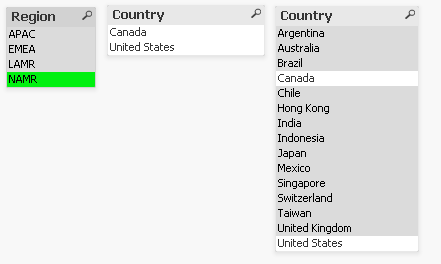
- Mark as New
- Bookmark
- Subscribe
- Mute
- Subscribe to RSS Feed
- Permalink
- Report Inappropriate Content
Hi Sudeep,
Thank you for sharing this,i will definitely try the same.
- « Previous Replies
-
- 1
- 2
- Next Replies »