Unlock a world of possibilities! Login now and discover the exclusive benefits awaiting you.
- Qlik Community
- :
- All Forums
- :
- QlikView App Dev
- :
- Re: Pivot table column width problem
- Subscribe to RSS Feed
- Mark Topic as New
- Mark Topic as Read
- Float this Topic for Current User
- Bookmark
- Subscribe
- Mute
- Printer Friendly Page
- Mark as New
- Bookmark
- Subscribe
- Mute
- Subscribe to RSS Feed
- Permalink
- Report Inappropriate Content
Pivot table column width problem
Hi,
I have a pivot table where expressions are rows and dimensions are columns (see the attached demo for illustration).
Is there a way to resize the first column (expression labels) without resizing dimension columns at the same time?
As seen you can see from the attached document there is a lot of wasted space if columns can't be resized separately.
I tried the following macro but it will resize all the columns including the first label column.
sub resize
set chart = ActiveDocument.GetSheetObject("CH02")
chart.SetPixWidth 1,100
end subSwitching dimensions back to rows is not an option.
Accepted Solutions
- Mark as New
- Bookmark
- Subscribe
- Mute
- Subscribe to RSS Feed
- Permalink
- Report Inappropriate Content
Try using a straight table with the Horizontal option checked on the Presentation tab. See attached qvw
talk is cheap, supply exceeds demand
- Mark as New
- Bookmark
- Subscribe
- Mute
- Subscribe to RSS Feed
- Permalink
- Report Inappropriate Content
Try using a straight table with the Horizontal option checked on the Presentation tab. See attached qvw
talk is cheap, supply exceeds demand
- Mark as New
- Bookmark
- Subscribe
- Mute
- Subscribe to RSS Feed
- Permalink
- Report Inappropriate Content
Nice, thank you.
That works just fine.
- Mark as New
- Bookmark
- Subscribe
- Mute
- Subscribe to RSS Feed
- Permalink
- Report Inappropriate Content
Hi Gysbert,
Indeed your solution is the good one but it has a side effect: you loose the ability to customize expression label.
For example I try to put some of the expression labels in Bold with a particular color background. Unfortunately the format and color apply only to data and not to the label.
Does anybody have any idea how I can do to customize these labels. I've tried using custom format cell without success. That's what happens when your client wants to do excel like Qlikview app : (
Jonathan
- Mark as New
- Bookmark
- Subscribe
- Mute
- Subscribe to RSS Feed
- Permalink
- Report Inappropriate Content
By the way sorry for being redundant because we can find a lot of posts on this problem but unfortunately I was unable to find the solution.
My eternal gratitude if someone know the trick.
Jonathan
- Mark as New
- Bookmark
- Subscribe
- Mute
- Subscribe to RSS Feed
- Permalink
- Report Inappropriate Content
Hi Jonathan
I had the same problem but eventually got it right ![]()
You do it by formating background color/text color and/or text format in the Dimensionstab (pic1)
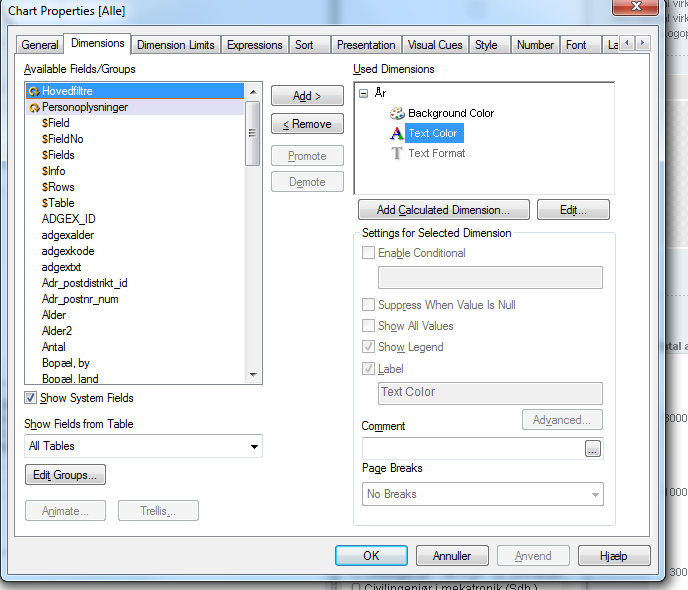
For color use the expression:
=RGB(220,220,220)
(this is light gray I think)
You can find the exact colornumbers by clicking on them (pic2)
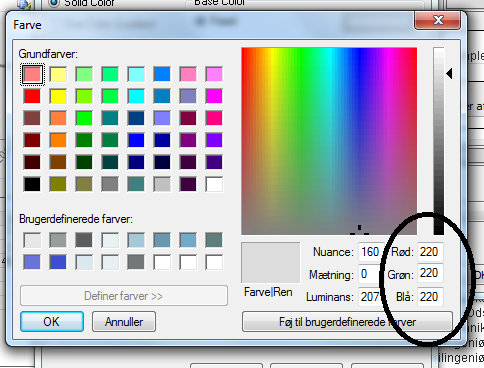
Hop it helps ![]()
Cheers
Bruno
- Mark as New
- Bookmark
- Subscribe
- Mute
- Subscribe to RSS Feed
- Permalink
- Report Inappropriate Content
When I do that I am getting expression values is coming twice!
- Mark as New
- Bookmark
- Subscribe
- Mute
- Subscribe to RSS Feed
- Permalink
- Report Inappropriate Content
Any update from anyone on this?
- Mark as New
- Bookmark
- Subscribe
- Mute
- Subscribe to RSS Feed
- Permalink
- Report Inappropriate Content
Sorry it was my mistake it was looking good now!
- Mark as New
- Bookmark
- Subscribe
- Mute
- Subscribe to RSS Feed
- Permalink
- Report Inappropriate Content
If I am having another dimension which i want to show as row along with the expressions...