Unlock a world of possibilities! Login now and discover the exclusive benefits awaiting you.
- Qlik Community
- :
- All Forums
- :
- QlikView App Dev
- :
- Re: Round up date calculation to whole number (for...
- Subscribe to RSS Feed
- Mark Topic as New
- Mark Topic as Read
- Float this Topic for Current User
- Bookmark
- Subscribe
- Mute
- Printer Friendly Page
- Mark as New
- Bookmark
- Subscribe
- Mute
- Subscribe to RSS Feed
- Permalink
- Report Inappropriate Content
Round up date calculation to whole number (for text objects)
I created a variable with the below formula: =vTotalWeeks
=(Date#([Project End Date], 'MMM DD, YYYY') - Date#([Project Start Date], 'MMM DD, YYYY')) / 7
It calculates correctly, but I need this to always round up to the next highest integer. So, 8.642343 should become 9.
Note: I am using text objects so I can't leverage the Number tab of a chart object.
- « Previous Replies
-
- 1
- 2
- Next Replies »
Accepted Solutions
- Mark as New
- Bookmark
- Subscribe
- Mute
- Subscribe to RSS Feed
- Permalink
- Report Inappropriate Content
Try the Ceil() function
=Ceil((Date#([Project End Date], 'MMM DD, YYYY') - Date#([Project Start Date], 'MMM DD, YYYY')) / 7)
- Mark as New
- Bookmark
- Subscribe
- Mute
- Subscribe to RSS Feed
- Permalink
- Report Inappropriate Content
Try the Ceil() function
=Ceil((Date#([Project End Date], 'MMM DD, YYYY') - Date#([Project Start Date], 'MMM DD, YYYY')) / 7)
- Mark as New
- Bookmark
- Subscribe
- Mute
- Subscribe to RSS Feed
- Permalink
- Report Inappropriate Content
Thanks Sunny this worked. Just one more follow up if i could.
I added another formula: =vWeeksConsumed / vTotalWeeks
This is made up of the below formula. I need this to return % with 2 decimals. 54.95% for example.
=([Week End] - [Project Start Date]) / ([Project End Date] - [Project Start Date])
Thanks again for your help
- Mark as New
- Bookmark
- Subscribe
- Mute
- Subscribe to RSS Feed
- Permalink
- Report Inappropriate Content
You want still round it up??
If yes, then try:
=Num(Ceil(([Week End] - [Project Start Date]) / ([Project End Date] - [Project Start Date]), 0.01), '##.00%')
or
=Num(Round(([Week End] - [Project Start Date]) / ([Project End Date] - [Project Start Date]), 0.01), '##.00%')
- Mark as New
- Bookmark
- Subscribe
- Mute
- Subscribe to RSS Feed
- Permalink
- Report Inappropriate Content
Thanks Sunny. I ended up going with the below....your advice was helpful!!
=num(($(=$(vWeeksConsumed)) / num(vTotalWeeks)),'##.00%')
- Mark as New
- Bookmark
- Subscribe
- Mute
- Subscribe to RSS Feed
- Permalink
- Report Inappropriate Content
Great, as long as I am helpful ![]()
- Mark as New
- Bookmark
- Subscribe
- Mute
- Subscribe to RSS Feed
- Permalink
- Report Inappropriate Content
Hi Sunny, if you are still available I had one follow up to this direct item.
=Ceil((Date#([Project End Date], 'MMM DD, YYYY') - Date#([Project Start Date], 'MMM DD, YYYY')) / 7)
This formula is working most of the times, but I have encountered an issue where I believe I need to amend this.
I have an example where Project Start Date = 10/26/15 and Project End Date = 11/30/15....This works out to 36 days which divided by 7 = 5.14. This formula is returning 5 and for my purposes, I need it return 6 weeks.
Do you have any suggestions to accomodate?
- Mark as New
- Bookmark
- Subscribe
- Mute
- Subscribe to RSS Feed
- Permalink
- Report Inappropriate Content
Ceil usually takes it to the next nearest integer So something like this Ceil(36/7) = 6. Is it not doing that?
- Mark as New
- Bookmark
- Subscribe
- Mute
- Subscribe to RSS Feed
- Permalink
- Report Inappropriate Content
Not sure if you can see the snapshot below but the Total Weeks is returning 5 for this project and I was expecting 6 [36 / 7]. This in turn impacts the % Weeks Consumed and Remaining which are referencing this formula (variable).
I have reviewed a ton of info on the community especially around date calculations and just can't figure this one out.
One other question if I could. Below for % Budget Remaining, my output is .802943....I need this to be 80.29%. This is my first time trying the below type formula; I obviously have something just slightly wrong for it not to respect the ##.00%. Again, any advice is appreciated. You've been very helpful!
=1.00 - (num($(=$(vActualRev)) / sum([Original Rev Est]),'##.00%'))
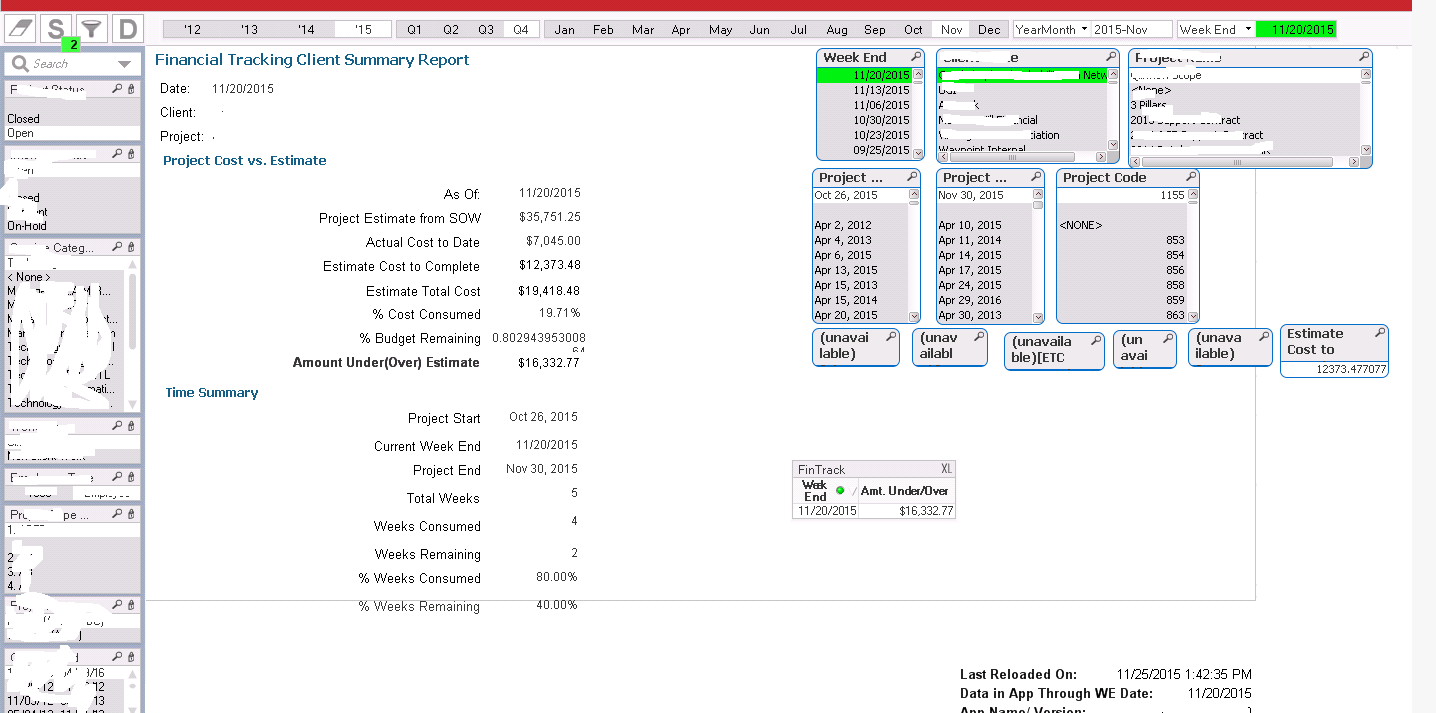
- Mark as New
- Bookmark
- Subscribe
- Mute
- Subscribe to RSS Feed
- Permalink
- Report Inappropriate Content
Can you check what you get when you do a simple Subtraction of the two dates:
Num(Date#([Project End Date], 'MMM DD, YYYY') - Date#([Project Start Date], 'MMM DD, YYYY')), '#,##0.000000')
I have a feeling that this might give you 35 or less than 35. I think once we know what we are getting, we might need to add a 1 here to make sure we get the right number we are hoping for:
=Ceil((Date#([Project End Date], 'MMM DD, YYYY') - Date#([Project Start Date], 'MMM DD, YYYY') + 1) / 7)
But this is pure speculation right now and will have to be tested out.
Let me know what you get and we can proceed from there.
Best,
Sunny
- « Previous Replies
-
- 1
- 2
- Next Replies »