Unlock a world of possibilities! Login now and discover the exclusive benefits awaiting you.
- Qlik Community
- :
- All Forums
- :
- QlikView App Dev
- :
- Re: Set analysis comparing two fields
- Subscribe to RSS Feed
- Mark Topic as New
- Mark Topic as Read
- Float this Topic for Current User
- Bookmark
- Subscribe
- Mute
- Printer Friendly Page
- Mark as New
- Bookmark
- Subscribe
- Mute
- Subscribe to RSS Feed
- Permalink
- Report Inappropriate Content
Set analysis comparing two fields
Howdy, can someone help me get the third column in the left table working correctly...
I want to have set analysis to ...but its not working
Sum({<Master_WeekNum = {Quota_WeekNum}>}[Allocation %])
I am trying to bring over the allocation % from the table on the right...to match the same "Master_WeekNum" for the table on the left.
Much thanks!
-David
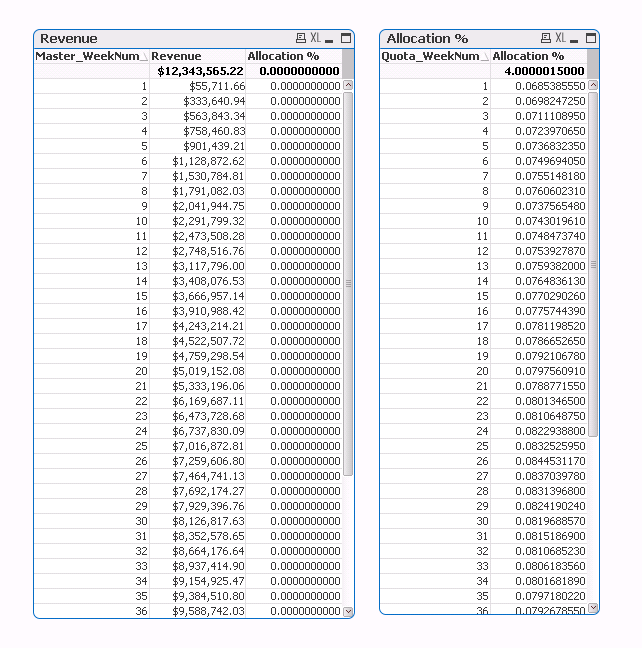
- Tags:
- expressions
- Mark as New
- Bookmark
- Subscribe
- Mute
- Subscribe to RSS Feed
- Permalink
- Report Inappropriate Content
Probably best to join the 2 tables in the load script, the you just need to put the dimension and 2 expressions into your chart it will associate and work.
Hard to give precise instructions.
Share a picture of your data model and maybe even the text of your load script and I am sure someone will assist.
- Mark as New
- Bookmark
- Subscribe
- Mute
- Subscribe to RSS Feed
- Permalink
- Report Inappropriate Content
I was trying to keep them seperate in the model...is it possible to write the set analysis to simply compare the week number dimensions?
- Mark as New
- Bookmark
- Subscribe
- Mute
- Subscribe to RSS Feed
- Permalink
- Report Inappropriate Content
Hi,
Try like this
Sum({<Master_WeekNum = {$(=Concat(DISTINCT Quota_WeekNum, ','))}>}[Allocation %])
OR
Sum(If(Master_WeekNum = Quota_WeekNum, [Allocation %]))
Or in script simply join both the tables.
Hope this helps you.
Regars,
Jagan.
- Mark as New
- Bookmark
- Subscribe
- Mute
- Subscribe to RSS Feed
- Permalink
- Report Inappropriate Content
I know it is a long time ago this question was posed - but for the benefit of those that might search this up:
1. Your Set Expression is not entirely correct. To be able to compare two fields the second field must not be enclosed in curly braces
(curly-brackets) since the field itself constitutes a set.
So the expression should look like this:
Sum( { <Master_WeekNum=Quota_WeekNum> } [Allocation %] )
2. To be able to do a comparision you have to have one or more values selected in the second field (Quota_WeekNum) or the comparision will not be done. Possible values will not be included in the comparison - only selected values. That is according to the help in QlikView that states (the underscores and italics are mine):
Based on another field
A simple case is a selection based on the selected values of another field, for example <OrderDate = DeliveryDate>. This modifier will take the selected values from DeliveryDate and apply those as a selection on OrderDate. If there are many distinct values – more than a couple of hundred – then this operation is CPU intense and should be avoided.