Unlock a world of possibilities! Login now and discover the exclusive benefits awaiting you.
- Qlik Community
- :
- All Forums
- :
- QlikView App Dev
- :
- Specify an action to go to a certain place on a Ql...
- Subscribe to RSS Feed
- Mark Topic as New
- Mark Topic as Read
- Float this Topic for Current User
- Bookmark
- Subscribe
- Mute
- Printer Friendly Page
- Mark as New
- Bookmark
- Subscribe
- Mute
- Subscribe to RSS Feed
- Permalink
- Report Inappropriate Content
Specify an action to go to a certain place on a Qlikview sheet.
Hi,
I am looking to create buttons to go to specific objects on the sheet. Is this possible? I was using Activate Object and Activate Sheet, but it only opens the sheet and does not go to the specific object I want to see for that button.
Any assistance will be appreciated!
- Tags:
- new_to_qlikview
- Mark as New
- Bookmark
- Subscribe
- Mute
- Subscribe to RSS Feed
- Permalink
- Report Inappropriate Content
You can activate deactivate minimize or maximize or make selection or navigation from one sheet to another but using an action to navigate to specific coordinates in the sheet I have never heard about.
- Mark as New
- Bookmark
- Subscribe
- Mute
- Subscribe to RSS Feed
- Permalink
- Report Inappropriate Content
Hi,
If I understand you correctly you can achieve this by creating a set of variables and use them for conditional showing of sheet and objects.
Please take a look at the example QVW I attached.
- Mark as New
- Bookmark
- Subscribe
- Mute
- Subscribe to RSS Feed
- Permalink
- Report Inappropriate Content
Hi Michiel,
Thanks for the QVW but its not quite what I am looking to do, there are a lot of graphs grouped per sheet with different headings, so I am looking for a way to help with navigation of the sheet and therefore have buttons navigating to the different headings on the sheet not really hiding sheets or objects. It doesn't seem like this is possible, not sure if you have know of a way to do that?
- Mark as New
- Bookmark
- Subscribe
- Mute
- Subscribe to RSS Feed
- Permalink
- Report Inappropriate Content
Hi Ane,
Can you provide me with a screenshot? It will help me in understanding your requirement.
Cheers,
Michiel
- Mark as New
- Bookmark
- Subscribe
- Mute
- Subscribe to RSS Feed
- Permalink
- Report Inappropriate Content
Hi,
One solution from side. Check the attachment and let me know.
- Mark as New
- Bookmark
- Subscribe
- Mute
- Subscribe to RSS Feed
- Permalink
- Report Inappropriate Content
Hi Michiel,
So I have attempted to draw a picture of what I want, cause a screenshot will be a bit difficult.
I have 2 sheets in my example. Sheet 1 is the index. Sheet 2 is the sheet I am referencing my buttons to, the sheet where they have placed multiple graphs under each heading and the usability and readability is poor as the user is required to scroll through a lot of graphs to get to the headings they are interested in.
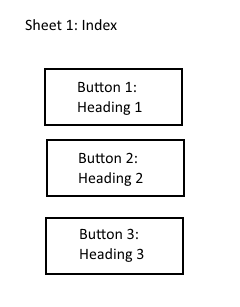
So I am looking for when the user clicks on button 1, it was have the heading 1 container at the top of the screen. For button 2, to have the heading 2 container at the top of the screen, so to avoid the user having to scroll through lengths of graphs to get to where they need to be.
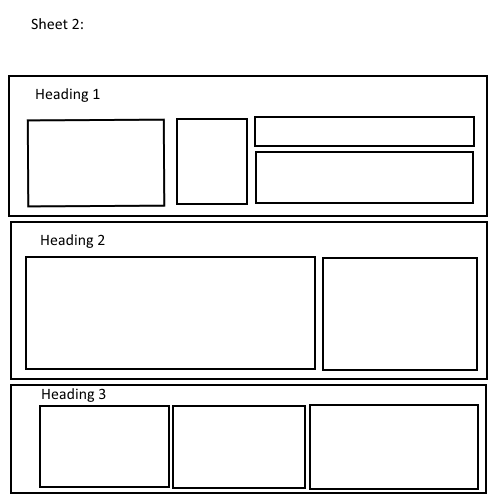
My objective is to make the model easier to read, because the way it has been built does not follow good design principles.
Thanks!
- Mark as New
- Bookmark
- Subscribe
- Mute
- Subscribe to RSS Feed
- Permalink
- Report Inappropriate Content
Hi Tamil,
Your solution is not exactly what I am looking for as it is only hiding and showing the object. Not really moving to where the object is on the sheet.
- Mark as New
- Bookmark
- Subscribe
- Mute
- Subscribe to RSS Feed
- Permalink
- Report Inappropriate Content
Hi Ane,
Yes, it's not what you asked but i just gave an idea to make it easier. I am at home now but I'll give a try tomorrow.
- Mark as New
- Bookmark
- Subscribe
- Mute
- Subscribe to RSS Feed
- Permalink
- Report Inappropriate Content
Hi Ane,
Thanks for your reply. It’s clear to me (at least I think/hope ![]() )
)
What you want can be done by making use of the conditional show function of objects and sheets. This is the same principle as I’ve done in the app I provided earlier in this thread. In general you define a set of variables to which a certain value is assigned when clicking on a button. Use these variables in your objects and sheets to invoke the conditional show/hide of these objects and sheets.
Variables can be defined in the settings > variable overview menu. You’ll find the conditional show option in the properties of the sheet (tab General) and object (tab Layout).
So in your scenario, create Sheet 1 and place three text objects on this sheet (I prefer text object more than buttons as text objects can be modified better). Give these objects a descriptive name. Go to the Variable Overview and create3 variables with a descriptive name like:
vShowHeading1: Toggle Show/Hide of heading 1
vShowHeading2: Toggle Show/Hide of heading 2
vShowHeading3: Toggle Show/Hide of heading 3
Go back to your sheet 1 with the buttons and assign an action to all of these buttons (Object properties > Actions). Choose as action External > Set Variable and enter your variable and the assigned value.
This picture is from the app I provided you. In the box Value I flip the value of variable vShowObject_All from 1 to 0 and back, depending on its initial value.
And now for the trick: create a sheet per heading, one for heading 1 one for heading 2 and one for heading 3. Add to each sheet the correct conditional show.
On these sheets, add your objects in the desired layout.Provide a ‘home button’ on each sheet to enable the user to return to Sheet 1. Also it’s convenient for the end user to have some navigation buttons to navigate directly to each heading.
In the app I provided you’ll find all these techniques you need to fulfil your requirements.
Cheers,
Michiel