Unlock a world of possibilities! Login now and discover the exclusive benefits awaiting you.
- Qlik Community
- :
- All Forums
- :
- QlikView App Dev
- :
- Re: little white space at the end of listbox in ac...
- Subscribe to RSS Feed
- Mark Topic as New
- Mark Topic as Read
- Float this Topic for Current User
- Bookmark
- Subscribe
- Mute
- Printer Friendly Page
- Mark as New
- Bookmark
- Subscribe
- Mute
- Subscribe to RSS Feed
- Permalink
- Report Inappropriate Content
little white space at the end of listbox in accesspoint
Hi all,
This is how my listboxes looks in the desktopversion.

And this is how they look in the accesspoint.

At the end of the box there is a little white space. How can I remove this or fill the listbox with values?
Regards,
Kris
- Tags:
- listbox
- Mark as New
- Bookmark
- Subscribe
- Mute
- Subscribe to RSS Feed
- Permalink
- Report Inappropriate Content
Try by removing Size to Data option for the list box
- Mark as New
- Bookmark
- Subscribe
- Mute
- Subscribe to RSS Feed
- Permalink
- Report Inappropriate Content
Thanx for your fast answer.
But where can I find that option?
- Mark as New
- Bookmark
- Subscribe
- Mute
- Subscribe to RSS Feed
- Permalink
- Report Inappropriate Content
Right Click->Properties->Layout->Size To Data(Check Box)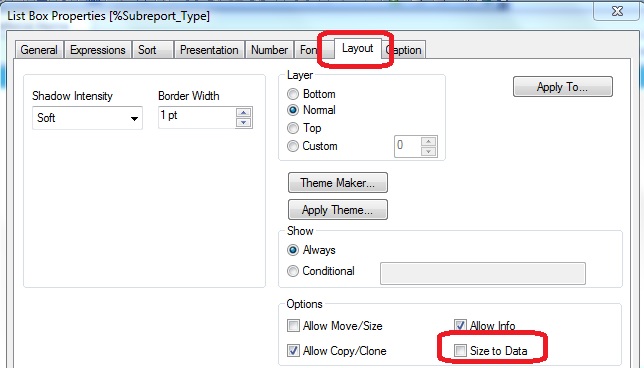
- Mark as New
- Bookmark
- Subscribe
- Mute
- Subscribe to RSS Feed
- Permalink
- Report Inappropriate Content
It doesn't work for my listbox...
The only different I see is that I get an extra white space under the month

- Mark as New
- Bookmark
- Subscribe
- Mute
- Subscribe to RSS Feed
- Permalink
- Report Inappropriate Content
Hi,
Normally you get something like that when there are NULL values. So you may need to handle that.
thanx
- Mark as New
- Bookmark
- Subscribe
- Mute
- Subscribe to RSS Feed
- Permalink
- Report Inappropriate Content
I don't think this is the problem.
I've changed the script so I only read the lines where len(_CalDay) > 0
This is the script:
Noconcatenate
MasterCalendar:
load
Datum,
DatumNum,
_CalDay,
_CalMonthNum,
_CalMonthNED,
dual(_CalMonthENG,_CalMonthNum) as _CalMonthENG,
dual(_CalMonthFRA,_CalMonthNum) as _CalMonthFRA,
_CalYear,
CalHour,
MonthYear,
CalWeekDay,
CalMonthYear,
CalDayMonth,
_CalQuarter,
CalWeekYear
resident MasterCalendarTemp1 where len(_CalDay) > 0 and len(_CalMonthNum) > 0;
- Mark as New
- Bookmark
- Subscribe
- Mute
- Subscribe to RSS Feed
- Permalink
- Report Inappropriate Content
Hi,
In that case, this should clearly be a presentation matter.
Look at below areas;
01. Size to Data
02. Make columns equally fit by right clicking
03. Manually drag border of last month up to the outer border
04. Set background 100% transparent (and remove border lines)
thanx
- Mark as New
- Bookmark
- Subscribe
- Mute
- Subscribe to RSS Feed
- Permalink
- Report Inappropriate Content
Hi,
The size to data doen't change anything.
I don't know what you mean about 2 and 3.
And I've set the background 100 % transparant and removed the borders.
But than I have this result
Why is there a gray line under the months and not under the days or months?

Regards,
Kris
- Mark as New
- Bookmark
- Subscribe
- Mute
- Subscribe to RSS Feed
- Permalink
- Report Inappropriate Content
Stumbled upon this topic and indeed seems to have the same issue. Lines 1 & 3 are local view, 2 & 4 are webview. The first ones are with border, the last ones without.
Anyway this annoying white space seems to pop-up. Wonder if there is a solution to this.