Unlock a world of possibilities! Login now and discover the exclusive benefits awaiting you.
- Qlik Community
- :
- All Forums
- :
- QlikView Connectivity
- :
- SAP BAPI Connector on QlikSense June 2018
- Subscribe to RSS Feed
- Mark Topic as New
- Mark Topic as Read
- Float this Topic for Current User
- Bookmark
- Subscribe
- Mute
- Printer Friendly Page
- Mark as New
- Bookmark
- Subscribe
- Mute
- Subscribe to RSS Feed
- Permalink
- Report Inappropriate Content
SAP BAPI Connector on QlikSense June 2018
Hi experts,
we have SAP BASIS 7.02 with the following SAP 6.5.0 Connectors already installed:
- SAP Bex Connector
- SAP Extractor
- SAP InfoProvider
- SAP SQL
In order to use them we have installed the following transports (as specified in the attached Installation guide):
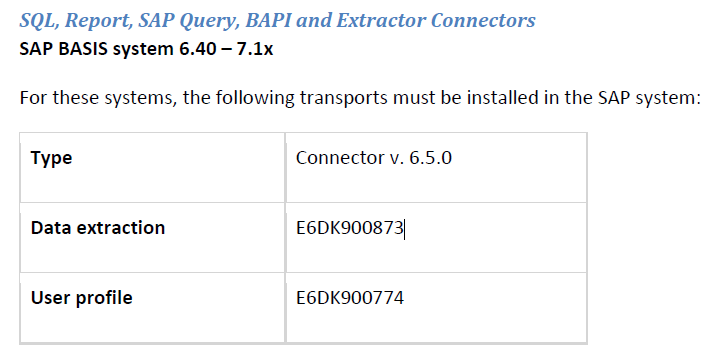
They works.
Today we would like to use "SAP BAPI Connector" in order to use SAP Function Modules to retrieve some data.
In order to use it we have to add QTQVCADMIN and QTQVCACCESS roles to the Qlik user on SAP, as mentioned on the intallation guide:
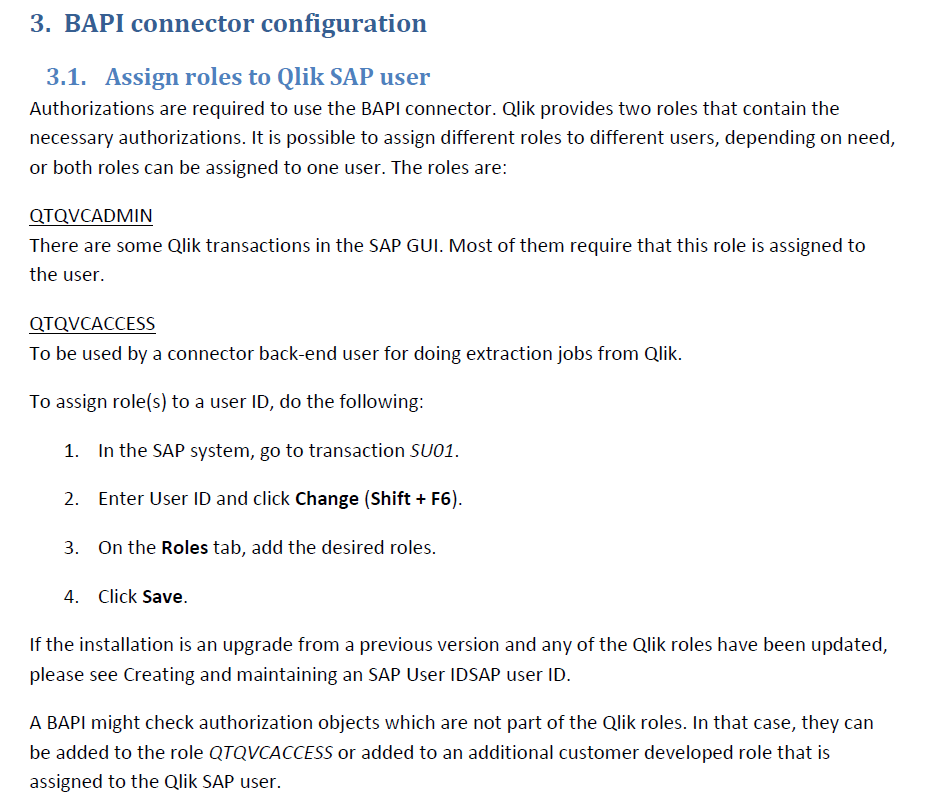
But by using SU01 transacrion these two roles are not present on our system.
We only have these 3:
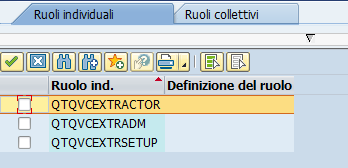
Now i would like to understand why we don't have QTQVCADMIN and QTQVCACCESS roles on SAP and what we have to do in order to make them available.
Thanks
If a post helps to resolve your issue, please accept it as a Solution.
Accepted Solutions
- Mark as New
- Bookmark
- Subscribe
- Mute
- Subscribe to RSS Feed
- Permalink
- Report Inappropriate Content
Hi Michele,
In the STMS transaction, put the cursor on the transport and press the 'Logs' button. Check that the transport really is imported without errors.
Is the transport imported into the correct client? It must be imported into all clients where it should be available.
Otherwise try to re-import the transport.
Best regards,
Hakan
- Mark as New
- Bookmark
- Subscribe
- Mute
- Subscribe to RSS Feed
- Permalink
- Report Inappropriate Content
Hi Michele,
If the transport E6DK900774 is imported, the roles QTQVCADMIN and QTQVCACCESS should be in the system.
Have a look in transaction PFCG to see if the roles are in the system and check that the 'Authorizations' and 'User' tabs are green!
If the user tab is not green (page 11 in the Installation guide):
1. Go to transaction PFCG.
2. Enter the role name and click Change Role.
3. On the User tab, enter the name of the user(s) created above.
4. Click User comparison.
5. Click Complete comparison.
6. Click Save.
Best regards,
Hakan
- Mark as New
- Bookmark
- Subscribe
- Mute
- Subscribe to RSS Feed
- Permalink
- Report Inappropriate Content
Ciao Hakan,
By searching E6DK900774 tranport using transaction STMS i can see that the roles are present.
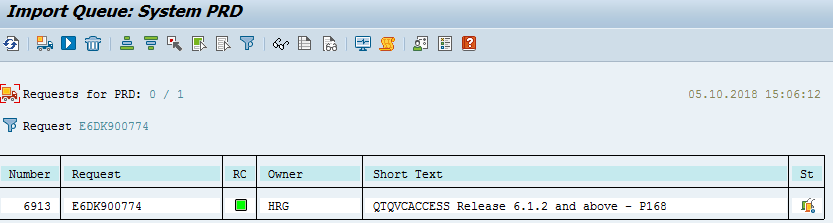
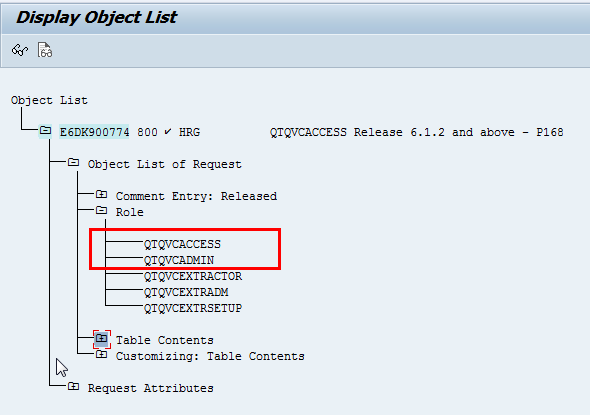
But by using PFCG SAP says that the roles doesn't exits... any ideas ?
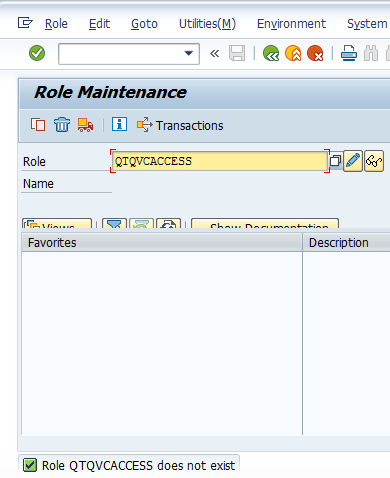
If a post helps to resolve your issue, please accept it as a Solution.
- Mark as New
- Bookmark
- Subscribe
- Mute
- Subscribe to RSS Feed
- Permalink
- Report Inappropriate Content
Hi Michele,
In the STMS transaction, put the cursor on the transport and press the 'Logs' button. Check that the transport really is imported without errors.
Is the transport imported into the correct client? It must be imported into all clients where it should be available.
Otherwise try to re-import the transport.
Best regards,
Hakan
- Mark as New
- Bookmark
- Subscribe
- Mute
- Subscribe to RSS Feed
- Permalink
- Report Inappropriate Content
Finally we re-import the transport and the role appears.
If a post helps to resolve your issue, please accept it as a Solution.