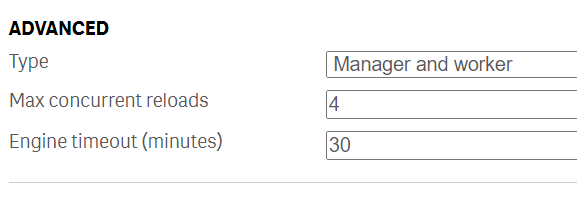Unlock a world of possibilities! Login now and discover the exclusive benefits awaiting you.
- Qlik Community
- :
- Support
- :
- Support
- :
- Knowledge
- :
- Support Articles
- :
- Concurrent Reload Settings in Qlik Sense Enterpris...
- Subscribe to RSS Feed
- Mark as New
- Mark as Read
- Bookmark
- Subscribe
- Printer Friendly Page
- Report Inappropriate Content
Concurrent Reload Settings in Qlik Sense Enterprise
- Mark as New
- Bookmark
- Subscribe
- Mute
- Subscribe to RSS Feed
- Permalink
- Report Inappropriate Content
Concurrent Reload Settings in Qlik Sense Enterprise
Jul 2, 2024 4:54:32 AM
Jul 23, 2015 3:34:17 AM
The max concurrent reloads can be configured in the Qlik Sense Management Console.
- Open the Qlik Sense Management Console
- Navigate to Schedulers
- Enable the Advanced section (if not already on by default)
- Set the required max concurrent reloads
IMPORTANT TO REMEMBER
- A reload node can run NumberOfCores - 2
This means: If your reload node has 8 CPU Cores, it can run 6 concurrent reloads at its maximum.
Use the guideline (NumberOfCPUCores - 2) when performing capacity planning on the possible amount of concurrent scheduled reloads. - The cores can be physical cores or virtual cores; any CPU cores Qlik Sense can "see".
- While a reload task typically consumes one core, this is not a hard rule. It can require multiple cores.
- Allowing more parallel reloads than CPU cores available does not improve the runtime of concurrent tasks. The reload node's resources will deplete.
This also means: With more parallel reloads than cores the probability for total starvation increases since the QIX engine is CPU hungry and other processes (for example, the operating system) might not get enough CPU cycles to perform their duties. - Each running reload is loaded into RAM. This means that the average RAM footprint grows with more parallel reloads.
- Qlik Sense will queue scheduled reloads when system resources reach their threshold
- To validate that environment needs proper capacity planning, go to C:\ProgramData\Qlik\Sense\Log\Scheduler\Trace\<Server>_System_Scheduler.txt, an example log shows below:
<ServerName>_System_Scheduler.txt
Domain\qvservice Engine connection released. 5 of 4 used
Domain\qvservice Engine connection 6 of 4 established
Domain\qvservice Request for engine-connection dequeued. Total in queue: 25
Concurrent settings
Use the "Max concurrent reloads" to limit the maximal concurrent tasks can be run at same time on current node. By default, it's set to 4, which means only 4 tasks can be run at same time on this node.
When the 5th task comes in:
- It will be queued by sequence.
- The queue has a time setting, which will eliminate (erase) a queued task if the timeout limit reaches. By default, it's set to 30 mins, in this case, if none of the first 4 tasks finishes in 30 minutes after the 5th task comes in, then the 5th task will be cancelled due to timeout. It has to be triggered again (manually or next scheduled time slot).
- Once one of the 4 running tasks finishes, the 5th task will be executed on this node if it's not timed out.
- If you set timeout to 0, this will make the queue never timeout.
- It's suggested not to run more than 10 concurrent reloads at once, unless the schedular node has an extreme amount of resources dedicated to it.
- If there is low memory or cores available on the node, then some tasks may kick off however take several hours to complete. Adding resources to the node running the reloads is suggested.
Multi-node deployment
On a multi-node deployment, tasks will be balanced from the manager node to any node(s) designated as workers.
It's highly advised to check if the central node configured is set to Manager and Worker or Manager. When set to Manager, it will send all reload jobs to the reload/scheduler nodes, as it should. However if a central node is set to Manager and Worker, this means the Central node will also be involved in performing reloads. This is not recommended.
The work flow looks as follows:
- Manager node receives a new task execution request.
- Manager node checks the resource availability on each of the worker nodes.
- Manager node assigns this task to the node with the lowest number of running tasks per "Max concurrent reloads" setting.
The improvement to track the Max concurrent reloads can, if desired, be disabled. This reverts Sense to an older load balancing method that relies only on CPU usage.
To disable the setting:
- Open the Scheduler.exe.config, which by default is located in: C:\Program Files\Qlik\Sense\Scheduler\Scheduler.exe.config
- Set DisableLegacyLoadBalancingBehavior setting to false
- Restart Qlik Sense Scheduler Service
- Repeat these actions on each node of the cluster running the Qlik Sense Scheduler Service
Example
In our example, we allow one concurrent reload, but we assume that two reloads are executed at the same time.
- If Task A is executed first, Task B is queued.
- If Task A is executed first and then fails, Task B is executed after the failure.
- After Task A's failure, Task A is queued and will execute after Task B has finished.
- Mark as Read
- Mark as New
- Bookmark
- Permalink
- Report Inappropriate Content
Thank you!!!
- Mark as Read
- Mark as New
- Bookmark
- Permalink
- Report Inappropriate Content
do we have similar document for Qlik Nprinting to check how many concurrent task executions are possible?
- Mark as Read
- Mark as New
- Bookmark
- Permalink
- Report Inappropriate Content
Hello @TusharDev_Qlik
Qlik NPrinting does not have functionality like this in the product as of right now. If you are interested in raising a request with our developers, I would suggest logging an idea in our ideations section.
All the best,
Sonja
- Mark as Read
- Mark as New
- Bookmark
- Permalink
- Report Inappropriate Content
Hi,
Qlik Sense can support concurrent reloads of the same reload task (and so of the same app)?
If so, which is the behavior? Each reload is queued and wait untile the previous reload finished?
Trying to execute the same task (2 concurrent triggers/invocations) or trying to reload the same app with 2 different task in the same moment, makes any difference?
Best
Simone
- Mark as Read
- Mark as New
- Bookmark
- Permalink
- Report Inappropriate Content
Hello @simobatt
Could you clarify the requirement for this? Reloading the same app at the same time would lead to access issues on the file.
All the best,
Sonja
- Mark as Read
- Mark as New
- Bookmark
- Permalink
- Report Inappropriate Content
Is it necessary to restart services after changing "max concurrent reloads", does the change require reboots?
- Mark as Read
- Mark as New
- Bookmark
- Permalink
- Report Inappropriate Content
Hello @Bartosz A restart is not required, no 🙂
All the best,
Sonja
- Mark as Read
- Mark as New
- Bookmark
- Permalink
- Report Inappropriate Content
Thx
- Mark as Read
- Mark as New
- Bookmark
- Permalink
- Report Inappropriate Content
I don't have a specific requirement, it is just a question about the standard behaviour.
We are developing an orchestration and reload service outside Qlik using the Sense APIs.
And I would like to know what happen if a task already running is started again.
Maybe an error? Or the reload execution is queued? Or we have concurrent execution of the 2 reloads?
Thanks
Simone
- Mark as Read
- Mark as New
- Bookmark
- Permalink
- Report Inappropriate Content
Hello @simobatt
While there is no theoretical limit on how many tasks (overall) you can trigger, hardware and bandwidth and file locking limitations may get in the way.
As for your specific question on triggering one task twice, this will fail with one of the below errors:
Cannot start task, already active
Could not reserve an executor for task: TaskExecutionSession already exist for App
All the best,
Sonja