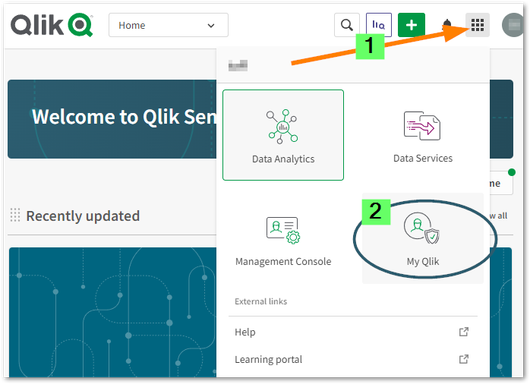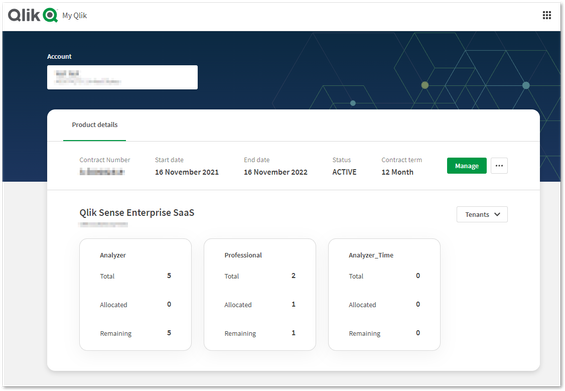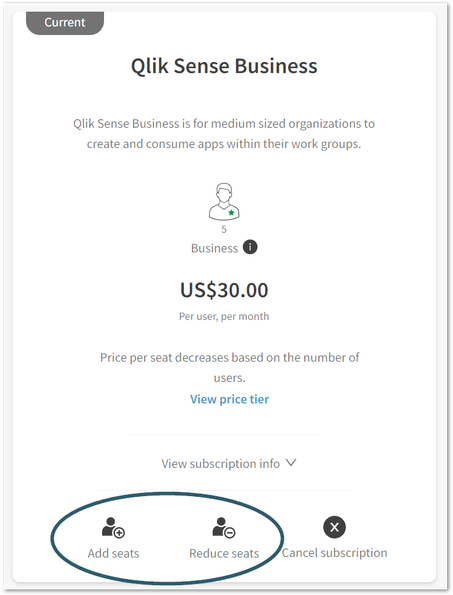Unlock a world of possibilities! Login now and discover the exclusive benefits awaiting you.
- Qlik Community
- :
- Support
- :
- Support
- :
- Knowledge
- :
- Support Articles
- :
- How to add new seats on existing Qlik Sense Busine...
- Subscribe to RSS Feed
- Mark as New
- Mark as Read
- Bookmark
- Subscribe
- Printer Friendly Page
- Report Inappropriate Content
How to add new seats on existing Qlik Sense Business Subscription
- Mark as New
- Bookmark
- Subscribe
- Mute
- Subscribe to RSS Feed
- Permalink
- Report Inappropriate Content
How to add new seats on existing Qlik Sense Business Subscription
Jun 3, 2022 5:43:16 AM
Sep 27, 2018 10:49:56 AM
You can manage your Qlik Sense Business subscription in My Qlik, specifically how to increase and decrease the number of paid seats in your tenant.
If you are looking to manage your Enterprise SaaS subscription, please contact your account manager or your local Qlik Sales team.
Table of Content
- To access your subscription
- Managing the Number of Paid Seats
- Undoing the Seat Reduction
- Related Content
To access your subscription
- Go directly to account.myqlik.qlik.com and log in
or
Open My Qlik from your tenant after logging in - Choose the subscription or product you intend to modify from the provided list
Managing the Number of Paid Seats
You can increase and reduce the number of users in your Qlik Sense Business subscription using My Qlik. You can also choose to undo the reduction in users any time before the new term begins.
NOTE: The subscription is not reduced to the new number of seats until the beginning of the
next subscription term. You will continue to have the same number of seats available until the end of your current subscription term.
- Choose the subscription and product you wish to manage.
- Click the Manage button.
- Click Add Seats or Reducate Seats
NOTE: You cannot reduce the number of seats below the number of active users in the tenant. -
Follow the onscreen instructions.
Undoing the Seat Reduction
If you decide that you do not want to reduce the number of seats, you can undo the request any time before the new term.
- Click Undo Request in your subscription overview
- Check I understand and click Confirm.
The subscription tile updates to reflect the original number of seats.