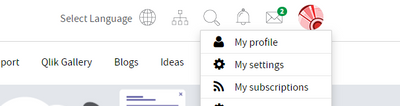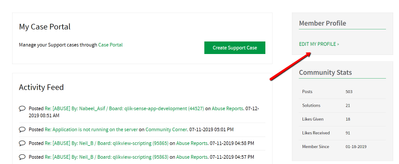Unlock a world of possibilities! Login now and discover the exclusive benefits awaiting you.
Get Started
Documents explaining how to use Qlik Community and its features.
- Qlik Community
- :
- Discover
- :
- About
- :
- Get Started
- :
- Who rated this article
Who rated this article
- Mark as New
- Bookmark
- Subscribe
- Mute
- Subscribe to RSS Feed
- Permalink
- Report Inappropriate Content
How to View and Update your Profile
Once you are logged into the Qlik Community, at the top right of the page you will see you your avatar and name. To the right of your name, you will see a drop-down arrow, simply click the arrow and a menu will appear:
- Choose "My Profile"
On this page you will see all of your activity, community stats and the ability to edit your profile:
- On the right side, choose, "Edit My Profile"
It will take to you "My Settings" From here you can update your personal information and preferences.
We hope you found this tip helpful.
***Please note for more advanced users, instead of clicking my profile from the dropdown, you can also choose "My Settings" and it will take you directly to your personal information and preferences.
More Help Available on the Help page