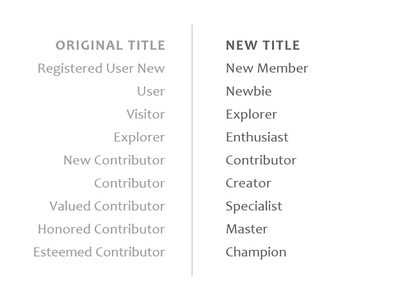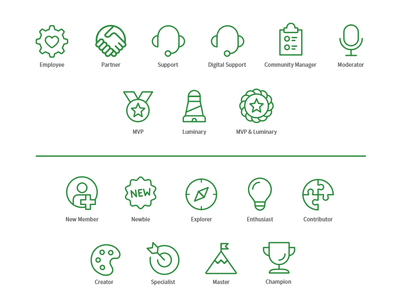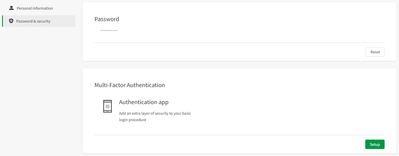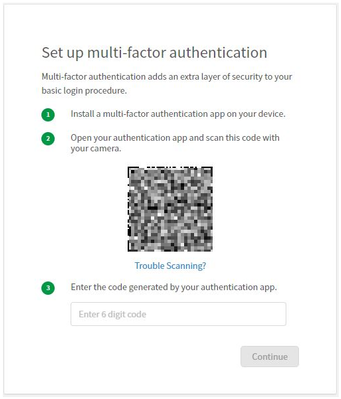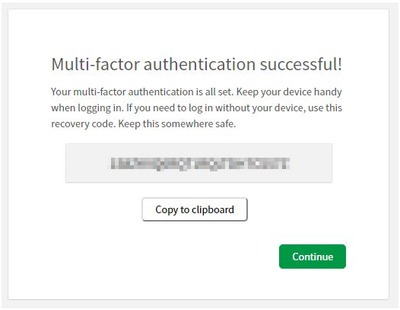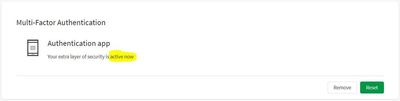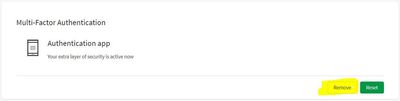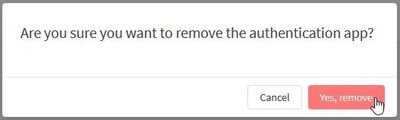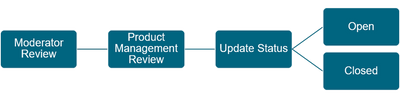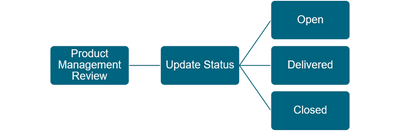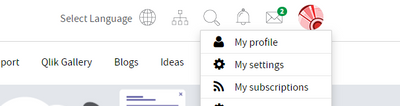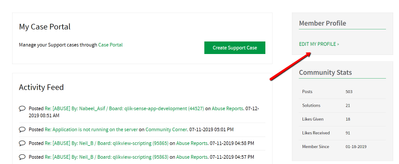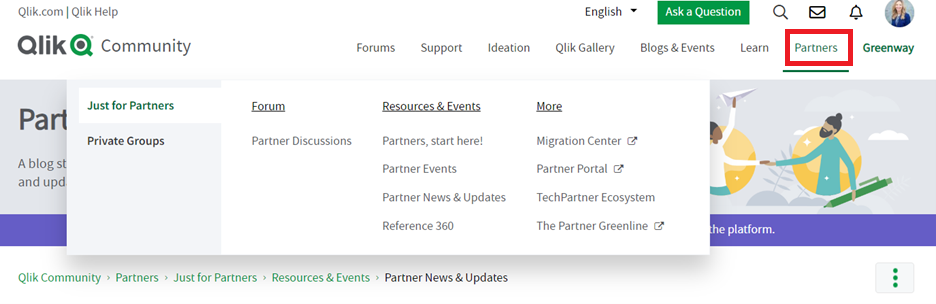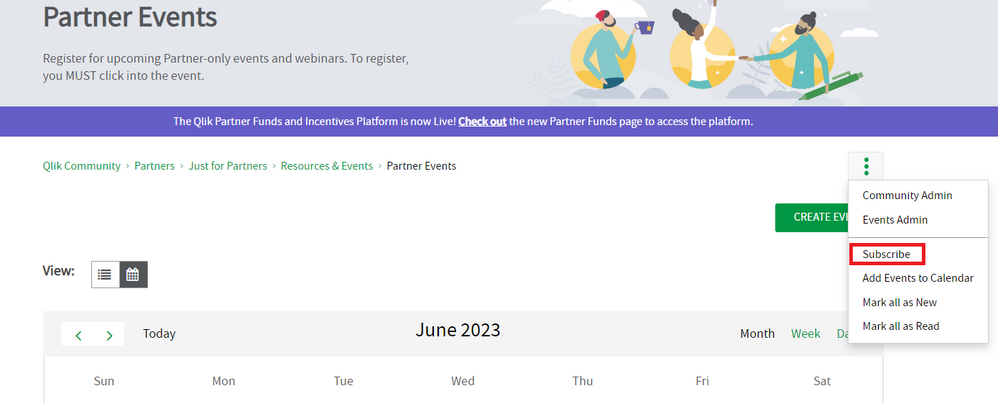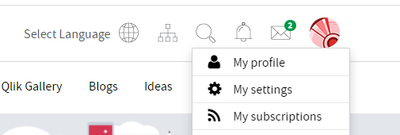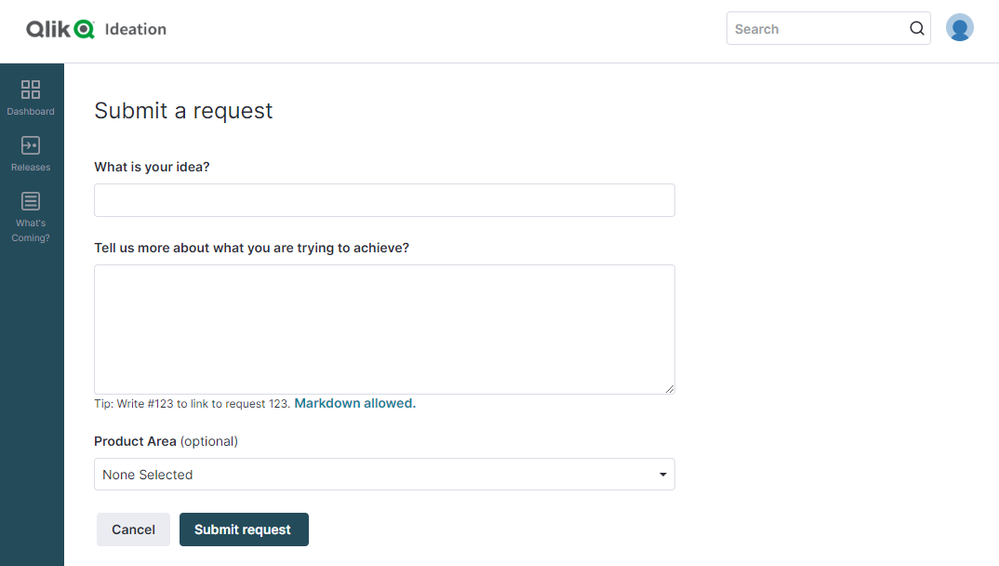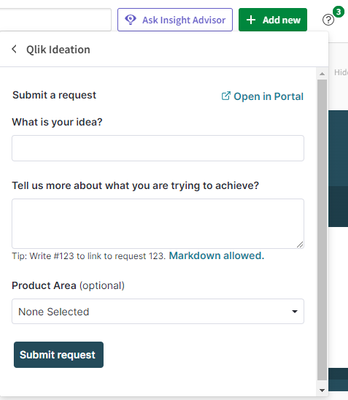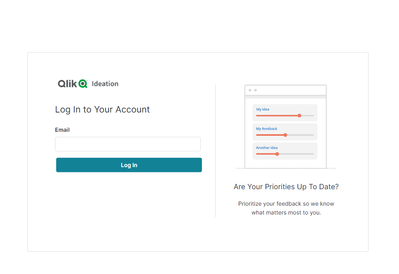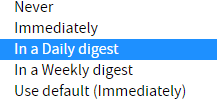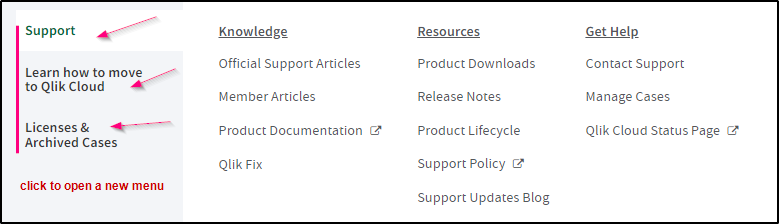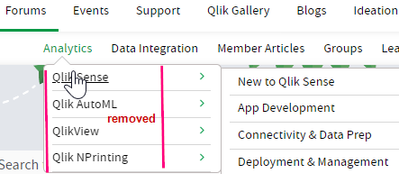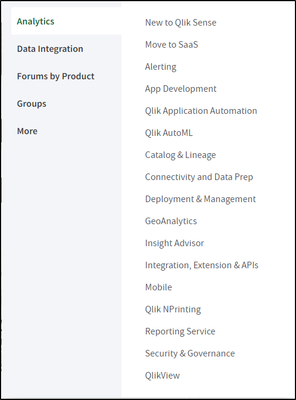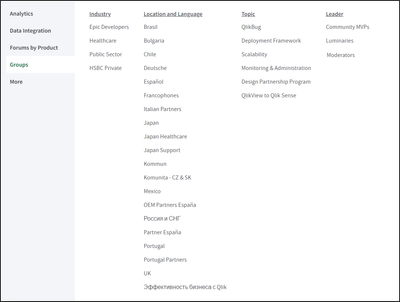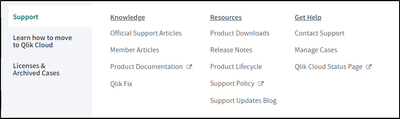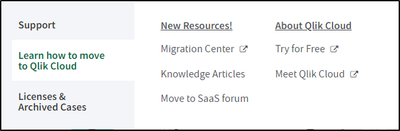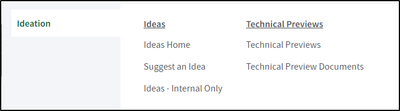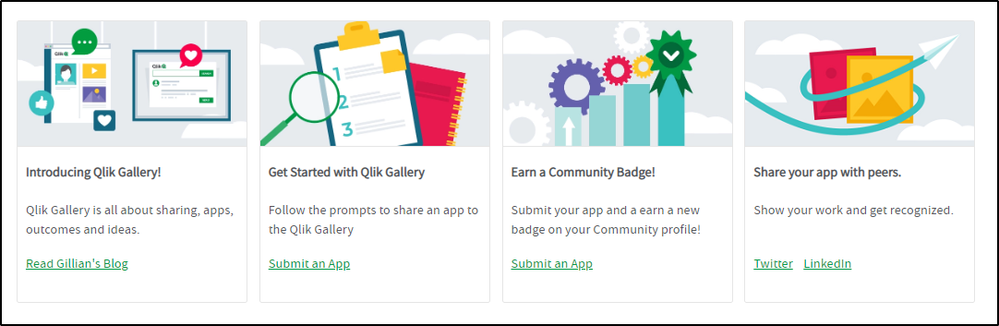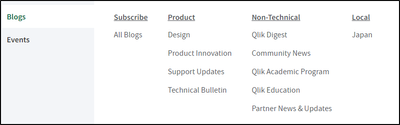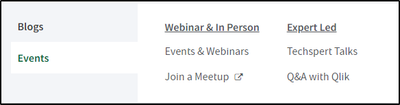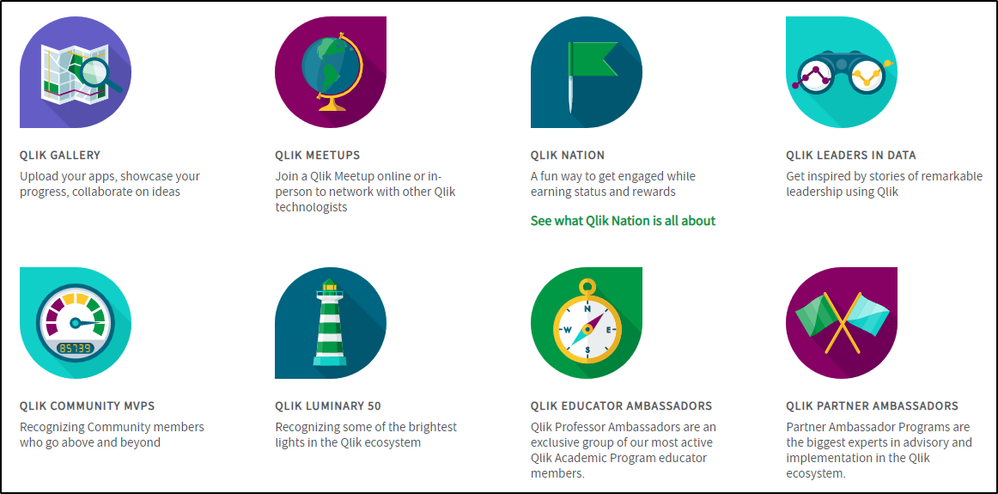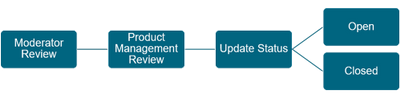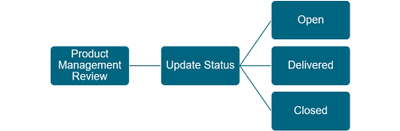Unlock a world of possibilities! Login now and discover the exclusive benefits awaiting you.
Featured Content
-
Getting Started with Qlik Community and More...
If you are new to the Qlik Community or are just looking for a How-To, below is a directory with direct links to some helpful articles: How to l... Show MoreIf you are new to the Qlik Community or are just looking for a How-To, below is a directory with direct links to some helpful articles:
- How to login to the Qlik Community
- How to change your username
- How to view and update your profile
- How to stop receiving emails from the Qlik Community
- How to post a question
- Subscribing in the Qlik Community
- How to update your notification settings
- How to sign up for the Community Digest: What you May Have Missed!
- How to send a private message to Community members
- How to upload an avatar
- How to set your preferred time zone
- How to select your preferred language
- How to open a Support Case from Qlik Community
- How to Use the Partner Area of Qlik Community
-
Also, check out the Help page.
-
Do's and Don'ts for all Community members
The attached White Paper is a guide for all our Community members on things TO do in the Qlik Community and things NOT to do. Please be sure to give i... Show MoreThe attached White Paper is a guide for all our Community members on things TO do in the Qlik Community and things NOT to do. Please be sure to give it a read. If you have any questions, please let us know.
Recent Documents
-
Ideation Guidelines: Getting Started with Ideation
What is Qlik Ideation? Qlik Ideation is a portal open to customers and partners in our Qlik Community,to help make Qlik products better for everyone ... Show More -
New Rank Names in Qlik Community
Today, the Qlik Community Team rolled out new rank names to our community in Phase 1 of an update to the Gamification system. You can read more abo... Show MoreToday, the Qlik Community Team rolled out new rank names to our community in Phase 1 of an update to the Gamification system. You can read more about the project goals in this blog post.
As part of the project, Qlik Community members received new rank names as well as new rank images. The names were applied automatically as part of the launch effort. There is nothing for you to do. The new rank names are as follows:
The rank names were created so as to be universally understood and easy to understand. I'd like to thank the Qlik Community MVPs for their feedback and Qlik's Brand and Creative Services Team for designing the new images.
To move from one rank to the next requires a progression in the level of your activity on our community. We do not share the algorithm used behind the scenes. What we can tell you is that we measure activity based on: Likes, Replies, Solutions, and Topics started. The behavior we encourage in this community is members helping other members. As was the case with the prior ranking system, roman numeral progression between ranks are utilized (eg. Creator I, Creator II, Creator III). This enables us to give credit without having members wait so long to progress to the next level.
We know and understand there is SO much more we can do with gamification. This is only the beginning. Please be sure to read the blog post so that you can review and understand all the details.
See you online!
Melissa
Director, Qlik Community -
Ideation Guidelines: How to Submit an Idea
When reviewing an Idea Submission, Qlik assesses Qlik Community interest, potential value for customers and partners, and the strategic fit within Q... Show More -
Ideation Guidelines: How to Submit an Idea
When reviewing an Idea Submission, Qlik assesses Qlik Community interest, potential value for customers and partners, and the strategic fit within Qli... Show MoreWhen reviewing an Idea Submission, Qlik assesses Qlik Community interest, potential value for customers and partners, and the strategic fit within Qlik’s product portfolio.
Before submitting an idea, do a search. If there is an existing idea, add your support by “liking” it. Our Unified Search Capability provides a better experience for this - you can now search the entire community and see any relevant ideas, support questions, AND posts about that topic. If there is not an existing idea, click on the “Suggest an idea” button. Enter a title and then click the “Check Title” button (to do another search). If there are no similar ideas, click on the “Continue and post” button to submit your idea.
Please review these submission guidelines prior to submitting your idea, to ensure that your idea meets the requirements.
NOTE: The Ideas board is not a place to post bugs or support issues. Contact Qlik Support (support.qlik.com) or post in appropriate Community boards if you have an issue with Qlik software. All bug and support issues reported in the Ideas board will be declined.
Eligibility
Qlik Customers, Partners, Luminaries and Employees may submit, vote and comment on Ideas. All other Qlik Community users can view Ideas. Click here to register if you do not have a Qlik Account. You will see the "Suggest an Idea" button if you are eligible to submit ideas.
If you do not see this button, please ensure that you are logged into Qlik Community with an ID that is linked to a Qlik Customer, Partner, or Luminary account. Contact Qlik Support (support.qlik.com) if you need assistance.
A Qlik account is not required for viewing Ideas.
Submission Guidelines
The more we know about your idea, the more accurate we can be when reviewing your idea. Be sure to include what your idea is, who it is for, and the motivation behind the idea. Please include the following when posting your idea:
- One idea per post please.
- A brief description of the idea
- The value proposition for the idea
- The target audience (user role) for the idea
- How does this idea help the user?
- Additional context to help in the review process
- Labels are required when submitting an idea. While the user interface allows for multiple labels, be sure to add one, and only one, label to your idea.
Labels and Tags
Labels
Labels are required when submitting an idea. Be sure to add one, and only one, label to your idea. We use the labels to route ideas to the appropriate product managers. When there are multiple labels on an idea, the review process is slowed down. Here is a list of the current labels and their intended usage.
Label
Usage
Qlik Sense
Use this label for ideas specifically related Qlik Sense , including Qlik Sense SaaS and On-Premise, or Enterprise and Desktop. You should use this label for Qlik Sense ideas that span all Qlik Sense deployments, such as visualizations, data preparation, and the user interface.
Qlik Sense Mobile
Use this label for ideas specifically related to the Qlik Sense mobile applications.
QMC
Use this label for ideas related to the Qlik Sense Management Console.
Qlik Catalog
Use this label when submitting ideas for Qlik Catalog (formerly known as Qlik Data Catalyst).
Qlik NPrinting
Use this label when submitting ideas for Qlik NPrinting.
Qlik Replicate & Enterprise Manager
Use this label when submitting ideas for Qlik Replicate and Enterprise Manager
QlikView
Use this label when submitting ideas for QlikView, including the QlikView Management Console.
Qlik Analytics Platform
Use this label when submitting ideas for the Qlik Analytics Platform (QAP).
Qlik GeoAnalytics
Use this label when submitting ideas for Qlik GeoAnalytics.
Qlik Big Data Index
Use this label when submitting ideas for the Qlik Big Data Index.
Qlik Insight Advisor
Use this label when submitting ideas for Qlik Insight Advisor Chat.
Qlik Alerting
Use this label when submitting ideas for Qlik Alerting.
Qlik Connectors
Use this label when submitting ideas for Qlik Connectors.
Qlik Gold Client
Use this label when submitting ideas for the Qlik Gold Client.
Qlik Compose
Use this label when submitting ideas for Qlik Compose.
Qlik Data Transfer
Use this label when submitting ideas for Qlik Data Transfer.
Other
Use this label when submitting non-product related ideas, such as ideas about the help site, support portal or other documentation.
Do not use this label for other Qlik products. Product related posts using this label will be declined.
Tags
Tags are used to provide additional context and grouping for your ideas. You, and other Qlik Community users, can quickly filter ideas using tags. Tags are not required when submitting a post, but it is a good idea to add them. You can add multiple tags to your idea.
-
How to Setup Multi-Factor Authentication (MFA) for Qlik Community
Multi-factor authentication (MFA) is an extra layer of security to access to Qlik Community. Log into Qlik Community Go to http://myqlik.qlik.com/po... Show MoreMulti-factor authentication (MFA) is an extra layer of security to access to Qlik Community.
- Log into Qlik Community
- Go to http://myqlik.qlik.com/portal
- Choose Password & Security
- Click on Setup
- Install a Multi Factor Authentication (MFA) on phone. There are several on the market, (Google Authenticator - LastPass Authenticator - Microsoft Authenticator and more)
Note: Using just a QR reader will not work, Only a MFA Authetication app will.
- Scan the QR code with your MFA Authenticator
- Proceeded to use the code created from MFA authenticator
- You are given an important recovery link. The link is ONE time use - IMPORTANT - Save this code for recovery purposes *
- You will see that the MFA is successfully set.
* If you see yourself the need to use the MFA Recovery code, Note that a new one will be generated. Please save the last one generated. - If in the future MFA needs to be disabled, navigate to the same screen and click "Remove"...
- Click "Yes, remove"
-
Ideation Guidelines: Status Definitions
Open ideas - Open ideas are available for all community members to comment and vote upon. The community can help prioritize the idea via comments and ... Show MoreOpen ideas - Open ideas are available for all community members to comment and vote upon. The community can help prioritize the idea via comments and voting.
- New - All ideas begin in this status.
- Collecting Feedback - The idea has passed initial Qlik reviews and is available for community feedback (comments and voting). This idea is not on the roadmap or in development but may still be considered and welcomes additional feedback & use cases from users.
- On Roadmap - The idea is on the roadmap for development and delivery. Note: Though this is planned for release, no commitment is made to deliver the requested functionality by the Qlik development team.
- Delivered ideas - Delivered ideas are locked for voting. Partially delivered ideas may remain open for comments and may be moved to an Open status at Qlik's discretion.
- Delivered - The idea has been delivered and is Generally Available in a product release. Check the idea comments for details on the release version.
Closed ideas - Closed ideas are locked for voting. Some closed ideas may remain open for comments and may be moved to an Open status at Qlik's discretion.
- Archived - The idea was in a "Not Planned" status for 18 months or we did not receive enough user feedback within the year of the open request.
- Declined - The idea is not being considered for product development. See the idea comments for additional information.
Summary
Status Voting Allowed Comments Allowed Open - New Yes Yes Open - Collecting Feedback Yes Yes Open - On Roadmap No Yes Open - In Development No Yes Delivered No Yes – limited time (3 months after status change) Closed - Archived No No Closed - Declined No Yes – limited time (3 months after status change) -
Ideation Guidelines: The Review Process
Once your idea has been submitted, it can go through many statuses and updates as part of the review. Here is an overview of the Product Management re... Show MoreOnce your idea has been submitted, it can go through many statuses and updates as part of the review. Here is an overview of the Product Management review process and the life cycle of an idea.
New Ideas
- All ideas start in an “Open – New” status and will receive an initial review against the submission guidelines.
- Ideas that do not meet the submission criteria will be sent back to the submitter for an update. Ideas that are not updated within 30 days will be archived.
- Ideas that meet the submission criteria will receive a Product Management review within six to eight weeks of Idea submission. Ideas that have been reviewed by Product Management will change from an “Open – New” status to another status.
- Eligible Qlik Community members may vote and comment on the new Ideas.
Existing Ideas
- Product Management also reviews the existing ideas every 10 weeks
- Open “Hot Ideas” and “Top Ideas” are reviewed for a strategic fit every planning cycle.
- The “Open – On Roadmap” and “Open – In Development” ideas are reviewed every product release cycle.
- Product Management updates and documents statuses as necessary.
- Eligible Qlik Community members may vote and comment on the new Ideas.
-
Why become an MVP?
GET RECOGNIZED Be known in Qlik Community as an elite and most valuable expert, with deep knowledge and experience using Qlik solutions. LEAD BY... Show MoreGET RECOGNIZED
Be known in Qlik Community as an elite and most valuable expert, with deep knowledge and experience using Qlik solutions.
LEAD BY EXAMPLE
Be a leader by example with other experts who passionately share the knowledge of Qlik solutions. As an MVP, you are always willing to share expertise, answer questions, and teach others.
SHOW PASSION FOR KNOWLEDGE
Collaborate with technical experts from around the globe who are driven by their passion for knowledge, community spirit, and willingness to help.
EXCLUSIVE BENEFITS
Receive a complimentary subscription to Qlik Continuous Classroom, discounts on events, special moderating powers, and other exclusive benefits throughout the year.
-
About Ideation & FAQs
What is the Ideas board? The Ideas board is a feedback forum for you, our Qlik Community, to help make Qlik products better for everyone. Your ideas ... Show More -
Getting Started with Qlik Community and More...
If you are new to the Qlik Community or are just looking for a How-To, below is a directory with direct links to some helpful articles: How to l... Show MoreIf you are new to the Qlik Community or are just looking for a How-To, below is a directory with direct links to some helpful articles:
- How to login to the Qlik Community
- How to change your username
- How to view and update your profile
- How to stop receiving emails from the Qlik Community
- How to post a question
- Subscribing in the Qlik Community
- How to update your notification settings
- How to sign up for the Community Digest: What you May Have Missed!
- How to send a private message to Community members
- How to upload an avatar
- How to set your preferred time zone
- How to select your preferred language
- How to open a Support Case from Qlik Community
- How to Use the Partner Area of Qlik Community
-
Also, check out the Help page.
-
How to View and Update your Profile
Once you are logged into the Qlik Community, at the top right of the page you will see you your avatar and name. To the right of your name, you will... Show MoreOnce you are logged into the Qlik Community, at the top right of the page you will see you your avatar and name. To the right of your name, you will see a drop-down arrow, simply click the arrow and a menu will appear:
- Choose "My Profile"
On this page you will see all of your activity, community stats and the ability to edit your profile:
- On the right side, choose, "Edit My Profile"
It will take to you "My Settings" From here you can update your personal information and preferences.
We hope you found this tip helpful.
***Please note for more advanced users, instead of clicking my profile from the dropdown, you can also choose "My Settings" and it will take you directly to your personal information and preferences.
More Help Available on the Help page
-
How to Subscribe to Content
When you subscribe to content you are notified when there is an update to the content you’re subscribing to. You can either subscribe to a separate ... Show More -
How to Use the Partner Area of Qlik Community (Partners Only)
Qlik Partners have access to a gated, partner-only space within Qlik Community. We encourage partners to visit the Partner Area regularly to stay inf... Show More -
How to Post/Ask a Question in any Community Forum
Posting/Asking a question within any of the community forums is easy. First, navigate to the forum of your choice. You can ask your question from th... Show MorePosting/Asking a question within any of the community forums is easy. First, navigate to the forum of your choice. You can ask your question from the main landing page of the forum or from the Question & Discussion area of the forum. Please note, we recommend searching the forum before asking your question, the answer might already be there.
- From the main landing page of the specific forum you have chosen, simply click the rectangular green button on the right that reads "Post a Question"
Enter the subject- Choose the board you wish to ask your question
- Enter the details of your question
- Add any relevant tags (this will help in a search)
- Choose relevant label(s) (this helps to categorize the question)
- Click "Post"
You can see all the questions you have posted on under your "My Profile" page:
More Help Available on the Help page
- From the main landing page of the specific forum you have chosen, simply click the rectangular green button on the right that reads "Post a Question"
-
Released in April, 2023: Ideation Updates
Table of Contents Now available: Ideation app embedded in Qlik CommunityLive April 26th: Ideation portalIdeation DashboardPortal featuresComing Soon: ... Show MoreTable of Contents
- Now available: Ideation app embedded in Qlik Community
- Live April 26th: Ideation portal
- Ideation Dashboard
- Portal features
- Coming Soon: Access the Ideation Portal from Qlik Cloud
- Troubleshooting
- About these changes
- Migration FAQ (Frequently Asked Questions)
- Get Involved
I’m excited to share with you a few key changes that have been released for Ideation which will hopefully improve our user experience, our efficiency with reviewing, and the scalability of our process.
Now available: Ideation app embedded in Qlik Community
Try out the new Ideation app today on the Ideation Dashboard. You can use Qlik Sense search and filters to find relevant ideas that impact your work, and vote or comment on top ideas, new ideas, or trending ideas. You can even drill down by ideas you submitted, see an overview of everything you have commented on, voted, or submitted, or track certain product labels and tags. You can also use the second sheet to track roadmap and deliveries and find linked enablement material.
This app is now embedded in the Ideation page on Qlik Community and available to all existing Ideation users. This app was created based off an Ideation request and enhanced based off of requests like these to provide enhanced filtering and adjustments to the top ideas.
Live April 26th: Ideation portal
Launched in late April, Ideation now has its own portal. Check out the images and the linked demo to see an example of how to Submit an Idea and how to browse the portal.
The Ideation pages on community will still be the place to go for all things Ideation and houses the Ideation app, which fills highly requested needs in search & filtering. To submit an idea, you still click the “submit an idea” card on Community, but you will now be opening our Ideation portal to type your idea subject, description, and product label. You can submit for yourself or ask your Qlik representative to submit on behalf of you and your company.
Ideation Dashboard
The Ideation portal has a new dashboard you can use to browse ideas, in addition to the app. The dashboard will show you all ideas you have submitted or subscribed to and will allow you to narrow down by product label and status, which was requested here in Ideation. You can then browse other similar ideas and vote or prioritize each one.
Portal features
You can now use these priority bars to indicate to Qlik product management how high of a priority this idea is to your company. This is in addition to voting for the ideas.
You can also use the Releases and What's Coming tabs to view recently delivered ideas, ideas on roadmap, or ideas in development. When you add a vote, you are automatically subscribed to the idea, and can receive an alert or email when the status is changed.
Coming Soon: Access the Ideation Portal from Qlik Cloud
In addition to accessing the portal from Qlik Community, if you are a Qlik Cloud customer, in Q2 you will now have another, even simpler method of submitting and viewing ideas. Navigate to the Resource Center in your Qlik Cloud top bar, open Qlik Ideation, and start typing your idea. Submit your request without ever leaving your Cloud tenant, and simply close the menu to continue working, or open the portal in another window.
Troubleshooting
If you see the following page when opening an Idea, this is an error! Please read below:
Users do not need to login to Ideation - the should be automatically authenticated to the portal from their Qlik Community account. This is done through the Suggest and Browse page . If you see the page above, it means you were not correctly authenticated. Please ensure that your pop-up blocker is not blocking things on this page (check the right side of your URL bar after clicking to review this).
Follow these steps to authenticate:
1. Close the page above
2. Open the Suggest and Browse page
3. Click "Suggest features" in the top right card
This will open up the portal dashboard. Now, you are authenticated, and will be able to browse using the app on the Suggest and Browse page, using the idea links, or using the portal dashboard.
About these changes
With this migration, we aim to offer an enhanced user experience for submitting ideas, browsing open ideas, and keeping track of the requests that matter to you. But, it also represents a big step for Qlik Product Management towards the goal of better scaling our feedback process and integrating with our internal systems. Our success as a customer-driven company is based on your success and you have a voice, so make sure that voice is heard!
Migration FAQ (Frequently Asked Questions)
Will my idea be moved over to the new system?
All open ideas will be moved over to the ideation portal, and will allow for continued commenting, liking, and status updates. The new post will have a link to the old post if you want to browse the comments further. Closed and delivered idea posts will still be accessible from the Qlik Sense app.
Will I be able to find my idea in the new system?
You should automatically be subscribed to all ideas that you submitted, voted on, or commented on. If not, please contact Meghann MacDonald with your community username and an idea post. You will not be able to edit the body or title of the migrated posts ,so please also contact us if you would like to make changes. Any new ideas you post will automatically be under your name and editable.
Where are my comments?
Comments will be moved over for top and trending ideas and accessible via link on smaller ideas. This does not impact the review and engagement at all – both the Internal and External apps still count all the comments from both systems.
Why can’t I see Ideation in my Cloud Resource Center?
Ideation is being rolled out to tenant admins and top users of Qlik Cloud first, as well as anyone who opts in. If you would like it turned on for you, check your administrator announcements module. If you are not an administrator, send Meghann a message to opt in.
How does this improve Ideation’s experience?
The app addresses many of the gaps that Ideators have been asking to fill, primarily in the ability to see an overview of their ideas and the ability to use multiple filters to find and track ideas. It will also significantly improve the search function, which will allow users to find the existing idea rather than submitting a duplicate. Lastly, the voting capability offers another layer of feedback to share with Product management.
How does this improve Ideation review process?
The new system has enhanced management capabilities to help merge duplicate ideas into 1, provide automated and integrated responses with information on each status change, and better coordinate the requests with their linked R&D work. Our goal is to allow product managers more time to review and prioritize the feedback and less time sifting through duplicates, incorrect labels, and more. It also allows for integration with our Salesforce and Jira instances to provide transparency and automation.
Get Involved
If you are active in Ideation and/or Qlik Cloud and are interested in getting access to these features early, please get in contact by sending Meghann a message. The EAP for the dashboard is open as of April 11th and we would love your feedback and testing.
About Qlik
Qlik’s vision is a data-literate world, where everyone can use data and analytics to improve decision-making and solve their most challenging problems. A private SaaS company, Qlik offers an Active Intelligence platform, delivering end-to-end, real-time data integration and analytics cloud solutions to close the gaps between data, insights and action. By transforming data into Active Intelligence, businesses can drive better decisions, improve revenue and profitability, and optimize customer relationships. Qlik does business in more than 100 countries and serves over 50,000 customers around the world.
-
Ideation Guidelines: Status Definitions
Open ideas - Open ideas are available for all community members to comment and vote upon. The community can help prioritize the idea via comments and... Show More -
Qlik Community Digest: What you May Have Missed!
What is the Digest? A rollup of posts/activity you might have missed in areas in which you are subscribed or are participating. How do I get it? Fir... Show More -
The New Qlik Community Header & Nav – What’s Changed
FeaturesNew Header, Resources and TranslatorIntentional ClickMega MenuExternal LinksLanding PagesNavigationForumsSupportIdeationQlik GalleryBlogs & Ev... Show More -
Downloads Site Known Issues Tracker
The new Downloads site launched on February 15, 2022. Below is a list of known issues and their status. Known Issue Status 1 Page does not lo... Show MoreThe new Downloads site launched on February 15, 2022. Below is a list of known issues and their status.
Known Issue Status 1
Page does not load on mobile This page is not intended to be used on a Mobile device as users will not be downloading exe files to their mobile device.
However, mobile browsers block cookies by default. To enable in Safari for iOS:1. Go to Settings > Safari > Privacy & Security
2. Disable 'Block All Cookies'
3. Disable 'Prevent Cross-Site Tracking'
2 Receive error when trying to load page:
{"errors":[{"title":"State verification failed","detail":"State not valid, missing request forgery protection","code":"STATE-1","status":"401"}],"traceId":"000000000000000063c6cd60bf2ee1dc"}
Affects Chrome and Safari.
See Qlik Downloads page shows "401 Unauthorized Access" error 3 Header and breadcrumb font different on page (outside of app) Fixed 4 Page is blank in the desktop browser For Chrome: See Qlik Downloads page shows "401 Unauthorized Access" error.
If the article does not resolve your issue, please reach out to Customer Support.
Mac/Safari: researching5 Receive error when trying to load page:
Unable to connect to the Qlik Sense engine. ...too many open connections, the service is offline, or networking issues
See Qlik Cloud: "Unable to connect to the Qlik Sense engine" error when opening or accessing an app
6 Qlik Downloads page fails to load intermittently with the error;
{"errors":[{"title":"Forbidden","detail":"User is not a member of tenant","code":"AUTH-5","status":"403"}],"traceId":"<id>"}
This issue is being investigated by Qlik, with the reference QB-11636.
The symptom is intermittent, so a workaround can be to try accessing through a new browser window.
7 Intermittent 403 error:
{"errors":[{"title":"Forbidden","detail":
"User is not a member of tenant",
"code":"AUTH-5","status":"403"}],
"traceId":"00000000000000006781e25aeca926b9"}Resolved
-
Ideation Guidelines: The Review Process
Once your idea has been submitted, it can go through many statuses and updates as part of the review. Here is an overview of the Product Management r... Show More