Unlock a world of possibilities! Login now and discover the exclusive benefits awaiting you.
- Subscribe to RSS Feed
- Mark as New
- Mark as Read
- Bookmark
- Subscribe
- Printer Friendly Page
- Report Inappropriate Content
As QlikView Developers, we are often asked to supply the source data files for applications on the demo.qlik.com site. Since most applications are able to be downloaded locally, I figured I would let you in on a little secret. You can create the data files yourself and it is a fairly simple process. The QlikView scripting statement that will help you achieve your desired results is the STORE statement.
QlikView help states that a QVD or a CSV file can be created by a store statement in the script. The statement will create an explicitly named QVD or CSV file. The statement can only export fields from one logical table. The text values are exported to the CSV file in UTF-8 format. A delimiter can be specified, see Load. The store statement to a CSV file does not support BIFF export.
Examples:
Store mytable into xyz.qvd (qvd);
Store * from mytable into xyz.qvd;
Store Name, RegNo from mytable into xyz.qvd;
Store Name as a, RegNo as b from mytable into xyz.qvd;
store mytable into myfile.txt (txt);
store * from mytable into myfile.txt (txt);
(The two first examples have identical function.)
So let’s walk through the process.
1. Open a new QVW and binary load the original app.
2. Identify the table(s) that you would like to extract. (Table viewer).
3. In the script you will either have to enter a Store statement for every table that you would like to extract.
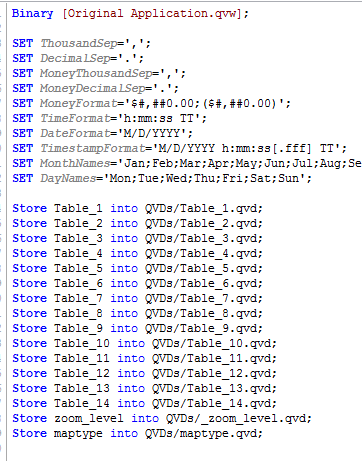
Or you could use this snippet of script that will extract all tables from the original app
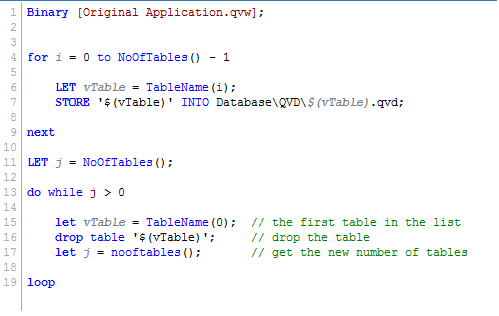
4. Reload the application.
After the reload, the extracted files will be placed in the same folder as the reloaded QVW. Now go ahead and try it for yourself.
Happy Qlikking!
You must be a registered user to add a comment. If you've already registered, sign in. Otherwise, register and sign in.