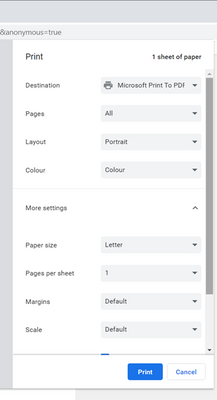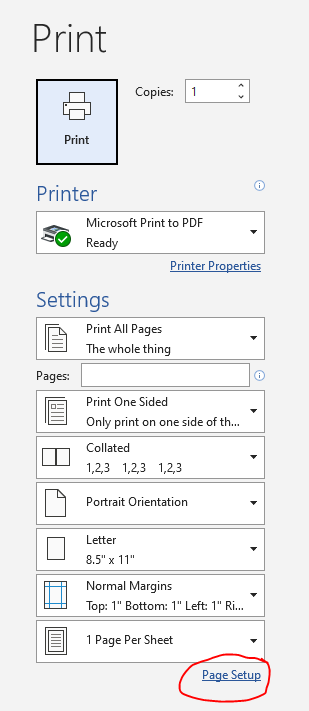Unlock a world of possibilities! Login now and discover the exclusive benefits awaiting you.
- Qlik Community
- :
- All Forums
- :
- Deployment & Management
- :
- Qlikview 12.60 problems with print to pdf
- Subscribe to RSS Feed
- Mark Topic as New
- Mark Topic as Read
- Float this Topic for Current User
- Bookmark
- Subscribe
- Mute
- Printer Friendly Page
- Mark as New
- Bookmark
- Subscribe
- Mute
- Subscribe to RSS Feed
- Permalink
- Report Inappropriate Content
Qlikview 12.60 problems with print to pdf
We have upgraded from Qlikview Server April 2019 SR4 to Qlikview May 2021 (12.60). The PDF-Xchange printer driver is no longer installed with Qlikview 12.60. The printer Qlikview now uses is 'Microsoft Print to PDF'.
After the upgrade Qlikview Reports (RP objects) that print to PDF are either 20 times the size of the files that used to get generated by the PDF-Xchange printer, or the PDF files are corrupted and you can't even open them. This occurs in Server and Desktop.
However, if you choose the PDF-Exchange printer in Desktop the reports are produced as they were - just fine. It appears that there is no way of changing the printer to 'PDF-Xchange' in Qlikview Server. I have changed the printer in Publisher to 'PDF-Exchange' but that does not seem to feed through to Qlikview Server in Access Point.
Any assistance, or fixes, would be appreciated.
- « Previous Replies
-
- 1
- 2
- Next Replies »
- Mark as New
- Bookmark
- Subscribe
- Mute
- Subscribe to RSS Feed
- Permalink
- Report Inappropriate Content
Hi @ssapseid
Are we saying that with the Microsoft Print to PDF printer option is possible to print PDF's is just the PDF size increases?
Have you tried to change the printer Resolution?
Ctrl + P
Click on "Page Setup"
Select Paper tab, then "Print Options", then "Advanced", find the "Image Size and Quality" section and change the "Default Resolution" to the lower setting.
Kind Regards.
- Mark as New
- Bookmark
- Subscribe
- Mute
- Subscribe to RSS Feed
- Permalink
- Report Inappropriate Content
Thank you for the response NadiaB
With the 'Microsoft Print to PDF printer' I can't see the Page Setup, so I can't get to the Paper tab, then "Print Options", then "Advanced", find the "Image Size and Quality"
- Mark as New
- Bookmark
- Subscribe
- Mute
- Subscribe to RSS Feed
- Permalink
- Report Inappropriate Content
Hi @ssapseid ,
This is not something that I have encountered myself, but it sounds like you want to ensure that the printer driver you want to use is the default on the server. To my mind the best way to do this is to uninstall all of the other printer drivers.
This article seems to have the how on that:
https://www.majorgeeks.com/content/page/remove_microsoft_print_to_pdf.html
It also shows how to set a default printer (if you don't want to remove the others).
If there is a problem with the PDF-Xchange driver, as it has not been installed with the new release, you could look at purchasing the driver from Tracker Sofware:
https://www.tracker-software.com/product/downloads/enduser/pdf-xchange-standard
It looks as though it may be a free component, but you will have to check on that.
Hope that helps!
Steve
- Mark as New
- Bookmark
- Subscribe
- Mute
- Subscribe to RSS Feed
- Permalink
- Report Inappropriate Content
Hi Steve
Thank you for the above, however:
It appears that Qlikview Server 12.60 is hard-coded to print to ''Microsoft Print to PDF'. By removing the printer 'Microsoft Print to PDF', even if you install 'PDF-Xchange' and set as default, you get an immediate 'Timeout has been exceeded' error in QV Access Point.
- Mark as New
- Bookmark
- Subscribe
- Mute
- Subscribe to RSS Feed
- Permalink
- Report Inappropriate Content
Hi @ssapseid
The option is at the bottom:
Kind Regards.
- Mark as New
- Bookmark
- Subscribe
- Mute
- Subscribe to RSS Feed
- Permalink
- Report Inappropriate Content
Hi @ssapseid
I just found out that when using Print to PDF there is an option to change the driver.
1. Open "Printers & scanners" window.
2. Select "Microsoft Print to PDF", you will see three options, select "Manage"
3. In the new window select from the left menu "Printer properties", in the "General" tab select "Change Properties" button
4. The same window will reopen and then go to "Advanced" tab, there is a drop down list for "driver" selection, select PDF-Xchange 3.0, select "Apply" and "OK" on the next window.
Let me know if any of the options worked.
Thank you in advance.
- Mark as New
- Bookmark
- Subscribe
- Mute
- Subscribe to RSS Feed
- Permalink
- Report Inappropriate Content
Hi @ssapseid
That is a shame. I use the PDF-Xchange app outside of Qlik and find that it consistently gives better results than the Microsoft one. I suspect the decision to change was a commercial one rather than a technical one, and it's a real shame if there is no way to change to get the prior functionality.
It feels like something that may be buried in a registry key or config file, but I wouldn't know where to go looking for it.
If you wanted to try a bit of a hack, it should be possible to rename printers on the server, so you could try renaming the PDF-Xchange driver to be Microsoft Print to PDF, to try and fool QlikView.
The PDF-Xchange driver no longer ships as OEM with QlikView you may need to purchase the driver to have it work without a watermark. You should be able to test the approach without paying for a licence though.
Steve
- Mark as New
- Bookmark
- Subscribe
- Mute
- Subscribe to RSS Feed
- Permalink
- Report Inappropriate Content
That sounds more sensible than what I just suggested! The only thing I can imagine you would need to be careful of is that the changes are made under the right user context on the server. You may need to RDP to the server using the QlikView Service account to make it work?
- Mark as New
- Bookmark
- Subscribe
- Mute
- Subscribe to RSS Feed
- Permalink
- Report Inappropriate Content
Hi NadiaB
That sounded like a good idea, but it still doesn't work.
I also tried renaming the PDF-Xchange driver to be Microsoft Print to PDF, but no joy.
If only I knew how to change the QVS printer, but like Steve says it's probably hidden deep in a registry setting.
Thank you both for your help.
- « Previous Replies
-
- 1
- 2
- Next Replies »