Unlock a world of possibilities! Login now and discover the exclusive benefits awaiting you.
- Qlik Community
- :
- All Forums
- :
- Deployment & Management
- :
- Re: saml
- Subscribe to RSS Feed
- Mark Topic as New
- Mark Topic as Read
- Float this Topic for Current User
- Bookmark
- Subscribe
- Mute
- Printer Friendly Page
- Mark as New
- Bookmark
- Subscribe
- Mute
- Subscribe to RSS Feed
- Permalink
- Report Inappropriate Content
saml
Hi,
Did anyone have experience installing Qlik Sense SAML on Azure with Azure's AD?
I've been able to connect it to the Domain, local user via a virtual proxy. This all works.
But can't get SAML to work.
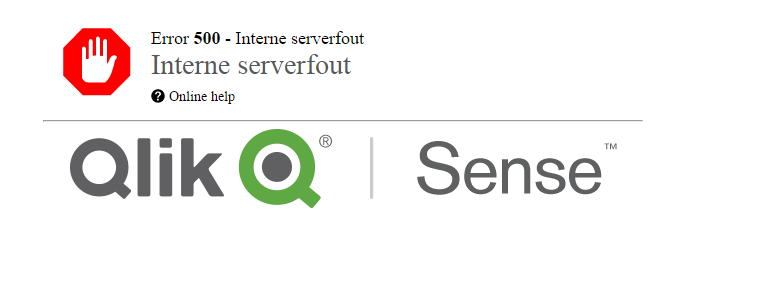
Did someone create a walkthrough where I should get the details on how to do this?
Qlik's online help was not so straightforward.
Kind Regards,
Dion
Accepted Solutions
- Mark as New
- Bookmark
- Subscribe
- Mute
- Subscribe to RSS Feed
- Permalink
- Report Inappropriate Content
Here are various postings to this topic: https://community.qlik.com/search.jspa?q=error+500
- Marcus
- Mark as New
- Bookmark
- Subscribe
- Mute
- Subscribe to RSS Feed
- Permalink
- Report Inappropriate Content
Here are various postings to this topic: https://community.qlik.com/search.jspa?q=error+500
- Marcus
- Mark as New
- Bookmark
- Subscribe
- Mute
- Subscribe to RSS Feed
- Permalink
- Report Inappropriate Content
Hi Dion.
I've a working Azure AD Virtual Proxy setup. If you need help, my email is in my profile.
- Egbert
- Mark as New
- Bookmark
- Subscribe
- Mute
- Subscribe to RSS Feed
- Permalink
- Report Inappropriate Content
Hi Egbert,
Sounds interesting - I have been browsing a bit and could not find any detailed information (step by step) on what to do in order to authenticate against an Azure AD - do you have any information you can share?
- Mark as New
- Bookmark
- Subscribe
- Mute
- Subscribe to RSS Feed
- Permalink
- Report Inappropriate Content
Steps in QMC:
- Create new Virtual Proxy
Identification
Name: Azure
Prefix: azure
Session inactivy timeout: 30
Session cookiename: X-Qlik-Session-Azure
Authentication
Anonymous access mode: No anonymous user
Authentication method: SAML
SAML Host URI: https://your-qliksense-server.domain.tld/
SAML Entity Id: https://your-qliksense-server.domain.tld/azure/
SAML IdP Metadata: (comes next, after creating application in Azure AD)
SAML attribute for user ID: http://schemas.xmlsoap.org/ws/2005/05/identity/claims/name
SAML attribute for user directory: [Azure]
SAML signing algorithm: SHA-1
Load balancing
Add your Proxy here.
Steps in Azure:
- Login to Azure old portal at https://manage.windowsazure.com/
- Navigate to your Azure Active Directory, select Applications
- Add an application. Choose "Add an application my organization is developing".
- Give it a name, choose "WEB APPLICATION AND/OR WEB API".
- Sign-on url: https://your-qliksense-server.domain.tld/azure/, app id uri can be the same uri.
- Configure application, add Reply URL https://your-qliksense-server.domain.tld/azure/samlauthn/
- Click View endpoints in the bar on the bottom.
- Navigate to your FEDERATION METADATA DOCUMENT Url, e.g. https://login.microsoftonline.com/<your-tenant-id>/federationmetadata/2007-06/federationmetadata.xml. Download that document to your computer.
Step back in QMC:
- Upload metadata XML in your Virtual Proxy, field SAML IdP Metadata.
Navigate in a new private window of your browser to https://your-qliksense-server.domain.tld/azure/. You should be redirected to https://login.microsoftonline.com/<your-tenant-id>/saml2?<long-querystring>. After entering your Azure credentials here you should be redirected back to Qlik Sense. You might get a QS access error (the nice one) due to a missing license. The user should be visible in QMC.
- Mark as New
- Bookmark
- Subscribe
- Mute
- Subscribe to RSS Feed
- Permalink
- Report Inappropriate Content
Hello Egbert,
Do you still have a working Azure AD Virtual Proxy setup? I am interested to see your settings. I am getting the same error message.