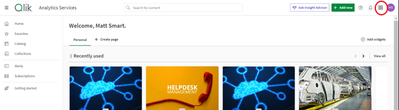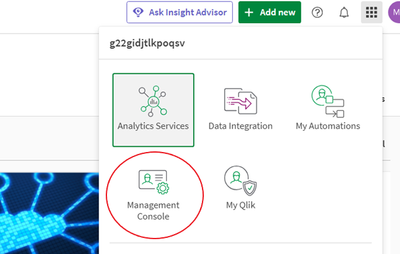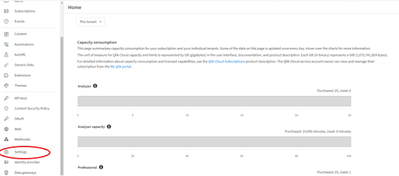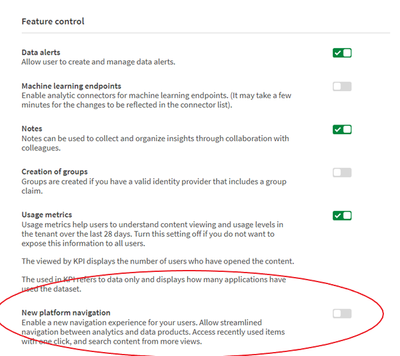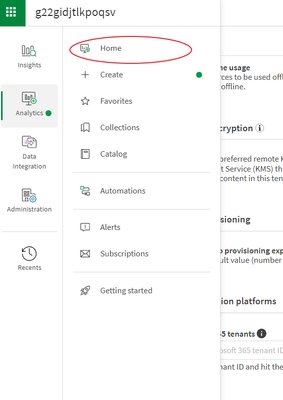Unlock a world of possibilities! Login now and discover the exclusive benefits awaiting you.
- Qlik Community
- :
- Discover
- :
- Blogs
- :
- Product
- :
- Design
- :
- Activating the new Qlik Cloud UI
- Subscribe to RSS Feed
- Mark as New
- Mark as Read
- Bookmark
- Subscribe
- Printer Friendly Page
- Report Inappropriate Content
You may have noticed a new look for Qlik Cloud. Recently Cloud received an update to its UI and today we’re going to talk to you can take advantage of Qlik Cloud’s wonderful new UI.
You may also think to yourself, “My dashboard hasn’t changed”, that is because the new UI has not been enabled on your tenant, but that can be easily done.
After logging in to your tenant, you’ll be taken to your Analytics Dashboard. In the top right-hand corner of the Analytics Dashboard, you’ll find the waffle menu. We’ll click this group of dots to open the launcher menu.
Within the launcher menu, you’ll be given a few options, depending on your credential level, it may look different than mine. From the launcher menu, we’ll Qlik ‘Management Console’. Within the Management Console, you’ll be greeted with a familiar sight if you have read my previous blogs diving into the various sections of the console, which can be found here:
In the Management Console, we’ll scroll down and select ‘Settings’.
Inside of the Setting section, we’ll find many options but we’re going to be looking for a section called ‘Feature Control’. It should be the fourth section in the settings, but again, this could vary. In the ‘Feature Control’ section, we’ll find the ‘New platform navigation’ option. We’ll turn this from off, to on using the slider to the right.
After toggling this selection, you’ll be asked to reload your page. If you have done everything correctly, you’ll notice that the waffle menu has moved to the top left-hand corner of the page. To return to the Analytics side of the Qlik Sense, click on the waffle menu, then Analytics, and then ‘Home’.
If you have done everything correctly, you’ll be greeted by Qlik Cloud’s new Analytics Dashboard! If you have any questions or run into any problems, please leave them in the comment section below.
You must be a registered user to add a comment. If you've already registered, sign in. Otherwise, register and sign in.