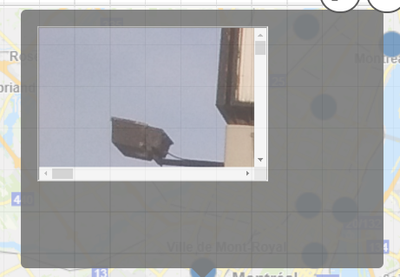Unlock a world of possibilities! Login now and discover the exclusive benefits awaiting you.
- Qlik Community
- :
- All Forums
- :
- GeoAnalytics
- :
- Re: Geo Analytics: How to add image in a Tool tip ...
- Subscribe to RSS Feed
- Mark Topic as New
- Mark Topic as Read
- Float this Topic for Current User
- Bookmark
- Subscribe
- Mute
- Printer Friendly Page
- Mark as New
- Bookmark
- Subscribe
- Mute
- Subscribe to RSS Feed
- Permalink
- Report Inappropriate Content
Geo Analytics: How to add image in a Tool tip of a Map
Dear mates,
I am trying to add some images in the Qlik Map tooltip, whenever I hover or click the point it shows the image in the tooltip. Is it possible in Qlik Sense Geo Analytics?
Here is the example image also the thing which I want.
- Tags:
- geo analytic
- geo analytics
- geoanalytics
- maps
- Qlik Geo Analytics Map - default position
- qlik geoanalytics
- qlik sense
Accepted Solutions
- Mark as New
- Bookmark
- Subscribe
- Mute
- Subscribe to RSS Feed
- Permalink
- Report Inappropriate Content
This can be done in the info bubble. We have done this on our team with photos,Google map street view, and various custom info bubbles.
Use the following in your Custom Info Bubble for the Bubble Layer for google street view:
'<iframe src="[SOURCE URL]" width="400" height="300" frameborder="0" style="border:0;" allowfullscreen=""></iframe>'
For the other lines you can concatenate and use line breaks to get the desired info and look and feel:
&'Site Name: ' & Site_FIELD
&'<br>'
&'Address: ' & Address_FIELD
&'<br>' ......etc.
For the Source URL find the Google Street view that you want to start with. Likely facing the object you want to see. In the top left corner black box of google click the 3 dots ->Share or embed image->Embed a map->Copy HTML.
If you have several locations you can create an inline table or excel file to use a site dimension and the list of the total embed links and then just reference the field in the Info bubble. Example of info bubble:
[Imagefield]
&'<br>'
&'TEXT: ' & [TEXTFIELD]
&'<br>'
You can even add the website in your info bubble if you would like. You use A tags for this.
'<a href="SOURCE URL"
style="color: rgb(0,255,0)"
target="_blank"> [Link Name if desired]
</a>'
- Mark as New
- Bookmark
- Subscribe
- Mute
- Subscribe to RSS Feed
- Permalink
- Report Inappropriate Content
@aghabdurauf I wanted to check back in. Did this work for you?
- Mark as New
- Bookmark
- Subscribe
- Mute
- Subscribe to RSS Feed
- Permalink
- Report Inappropriate Content
This can be done in the info bubble. We have done this on our team with photos,Google map street view, and various custom info bubbles.
Use the following in your Custom Info Bubble for the Bubble Layer for google street view:
'<iframe src="[SOURCE URL]" width="400" height="300" frameborder="0" style="border:0;" allowfullscreen=""></iframe>'
For the other lines you can concatenate and use line breaks to get the desired info and look and feel:
&'Site Name: ' & Site_FIELD
&'<br>'
&'Address: ' & Address_FIELD
&'<br>' ......etc.
For the Source URL find the Google Street view that you want to start with. Likely facing the object you want to see. In the top left corner black box of google click the 3 dots ->Share or embed image->Embed a map->Copy HTML.
If you have several locations you can create an inline table or excel file to use a site dimension and the list of the total embed links and then just reference the field in the Info bubble. Example of info bubble:
[Imagefield]
&'<br>'
&'TEXT: ' & [TEXTFIELD]
&'<br>'
You can even add the website in your info bubble if you would like. You use A tags for this.
'<a href="SOURCE URL"
style="color: rgb(0,255,0)"
target="_blank"> [Link Name if desired]
</a>'
- Mark as New
- Bookmark
- Subscribe
- Mute
- Subscribe to RSS Feed
- Permalink
- Report Inappropriate Content
@aghabdurauf I wanted to check back in. Did this work for you?
- Mark as New
- Bookmark
- Subscribe
- Mute
- Subscribe to RSS Feed
- Permalink
- Report Inappropriate Content
@Steven_Haught Yes, it works.
Thanks for helping me out.
- Mark as New
- Bookmark
- Subscribe
- Mute
- Subscribe to RSS Feed
- Permalink
- Report Inappropriate Content
That's great, if possible please mark the above as the answer!
- Mark as New
- Bookmark
- Subscribe
- Mute
- Subscribe to RSS Feed
- Permalink
- Report Inappropriate Content
@Steven_Haught
That is a really cool move! I am trying to do the same but I am unable to understand what you mean by custom info bubble? I am trying to do the same on the map object of Qlik Sense and all I can see is description in the Tooltip > Custom. When I add the code in the description box, the code is shown as is when I hover.
Can you please elaborate?
- Mark as New
- Bookmark
- Subscribe
- Mute
- Subscribe to RSS Feed
- Permalink
- Report Inappropriate Content
The above is for use in the geo analytics bubble layer. I would need to do some testing for the standard map.
- Mark as New
- Bookmark
- Subscribe
- Mute
- Subscribe to RSS Feed
- Permalink
- Report Inappropriate Content
Thanks for this great advice.
Any idea how to tweak image size so it is fully contained inside the popup? I've been messing with iframe properties all day to resize the image completely because this is what I have:
Now I think I've gone completely mad and lost a whole day!
Thanks for any help!