Unlock a world of possibilities! Login now and discover the exclusive benefits awaiting you.
- Qlik Community
- :
- All Forums
- :
- GeoAnalytics
- :
- Re: How to format numbers in Info Bubble?
- Subscribe to RSS Feed
- Mark Topic as New
- Mark Topic as Read
- Float this Topic for Current User
- Bookmark
- Subscribe
- Mute
- Printer Friendly Page
- Mark as New
- Bookmark
- Subscribe
- Mute
- Subscribe to RSS Feed
- Permalink
- Report Inappropriate Content
How to format numbers in Info Bubble?
Good day,
I need to display a number in % in Info Bubble.
Can someone help me on this?
Regards,
Mark Costa
Read more at Data Voyagers - datavoyagers.net
Follow me on my LinkedIn | Know IPC Global at ipc-global.com
- Mark as New
- Bookmark
- Subscribe
- Mute
- Subscribe to RSS Feed
- Permalink
- Report Inappropriate Content
Hello Mark,
try like this:
num(YourValue, '0%')
regards
tim
- Mark as New
- Bookmark
- Subscribe
- Mute
- Subscribe to RSS Feed
- Permalink
- Report Inappropriate Content
Hi Tim,
Thank you for your reply.
I already tried that in my Measures (Expressions) - among other things - in different ways, none have worked:
1. Adding a measure and set its Number formatting as Number and in %
2. Adding the Num() in the measure Expression (as you suggested) plus the formatting in #1
3. Adding the Num() in the measure Expression (as you suggested) plus Number formatting to Auto
4. All above but using Master Measures
5. All above and forcing the Info Bubble to format only the second value displayed
Looks like Info Bubble does not recognize the format defined in the Measures and this is kind embarrassing for a tool that expensive.
Note: the Extension that I am using is the Area Layer.
Regards,
Mark Costa
Read more at Data Voyagers - datavoyagers.net
Follow me on my LinkedIn | Know IPC Global at ipc-global.com
- Mark as New
- Bookmark
- Subscribe
- Mute
- Subscribe to RSS Feed
- Permalink
- Report Inappropriate Content
did you try to concatenate the number and %
=num(YourNumber) & '%'
or something like
text(YourNumer & '%')
regards
tim
- Mark as New
- Bookmark
- Subscribe
- Mute
- Subscribe to RSS Feed
- Permalink
- Report Inappropriate Content
Just tried both ways, no luck.
Read more at Data Voyagers - datavoyagers.net
Follow me on my LinkedIn | Know IPC Global at ipc-global.com
- Mark as New
- Bookmark
- Subscribe
- Mute
- Subscribe to RSS Feed
- Permalink
- Report Inappropriate Content
you could also try HTML code in this info Bubble like
<div> YourNumer & '%' </div>
- Mark as New
- Bookmark
- Subscribe
- Mute
- Subscribe to RSS Feed
- Permalink
- Report Inappropriate Content
In the info bubble settings , just uncheck the 'format numbers' checkbox and it should work
- Mark as New
- Bookmark
- Subscribe
- Mute
- Subscribe to RSS Feed
- Permalink
- Report Inappropriate Content
Hi Rajan,
I tried this already and it also does not work.
I think I will have to create a custom HTML code as Tim suggested. I'm trying to avoid that but I think it is the only way.
Thank you,
Mark Costa
Read more at Data Voyagers - datavoyagers.net
Follow me on my LinkedIn | Know IPC Global at ipc-global.com
- Mark as New
- Bookmark
- Subscribe
- Mute
- Subscribe to RSS Feed
- Permalink
- Report Inappropriate Content
Hi Mark,
If you add a blank space before or after the % it shall work@: & ' %'
To be able to add an expression to an info bubble you need to add a measure under Location ID. Then you can customize your info bubble with an expression (fx). See pictures before and after adding a measure below.
So add a measure to your Area layer if not already done and then you can open the expression editor (fx) under Appearance/Info Bubble.
Hope it helps,
Jonas
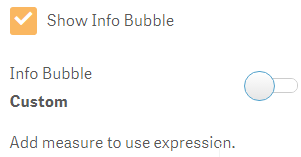
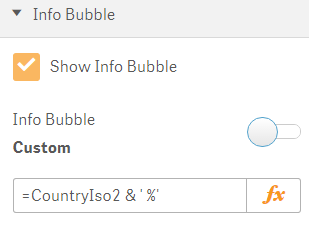
- Mark as New
- Bookmark
- Subscribe
- Mute
- Subscribe to RSS Feed
- Permalink
- Report Inappropriate Content
Yes, it seems that num() formula does not work.
Workaround:
Round((expr)*100,0.1) & '%'
Hope it works for you!