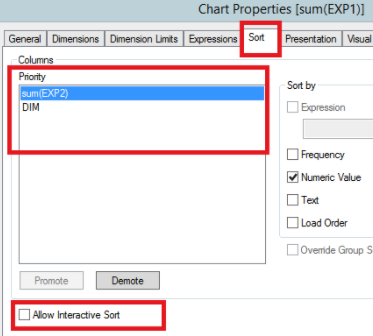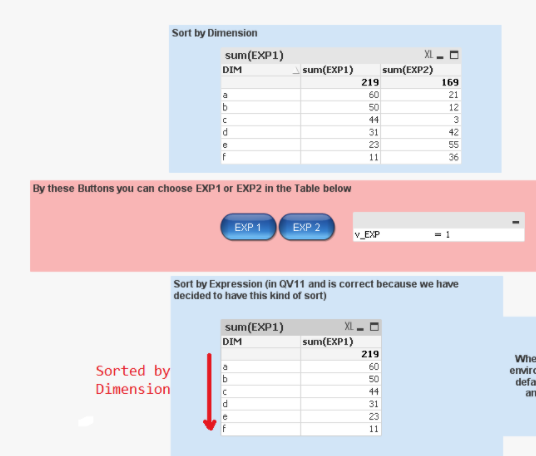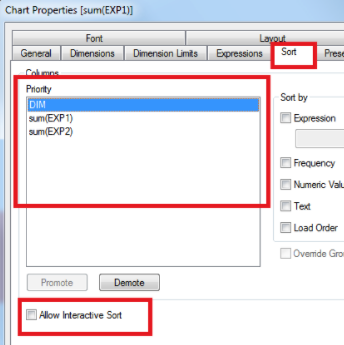Unlock a world of possibilities! Login now and discover the exclusive benefits awaiting you.
- Qlik Community
- :
- Support
- :
- Support
- :
- Knowledge
- :
- Support Articles
- :
- The sort order in a table is not correct after the...
- Subscribe to RSS Feed
- Mark as New
- Mark as Read
- Bookmark
- Subscribe
- Printer Friendly Page
- Report Inappropriate Content
The sort order in a table is not correct after the upgrade to QlikView 12.10 and later
- Mark as New
- Bookmark
- Subscribe
- Mute
- Subscribe to RSS Feed
- Permalink
- Report Inappropriate Content
The sort order in a table is not correct after the upgrade to QlikView 12.10 and later
May 5, 2021 1:55:15 PM
Aug 21, 2017 11:52:34 AM
The sort order in the tables has changed after an upgrade to QlikView 12.10 and newer versions from QlikView 11.20 or 12.00. Data is sorted according to the dimension if if the table was set to be sorted according to an expression.
Environment:
Straight Tables
QlikView 12.10 and newer
QlikView 11.20:
As you can see, in QlikView 11.20, the sort order has the expressions at the top. This means that the data sorting is based on the expression values (notice also that only the expression set by the condition is shown in QV 11.20).
QlikView 12.10 / 12.20:
The dimension is automatically set at the top in the Sort order when the same document is opened using QlikView 12.10.
This means that the data sorting in the table is wrong in that version.
Cause:
This is the consequence of a change made in QlikView 12.10 to resolve an inconsistent behaviour of the sorting in tables containing disabled/hidden columns.
This means that all charts from earlier versions that contained disabled/hidden columns got their sort order reset to default when opening in 12.10.
Resolution:
There are two possible solutions:
1. Check the "Allow interactive sort" property in the Chart Properties > Sort. Each user will have the possibility to change the sort order directly from the table by clicking on the column name.
2. Change the sort order in the Priority box manually in the Chart Properties > Sort for each table.
Then:
3. Save the QVW and republish from the QMC if needed
4. Reload the NPrinting connection metadata to the QVW if the QVW is used with NPrinting
For tips and tricks and examples on advanced app development, join our active Qlik Community.