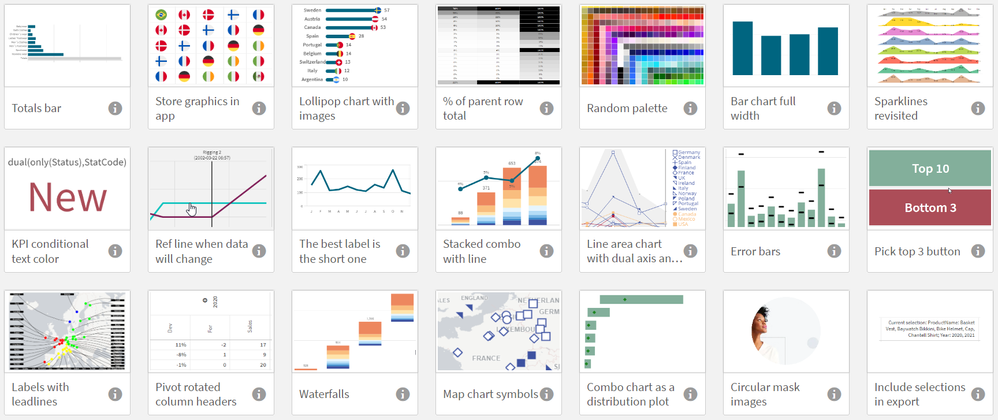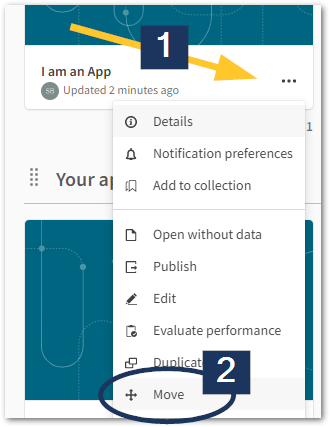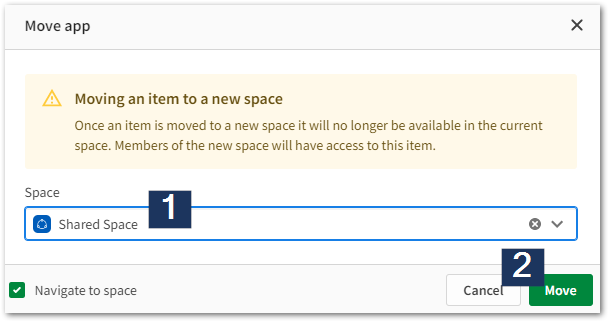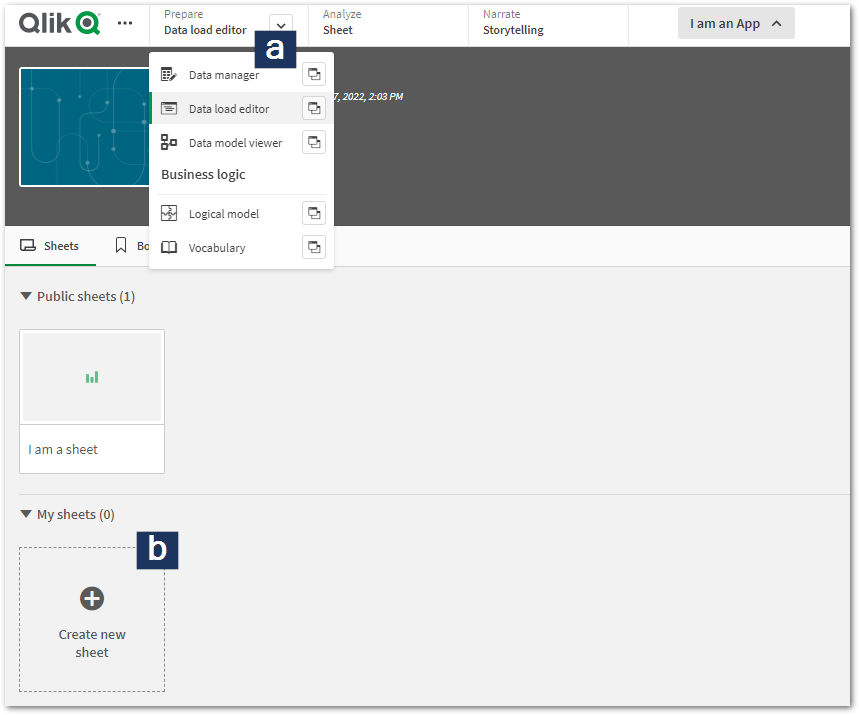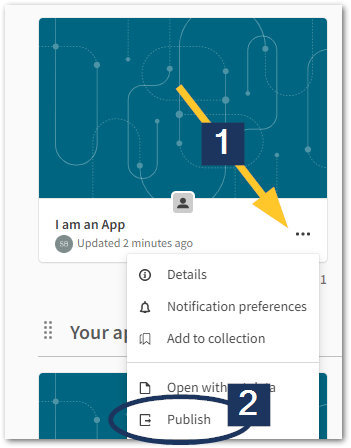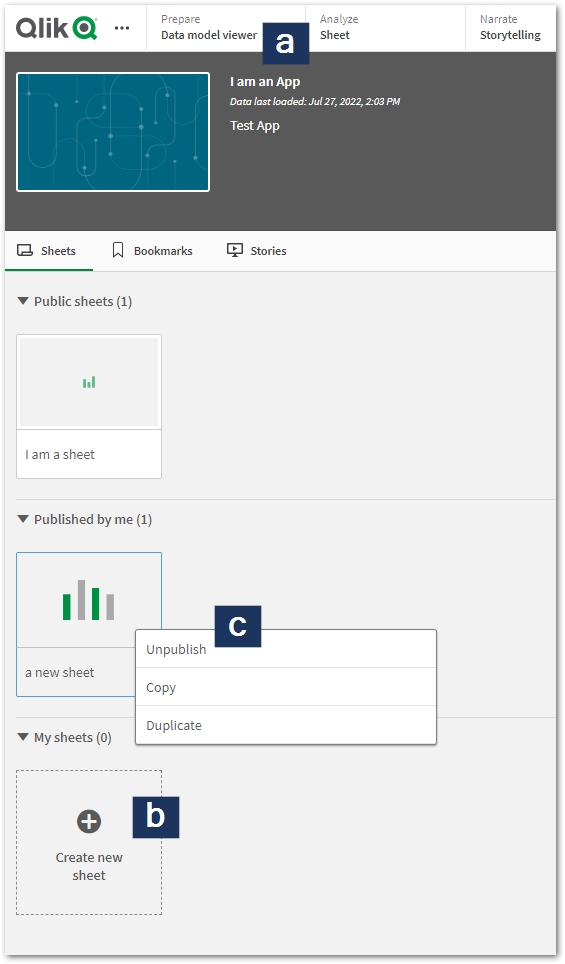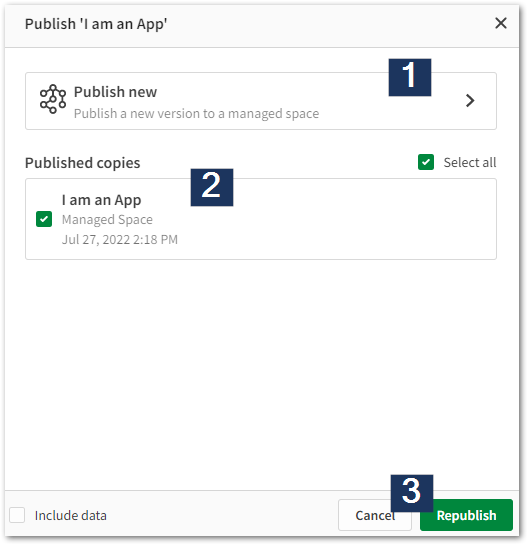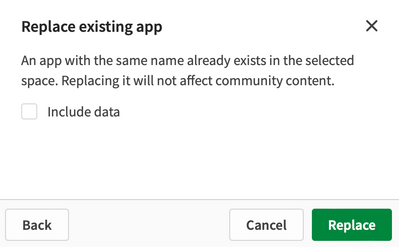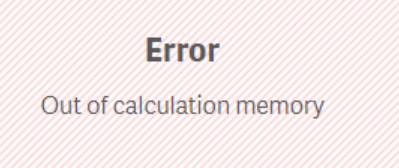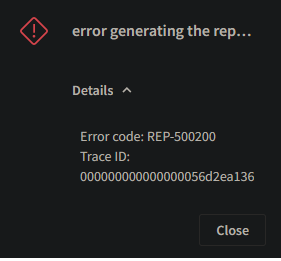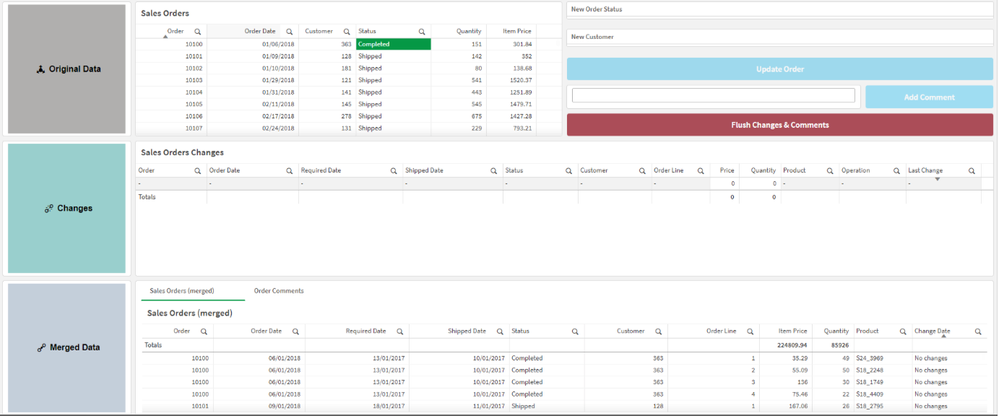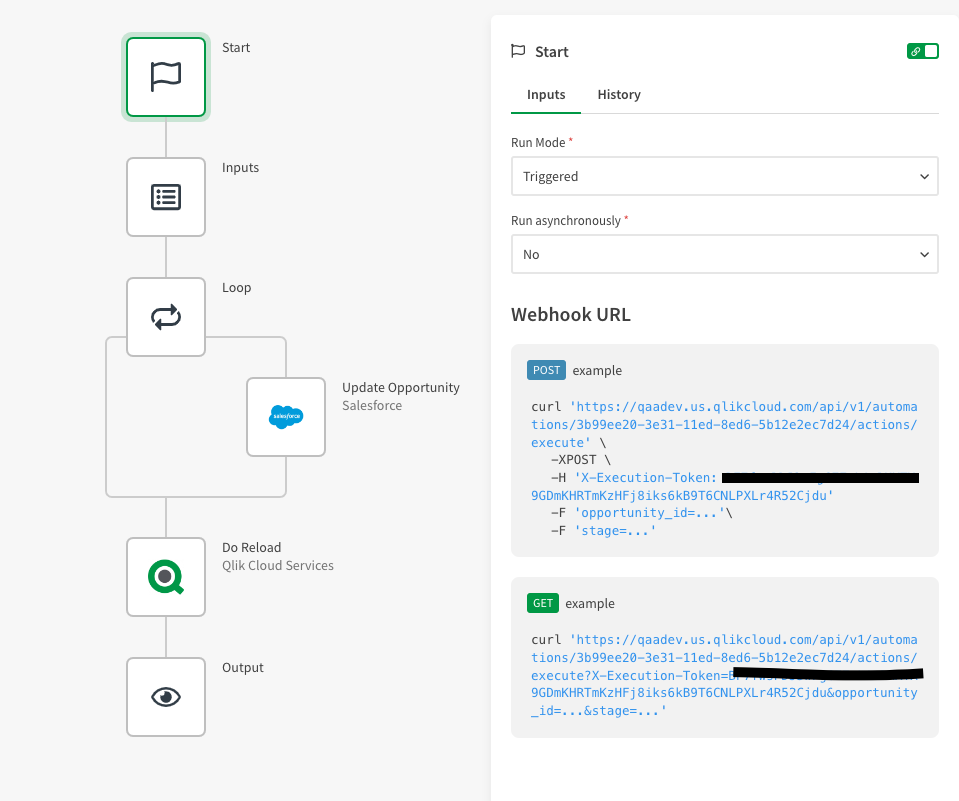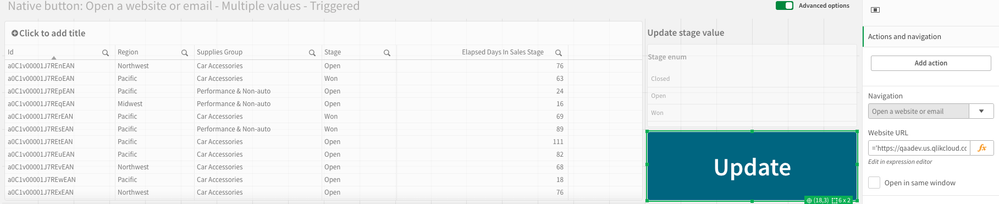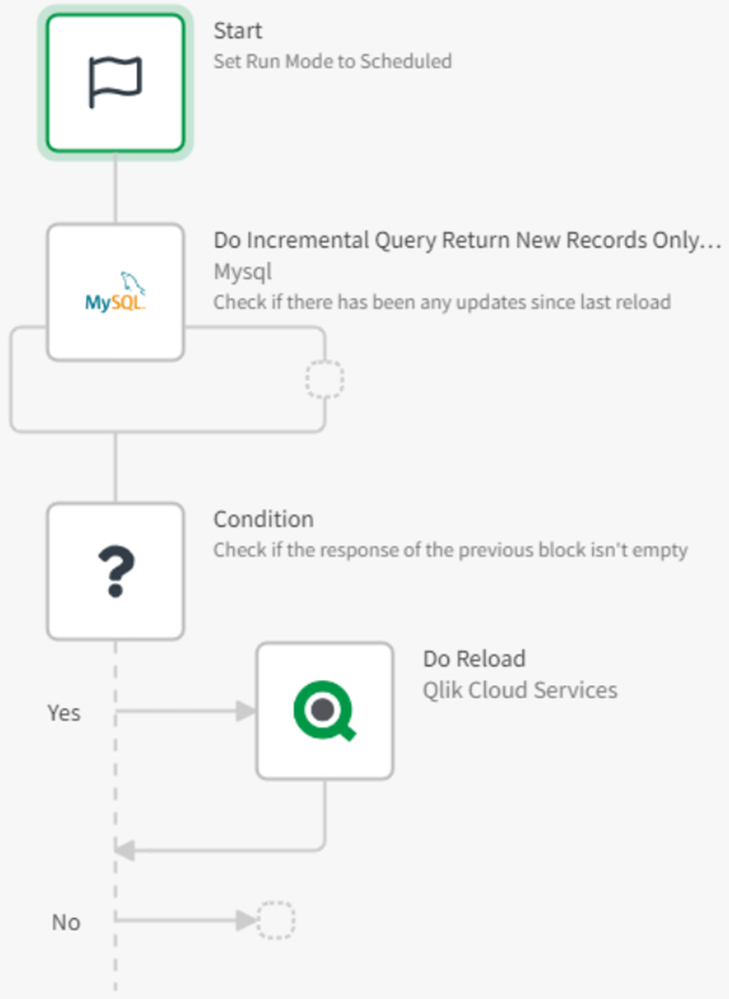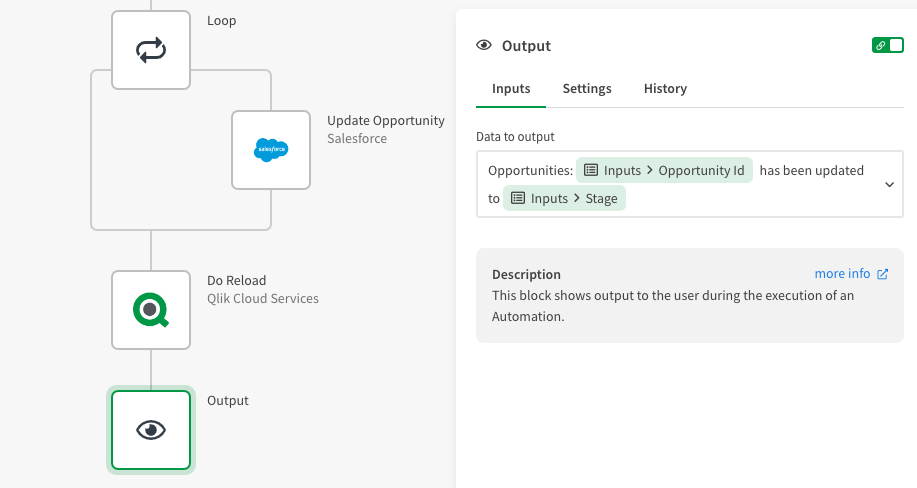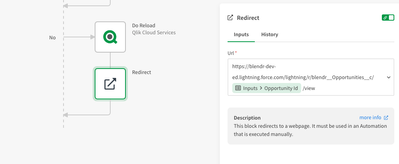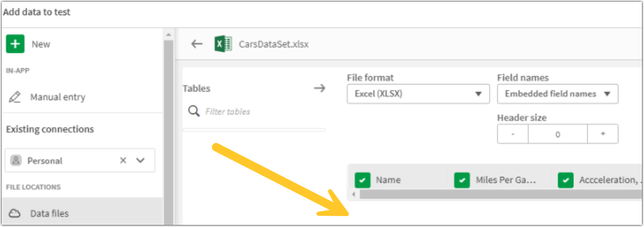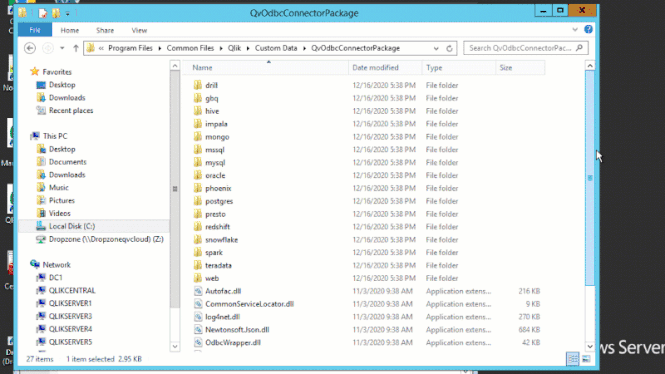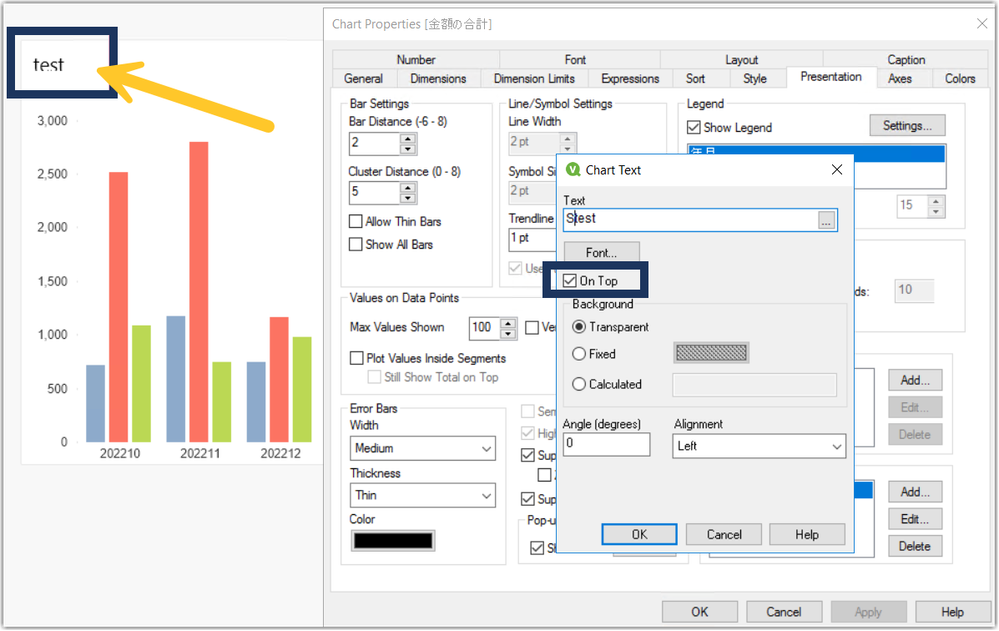Unlock a world of possibilities! Login now and discover the exclusive benefits awaiting you.
Search our knowledge base, curated by global Support, for answers ranging from account questions to troubleshooting error messages.
Recent Documents
-
Qlik GeoAnalytics Coverage
The current coverage of the built in location database in Qlik GeoAnalytics and Qlik Sense native mapchart. See attachments for an overview descriptio... Show MoreThe current coverage of the built in location database in Qlik GeoAnalytics and Qlik Sense native mapchart. See attachments for an overview description and table with content per country.
-
Qlik Sense: Document Load: Long pre-generation time (>100% of open). Pre-gen can...
Qlik Sense engine "Document Load: Long pre-generation time" warning may occur in Engine logs while an app is opening slower than expected. 10934 2... Show MoreQlik Sense engine "Document Load: Long pre-generation time" warning may occur in Engine logs while an app is opening slower than expected.
10934 20210527T075324.538+0200 WARN VMQLIK System.Engine.Engine 185 b61ba19a-61c3-4248-8a4d-74asssc08afa ABC\QLIKSENSEPR Document Load: Long pre-generation time (>100% of open). Review expression dimension usage, and consider moving definitions to the load script. Pre-gen can be disabled at the cost of sheet calculation performance. 35d66cc9-d537-464c-bddc-42f3a9320dfe INTRA-TPG vazeille 20210527T075324.528+0200 6068 2784 e467645c-4f82-4d6e-a7e9-449609139743 6ccaa3ec-b5c2-4e7e-917f-a66f6c44da19 20210526T152424.000+0200 b61ba19a-61c3-4248-8a4d-74aacdc08afaEnvironment
- Qlik Sense Enterprise on Windows
Cause
The root cause for this error is that the app has a noticeable amount of dimensions defined as expressions, instead of field references to the data model. By default, these expression-based dimensions will be evaluated during the initial app opening and added as Field-on-the-fly to the data model.
See Qlik Design Blog post below for more details about the Field-on-the-fly concept;
https://community.qlik.com/t5/Qlik-Design-Blog/Calculated-Fi elds/ba-p/1694383 The pre-generation of Field-on-the-fly is most often not a noticeable part of the initial app opening, but some characteristics of the app may contribute to that the pre-generation takes a longer time;
- Number of expression based dimensions
- The complexity of expression used in dimension
- Data volume related to resolving the Field-on-the-fly
- Low or slow server resource increasing processing time
Resolution
The recommended approach to resolve the "Document Load: Long pre-generation time" warning in the engine log, is to review the related app and transform expression-based dimensions from the visualizations and master items into actual fields in the data model.
Calculated dimensions with logical comparisons can often be resolved into fields by moving the logic.It is possible to disable the Pre-generation of Fields-on-the-Fly, by adding DisableFotfPreGen=1 in Engine settings.ini:
https://community.qlik.com/t5/Knowledge-Base/How-to-modify-Q lik-Sense-Engine-s-Settings-in i/ta-p/1714789) Notice, the setting applies to all apps opened on the Engine and may give negative run-time performance when users access sheets.
-
Tabular Reporting: unable to set up Microsoft Office 365 email provider with OAu...
It is not possible to set up a Microsoft Office 365 email provider with OAuth 2.0 authentication.The HAR file shows this message in Network: {connecti... Show MoreIt is not possible to set up a Microsoft Office 365 email provider with OAuth 2.0 authentication.
The HAR file shows this message in Network:{connectionFailed: true, message: "Error during email request", success: false}
connectionFailed: true
message: "Error during email request"
success: falseResolution
Configure the Mail.Send permission as it is described in this article.
Cause
This problem occurs when the Mail.Send permission has not been configured in the app registration.
Related Content
More information about the Mail.Send permission can be found here.
Environment
- Qlik Tabular reporting
- Qlik Cloud
-
What's new slides and app Qlik Connect 2024
At Qlik Connect in Orlando 2024 I hosted a session called "708769: What's New in Visualizations". Here's the slides and the app I used during the pres... Show MoreAt Qlik Connect in Orlando 2024 I hosted a session called "708769: What's New in Visualizations". Here's the slides and the app I used during the presentation.
Thanks,
Patric
-
Top 10 Viz tips - part VIII - Qlik Connect 2024
At Qlik Connect 2024 I hosted a session called "Top 10 Visualization tips". Here's the app I used with all tips including test data. Tip titles, more... Show MoreAt Qlik Connect 2024 I hosted a session called "Top 10 Visualization tips". Here's the app I used with all tips including test data.
Tip titles, more details in app:
- New, recurring and lost
- Phasor diagram
- Common 0 axis
- Force bar clipped axis
- Color by expression legend
- Combo line labels off
- Gantt table
- Dynamic classes
- Unicode symbols
- Hide fields
- KPI cards revisited
- Sankey as decomposition chart
- Image to map revisited
I want to emphasize that many of the tips were discovered by others than me, I tried to credit the original author at all places when possible.
If you liked it, here's more in the same style:
- 24 days of visualization Season II, Season I
- Top 10 Tips Part VIII, VII, VI, V, IV, III, II , I
- Let's make new charts with Qlik Sense
- FT Visual Vocabulary Qlik Sense version
- Similar but for Qlik GeoAnalytics : Part III, II, I
Thanks,
Patric -
Qlik Sense on Windows: Cannot open an excel file exported with table formatting
When you download an object with table formatting, the downloaded file cannot be opened in Excel, and you will see this kind of error: Excel cannot op... Show MoreWhen you download an object with table formatting, the downloaded file cannot be opened in Excel, and you will see this kind of error:
Excel cannot open the file XXX.xlsx because the file format or file extension is not valid. Verify that the file has not been corrupted and that the file extension matches the format of the file.
Resolution
Upgrade the Qlik Sense version to May 2023 or higher.
For more info, see Qlik Sense on Windows May 2023 Release Note
Fix Version:
Qlik Sense Enterprise on Windows May 2023 and higher
Cause
Product Defect ID: QB-17850
Environment
Qlik Sense Enterprise on Windows Feb 2023 and earlier
-
Blank area above embedded report in Single Configurator
When embedding a sheet in Single Configurator, the user notices a blank area on the top Cause: This is working as designed and can't be changed. It ... Show MoreWhen embedding a sheet in Single Configurator, the user notices a blank area on the top
Cause:
This is working as designed and can't be changed. It is a limitation that the sheet tile cannot be exported. See Downloading a visualization.Workaround:
Change the value in css file to reduce the padding size:- Go to C:\Program Files\Qlik\Sense\Client\autogenerated folder of your Qlik Sense Server.
- Look for qlik-styles.css file and open it to be edited.
- Locate the "div.single-object #content" section in the CSS and change the 1st padding value from 50px to 0px.
- Restart the Qlik Sense services and now try and generate a URL from Single configurator and you should see the white space disappear.
-
Top 10 Viz tips - part VII - QlikWorld 2023
At QlikWorld 2023 I hosted a session called "Top 10 Visualization tips". Here's the app I used with all tips including test data. Tip titles, more ... Show MoreAt QlikWorld 2023 I hosted a session called "Top 10 Visualization tips". Here's the app I used with all tips including test data.
Tip titles, more details in app:
- Totals bar
- Store graphics in app
- Lollipop chart with images
- % of parent row total
- Random palette
- Bar chart full width
- Sparklines revisited
- KPI conditional color
- Ref line when data will change
- The best label is the shortest one
- Stacked combo with line
- Line area chart with dual axis and line symbols
- Error bars
- Pick top 3 button
- Labels with leadlines
- Pivot rotated column headers
- Waterfalls
- Map chart symbols
- Combo chart as distribution plot
- Circular mask images
- Include selections in export
I want to emphasize that many of the tips were discovered by others than me, I tried to credit the original author at all places when possible.
If you liked it, here's more in the same style:
- 24 days of visualization Season II, Season I
- Top 10 Tips Part VIII, VII, VI, V, IV, III, II , I
- Let's make new charts with Qlik Sense
- FT Visual Vocabulary Qlik Sense version
- Similar but for Qlik GeoAnalytics : Part III, II, I
Thanks,
Patric -
How To Publish Qlik Sense App to Qlik Cloud and Edit a Published Apps
Note: These instructions apply to Qlik Cloud. Qlik Sense Enterprise on Windows functions similarly. See How To Edit Published Qlik Sense Apps on Qlik ... Show MoreNote: These instructions apply to Qlik Cloud. Qlik Sense Enterprise on Windows functions similarly. See How To Edit Published Qlik Sense Apps on Qlik Sense Enterprise on Windows.
Qlik Cloud offers two different spaces to work in. Shared Spaces and Managed Spaces. Apps previously published to a Managed Space e cannot be edited in place, and they will need to be replaced by an app modified on a personal or shared space.This article covers publishing to both. For additional information on the available space types, see Working in spaces.
- Shared Spaces
- Moving an App to a Shared Space
- Editing in a Shared Space
- Managed Spaces
- Publishing an app to a Managed Space
- Editing a published app in a Management Space
- Replace an app in a Managed Space
- Related Content
- Environment
Shared Spaces
Apps are not published to Shared Spaces. They are moved to or uploaded to them. Apps in shared spaces can therefore be edited freely by anyone that has the correct permissions, like any other unpublished app. Please, check Developing and sharing apps with shared spaces on the help site.
Moving an App to a Shared Space
- Click the ellipses menu on the app you wish to move
- Click Move
- Choose the Shared Space you wish to use and click Move
Editing in a Shared Space
- Open the app inside the Shared Space
- If the correct permissions are applied to your account (see Permissions) you will have access to all edit options, such as the Data load editor and Sheet modifications.
You can also publish the App to a Managed Space from inside the Shared Space.
Managed Spaces
Apps cannot be edited directly in managed spaces. The developer will have to modify the original app which is present in their own personal space, or in a shared space. The app is always left in its original place when the app gets published: the publishing process will make a copy of the app, and keep the original where it was.
Publishing an app to a Managed Space
- Click the ellipses menu on the app you wish to publish
- Click Publish
- Choose the Managed Space and click Publish
At this stage, the app is copied. A copy of it will remain in the personal (or shared) space from which you are working. Do not delete this copy.
Editing a published app in a Management Space
- Once published to a Managed Space, the app edit possibilities are reduced to sheet and object creation.
You will not have access to the Data Load Editor, but can still create new sheets, publish/unpublish these sheets, and copy existing sheets. - If you need to edit the app directly, work on the copy of the app in your personal or shared space and then publish and replace the existing published app.
If the original app was deleted at some stage, a published app can be unpublished using the REST API. The developer will then be able to edit the unpublished app.
Replace an app in a Managed Space
- Click the ellipses menu on the app you wish to publish
- Click Publish
- Leave Publish new and choose your app. Then click Republish.
- The next step will depend on whether the system is able to identify an existing connection between an unpublished and a published app.
- If the system was able to identify a connection, the app will be replaced. If multiple ones are available, choose the app you wish to replace.
-
If the system cannot identify a connection (for instance, if the modified app was actually redeveloped from scratch) you will need to manually the space and the exact name of the published app and prompt to replace the app.
Related Content
Environment
-
Tabular Reporting events in the management console do not appear for all the use...
Issue reported Tabular Reporting events in the management console not showing for all the users in the tabular reporting recipient list Environment ... Show MoreIssue reported
Tabular Reporting events in the management console not showing for all the users in the tabular reporting recipient list
Environment
Resolution
When section access is used in a Qlik App, ensure to add all required recipients/users to the section access load script
For example, users in the Recipient import file should ideally match the users entered to the Section Access load script of the app.
This generally permits users to view management console details such as 'Events' assuming those user also have the necessary 'view' permissions in the tenant in which the app exists
Cause
If some of the recipients in the tabular reporting recipient list do not have access to the Space/App - they won't be considered in the task execution because they fail the governance.
ie: Recipients/users that are not added to the load script will not have access to the app nor associated management console events.
This is expected behavior.
Related Content
- Tabular reporting and section access
- URL to Events in your management console: https://yourtenant.us.qlikcloud.com/console/events
- Reviewing system events
-
Qlik Sense Custom Themes Causing NPrinting Report Generation Hang Behavior
Issue NPrinting report is hanging on preview or in a publish task preventing the report from generating as expected. In many cases with 'Carded' Qlik ... Show MoreIssue
NPrinting report is hanging on preview or in a publish task preventing the report from generating as expected. In many cases with 'Carded' Qlik Sense themes, we are seeing this problem.
This is also seen when the extended sheet feature is used
Related NP log error
"error=task SENSE_JS_PAINT_COVER_POINTS_TIMEOUT"Resolution
There is currently a fix coming to resolve 'carded' custom themes however this fix is still under investigation.
Information provided on this defect is given as is at the time of documenting. For up to date information, please review the most recent Release Notes, or contact support with the QB-24997 for reference.
Workaround:
Possible workarounds for this are:
- Disable "Apply Sense app theme" in NPrinting connection definition.
- Reduce the size of any Qlik Sense extended sheets so that they are within default sheet size dimensions (In this point, you may test with and without the "Apply Sense app theme" inside the NPrinting connection settings).
NOTE: Extended or Custom sheet sizes are not fully supported. See Qlik Help page below for details
Qlik Sense custom and extended sheets
- Qlik Sense custom size sheets and extended sheet features will not be maintained on export.
Cause
- Product Defect ID: QB-24997
- Carded Themes
- Extended Sheets
Environment
- Qlik NPrinting Supported Versions
- Qlik Sense versions affected to be determined and resolved as per QB-24997
-
Splitting up GeoAnalytics connector operations
Many of the GeoAnalytics can be executed with a split input of the indata table. This article explains which and how to modify the code that the conne... Show MoreMany of the GeoAnalytics can be executed with a split input of the indata table. This article explains which and how to modify the code that the connector produces. Operations that cannot be Splittable are mostly the aggregating and hence not Splittable. When loadable tables are used for input, inline tables are created in loops and can be used for a quick way to split. Of course it's possible to write custom code to do the splitting instead.
Making calls with large indata tables often causes time outs on the server side, splitting is a way around that.
Environment:
Splittable ops Non-Splittable ops Special ops, splittable - AddressPointLookup
- Intersects
- IpLookup
- NamedAreaLookup
- NamedPointLookup
- PointToAddressLookup
- Routes
- TravelAreas
- Within
- Closest
- Cluster
- Dissolve
- Load
- IntersectsMost
- Simplify
- Binning
-
SpatialIndex
Binning and SpatialIndex
Bining and SpatialIndex differs from other operations, they are not placing any call to the server if the indata are internal geometries, ie lat ,ong points. The operations als produce the same type of results so the resulting tables can be concatenated.
Resolution:
Example, a Within operation
Before the edit
The code as the connector produces it:
/* Generated by Idevio GeoAnalytics for operation Within ---------------------- */ Let [EnclosedInlineTable] = 'POSTCODE' & Chr(9) & 'Postal.Latitude' & Chr(9) & 'Postal.Longitude'; Let numRows = NoOfRows('PostalData'); Let chunkSize = 1000; Let chunks = numRows/chunkSize; For n = 0 to chunks Let chunkText = ''; Let chunk = n*chunkSize; For i = 0 To chunkSize-1 Let row = ''; Let rowNr = chunk+i; Exit for when rowNr >= numRows; For Each f In 'POSTCODE', 'Postal.Latitude', 'Postal.Longitude' row = row & Chr(9) & Replace(Replace(Replace(Replace(Replace(Replace(Peek('$(f)', $(rowNr), 'PostalData'), Chr(39), '\u0027'), Chr(34), '\u0022'), Chr(91), '\u005b'), Chr(47), '\u002f'), Chr(42), '\u002a'), Chr(59), '\u003b'); Next chunkText = chunkText & Chr(10) & Mid('$(row)', 2); Next [EnclosedInlineTable] = [EnclosedInlineTable] & chunkText; Next chunkText='' Let [EnclosingInlineTable] = 'ClubCode' & Chr(9) & 'Car5mins_TravelArea'; Let numRows = NoOfRows('TravelAreas5'); Let chunkSize = 1000; Let chunks = numRows/chunkSize; For n = 0 to chunks Let chunkText = ''; Let chunk = n*chunkSize; For i = 0 To chunkSize-1 Let row = ''; Let rowNr = chunk+i; Exit for when rowNr >= numRows; For Each f In 'ClubCode', 'Car5mins_TravelArea' row = row & Chr(9) & Replace(Replace(Replace(Replace(Replace(Replace(Peek('$(f)', $(rowNr), 'TravelAreas5'), Chr(39), '\u0027'), Chr(34), '\u0022'), Chr(91), '\u005b'), Chr(47), '\u002f'), Chr(42), '\u002a'), Chr(59), '\u003b'); Next chunkText = chunkText & Chr(10) & Mid('$(row)', 2); Next [EnclosingInlineTable] = [EnclosingInlineTable] & chunkText; Next chunkText='' [WithinAssociations]: SQL SELECT [POSTCODE], [ClubCode] FROM Within(enclosed='Enclosed', enclosing='Enclosing') DATASOURCE Enclosed INLINE tableName='PostalData', tableFields='POSTCODE,Postal.Latitude,Postal.Longitude', geometryType='POINTLATLON', loadDistinct='NO', suffix='', crs='Auto' {$(EnclosedInlineTable)} DATASOURCE Enclosing INLINE tableName='TravelAreas5', tableFields='ClubCode,Car5mins_TravelArea', geometryType='POLYGON', loadDistinct='NO', suffix='', crs='Auto' {$(EnclosingInlineTable)} SELECT [POSTCODE], [Enclosed_Geometry] FROM Enclosed SELECT [ClubCode], [Car5mins_TravelArea] FROM Enclosing; [EnclosedInlineTable] = ''; [EnclosingInlineTable] = ''; /* End Idevio GeoAnalytics operation Within ----------------------------------- */After edit
The header and the call is moved inside of the loop. chunkSize decides how big each split is.
Note that the first inline table now comes after the first one, this to get the call inside of the iteration.
/* Generated by Idevio GeoAnalytics for operation Within ---------------------- */ Let [EnclosingInlineTable] = 'ClubCode' & Chr(9) & 'Car5mins_TravelArea'; Let numRows = NoOfRows('TravelAreas5'); Let chunkSize = 1000; Let chunks = numRows/chunkSize; For n = 0 to chunks Let chunkText = ''; Let chunk = n*chunkSize; For i = 0 To chunkSize-1 Let row = ''; Let rowNr = chunk+i; Exit for when rowNr >= numRows; For Each f In 'ClubCode', 'Car5mins_TravelArea' row = row & Chr(9) & Replace(Replace(Replace(Replace(Replace(Replace(Peek('$(f)', $(rowNr), 'TravelAreas5'), Chr(39), '\u0027'), Chr(34), '\u0022'), Chr(91), '\u005b'), Chr(47), '\u002f'), Chr(42), '\u002a'), Chr(59), '\u003b'); Next chunkText = chunkText & Chr(10) & Mid('$(row)', 2); Next [EnclosingInlineTable] = [EnclosingInlineTable] & chunkText; Next chunkText='' Let numRows = NoOfRows('PostalData'); Let chunkSize = 1000; Let chunks = numRows/chunkSize; For n = 0 to chunks Let [EnclosedInlineTable] = 'POSTCODE' & Chr(9) & 'Postal.Latitude' & Chr(9) & 'Postal.Longitude'; Let chunkText = ''; Let chunk = n*chunkSize; For i = 0 To chunkSize-1 Let row = ''; Let rowNr = chunk+i; Exit for when rowNr >= numRows; For Each f In 'POSTCODE', 'Postal.Latitude', 'Postal.Longitude' row = row & Chr(9) & Replace(Replace(Replace(Replace(Replace(Replace(Peek('$(f)', $(rowNr), 'PostalData'), Chr(39), '\u0027'), Chr(34), '\u0022'), Chr(91), '\u005b'), Chr(47), '\u002f'), Chr(42), '\u002a'), Chr(59), '\u003b'); Next chunkText = chunkText & Chr(10) & Mid('$(row)', 2); Next [EnclosedInlineTable] = [EnclosedInlineTable] & chunkText; [WithinAssociations]: SQL SELECT [POSTCODE], [ClubCode] FROM Within(enclosed='Enclosed', enclosing='Enclosing') DATASOURCE Enclosed INLINE tableName='PostalData', tableFields='POSTCODE,Postal.Latitude,Postal.Longitude', geometryType='POINTLATLON', loadDistinct='NO', suffix='', crs='Auto' {$(EnclosedInlineTable)} DATASOURCE Enclosing INLINE tableName='TravelAreas5', tableFields='ClubCode,Car5mins_TravelArea', geometryType='POLYGON', loadDistinct='NO', suffix='', crs='Auto' {$(EnclosingInlineTable)} SELECT [POSTCODE], [Enclosed_Geometry] FROM Enclosed SELECT [ClubCode], [Car5mins_TravelArea] FROM Enclosing; [EnclosedInlineTable] = ''; [EnclosingInlineTable] = ''; Next chunkText='' /* End Idevio GeoAnalytics operation Within ----------------------------------- */Example, a AddressPointLookup operation
Before the edit
The code as the connector produces it:
/* Generated by GeoAnalytics for operation AddressPointLookup ---------------------- */ Let [DatasetInlineTable] = 'id' & Chr(9) & 'STREET_NAME' & Chr(9) & 'STREET_NUMBER'; Let numRows = NoOfRows('data'); Let chunkSize = 1000; Let chunks = numRows/chunkSize; For n = 0 to chunks Let chunkText = ''; Let chunk = n*chunkSize; For i = 0 To chunkSize-1 Let row = ''; Let rowNr = chunk+i; Exit for when rowNr >= numRows; For Each f In 'id', 'STREET_NAME', 'STREET_NUMBER' row = row & Chr(9) & Replace(Replace(Replace(Replace(Replace(Replace(Peek('$(f)', $(rowNr), 'data'), Chr(39), '\u0027'), Chr(34), '\u0022'), Chr(91), '\u005b'), Chr(47), '\u002f'), Chr(42), '\u002a'), Chr(59), '\u003b'); Next chunkText = chunkText & Chr(10) & Mid('$(row)', 2); Next [DatasetInlineTable] = [DatasetInlineTable] & chunkText; Next chunkText='' [AddressPointLookupResult]: SQL SELECT [id], [Dataset_Address], [Dataset_Geometry], [CountryIso2], [Dataset_Adm1Code], [Dataset_City], [Dataset_PostalCode], [Dataset_Street], [Dataset_HouseNumber], [Dataset_Match] FROM AddressPointLookup(searchTextField='', country='"Canada"', stateField='', cityField='"Toronto"', postalCodeField='', streetField='STREET_NAME', houseNumberField='STREET_NUMBER', matchThreshold='0.5', service='default', dataset='Dataset') DATASOURCE Dataset INLINE tableName='data', tableFields='id,STREET_NAME,STREET_NUMBER', geometryType='NONE', loadDistinct='NO', suffix='', crs='Auto' {$(DatasetInlineTable)} ; [DatasetInlineTable] = ''; /* End GeoAnalytics operation AddressPointLookup ----------------------------------- */After edit
The header and the call is moved inside of the loop. chunkSize decides how big each split is.
/* Generated by GeoAnalytics for operation AddressPointLookup ---------------------- */ Let numRows = NoOfRows('data'); Let chunkSize = 1000; Let chunks = numRows/chunkSize; For n = 0 to chunks Let [DatasetInlineTable] = 'id' & Chr(9) & 'STREET_NAME' & Chr(9) & 'STREET_NUMBER'; Let chunkText = ''; Let chunk = n*chunkSize; For i = 0 To chunkSize-1 Let row = ''; Let rowNr = chunk+i; Exit for when rowNr >= numRows; For Each f In 'id', 'STREET_NAME', 'STREET_NUMBER' row = row & Chr(9) & Replace(Replace(Replace(Replace(Replace(Replace(Peek('$(f)', $(rowNr), 'data'), Chr(39), '\u0027'), Chr(34), '\u0022'), Chr(91), '\u005b'), Chr(47), '\u002f'), Chr(42), '\u002a'), Chr(59), '\u003b'); Next chunkText = chunkText & Chr(10) & Mid('$(row)', 2); Next [DatasetInlineTable] = [DatasetInlineTable] & chunkText; [AddressPointLookupResult]: SQL SELECT [id], [Dataset_Address], [Dataset_Geometry], [CountryIso2], [Dataset_Adm1Code], [Dataset_City], [Dataset_PostalCode], [Dataset_Street], [Dataset_HouseNumber], [Dataset_Match] FROM AddressPointLookup(searchTextField='', country='"Canada"', stateField='', cityField='"Toronto"', postalCodeField='', streetField='STREET_NAME', houseNumberField='STREET_NUMBER', matchThreshold='0.5', service='default', dataset='Dataset') DATASOURCE Dataset INLINE tableName='data', tableFields='id,STREET_NAME,STREET_NUMBER', geometryType='NONE', loadDistinct='NO', suffix='', crs='Auto' {$(DatasetInlineTable)} ; [DatasetInlineTable] = ''; Next chunkText='' /* End GeoAnalytics operation AddressPointLookup ----------------------------------- */
-
Qlik Sense: "Out of calculation memory" while loading an application or a chart ...
Opening an application to visualize charts through the hub, the visualization may fail and the error "Out of calculation memory" will be printed. Env... Show MoreOpening an application to visualize charts through the hub, the visualization may fail and the error "Out of calculation memory" will be printed.
Environment:
- Qlik Sense Enterprise on Windows, all versions
Resolution
The issue is often related to having an app that is too large or requires a re-design or general optimization. A poorly designed application can lead to memory leaks.
Application optimization
Review the application and optimize as needed to prevent performance problems for the engine service.
Verify resource availability
Verify that the servers hosting the Qlik Sense engine service have sufficient resources (CPU / Memory) to proceed with the calculation. It is highly recommended to have at least 16 cores and 64 GB of memory.
Modify the Hypercube memory limit
You can otherwise change the timeout.
- Open the Qlik Sense Management Console. Default: https://<QPS server name>/qmc.
- Open Engines for each node
- Select the Engine to modify and click Modify
- Open the Advanced menu in menu to the right
- Modify the Hypercube memory limits (bytes). This is by default set to 0, which allows the engine to apply a global heuristic ensuring that we do not run more than 1 big calculation in parallel. Setting this value to -1 will disable the limit.
- Restart the Qlik Sense Engine and Qlik Sense Service Dispatcher on all nodes after the setting was changed.
Cause:
The "Hypercube memory limits" limits how much memory a hypercube evaluation can allocate during a request. If multiple hypercubes are calculated during the request, the limit is applied to each hypercube calculation separately.
If it sets to 0, the engine applies a global heuristic which basically ensures that it doesn't run more than 1 "big" calculation in parallel.
If you set this value to -1 then you will disable the limit and allow the Engine to keep trying to load the application.The negative value disables the limit, but it wouldn't exceed the limit set under the Max memory usage (%) or Memory usage mode.
Related Content:
Qlik Sense: "Calculation timed out" while loading a chart into an application
-
Qlik Sense SaaS: Unexpected behavior of bookmarks created with option "Save layo...
As discussed in this community thread, an object field may disappear after applying a previousily created bookmark (bookmark created with option "Save... Show MoreAs discussed in this community thread, an object field may disappear after applying a previousily created bookmark (bookmark created with option "Save layout" checked).
- Create a sheet and add a table object on that sheet
- Publish the qvf
- Ask an "end user" to open that qvf, do some selections, change order to columns etc...
- Then create/save a bookmark with option "Save layout" checked.
- As app-owner, modify the table and add a new field/column.
- Publish the qvf again
- Ask "end user" to open the same app again, apply his previously created bookmark => added new field will disappear after bookmark is applied.
Resolution
Defect "QB-19322" was reported to R&D but was closed as WAD (working as designed) with the following explaination.
------------
This is WAD (working as designed).
When you store layout state you create a patch on the table that restores the appearance of the table to the way it was when the bookmark was saved, this means that changes coming in later will not be visible when the bookmark is used.The patch is cleared when the session ends, or if you apply a bookmark with another layout state (but not if you apply a bookmark without layout state or change the selections).
If the user needs the new columns, the best (or only) way is to recreate the bookmark with the new content visible.
--------------Information provided on this defect is given as is at the time of documenting. For up to date information, please review the most recent Release Notes, or contact support with the ID "QB-19322" for reference.
Cause
Product Defect ID: QB-19322
Related Content
Bookmarks with "Include layout state" do not maintain the column order in Straight table
Environment
- Qlik Sense SaaS
-
Qlik Tabular Reporting: the table Individual column option can't be used for som...
Tabular reporting can't create table individual columns with some specific objects. This will lead to an error during the report production, so the op... Show MoreTabular reporting can't create table individual columns with some specific objects. This will lead to an error during the report production, so the option will be removed soon from the Add-Inn.
The fields in these columns can't neither be used in levels: this possibility will be soon removed as well.
It is possible that individual column or levels are currently present in Excel templates, especially if the report is imported from Qlik NPrinting.
In this case, the preview or the report generation by task fails with this message: " Error code: REP-500200"The affected objects are:
- BoxPlot,
- Distribution plot,
- Histogram,
- AutoChart,
- Objects containing Calculated columns.
Resolution
It is necessary to manually remove these objects from any reports by editing them with the Tabular reporting Add-Inn.
It is possible to duplicate the same objects in table format on the Qlik Cloud Sense app and import the table in the Tabular Reporting template.Cause
Tabular Reporting does not support these objects to create table individual column . Since they can be used in Qlik NPrinting, it is possible that they are present in imported reports.
Environment
- Qlik Tabular Reporting.
-
How to perform a partial reload in Qlik Sense
Partial reloads can be performed in Qlik Sense via the in-app Button object. More information is available under Partial Reload - Qlik Sense on Window... Show MorePartial reloads can be performed in Qlik Sense via the in-app Button object. More information is available under Partial Reload - Qlik Sense on Windows.
For older versions of Qlik Sense, a third party extension is available which can be used to achieve Partial Reload. Note that this third party extension is not covered by Qlik Support. Please contact the extension vendor for assistance.
Download: Qlik Branch Project: Qlik Sense Reload Button
Or: GitHub repository for the Qlik Sense Reload Button.Documentation on how to load new and updated records with incremental load can be found here: Loading new and updated records with incremental load
-
Make your Qlik Sense Sheet interactive with writeback functionality powered by Q...
Table of content: Writeback use caseTwo ways to execute an automation from a Qlik Sense Sheet1. Native 'execute automation' action in the Qlik button... Show MoreTable of content:
- Writeback use case
- Two ways to execute an automation from a Qlik Sense Sheet
- 1. Native 'execute automation' action in the Qlik button
- 2. Link a triggered automation from your Qlik Sense Sheet.
- Example 1: Open website or URL (button)
- Example 2: Add an action link in your straight table
- Example 2: Extension with input forms
- Additional Notes
- Demo application with automations
-
Add data files preview is not using the whole model to preview data in Microsoft...
When attempting to add data files, the preview does not utilize the entire modal to display data in Microsoft Edge or Chrome browsers (latest releases... Show MoreWhen attempting to add data files, the preview does not utilize the entire modal to display data in Microsoft Edge or Chrome browsers (latest releases) on both Qlik Sense Enterprise on Windows and Qlik Cloud.
When selecting a source data file, the preview of the data is limited to showing only one row, and the whole modal space is not being utilized.
Qlik Sense Enterprise preview:
Qlik Cloud preview:
Environment
Affected versions are Qlik Sense Enterprise on Windows:
- May 2023
- August 2023
- November 2023
- February 2024
Resolution
This behavior is caused by defect QB-25217.
Fix Version:
Fixed in Qlik Cloud Services as of the 28th of February 2024.
Fixed for Qlik Sense Enterprise on Windows on the following versions:
- May 2023 Patch 15
- August 2023 Patch 13
- November 2023 Patch 7
- February 2024 Patch 2
Workaround
Use non-Chromium-based browsers such as Firefox or Safari.
Internal Investigation ID(s)
QB-25217
Information provided on this defect is given as is at the time of documenting. For up-to-date information, please review the most recent Release Notes, or contact support with the QB-25217 for reference.
Related Content
No scroll bar in the data files preview in Microsoft Edge or Chrome Browsers
Table is not rendered properly in Chrome/Edge while selecting data from the Data Source -
Connector reply error: Executing non-SELECT queries is disabled. Please contact ...
Qlik ODBC connector package (database connector built-in Qlik Sense) fails to reload with error Connector reply error: Executing non-SELECT queries i... Show MoreQlik ODBC connector package (database connector built-in Qlik Sense) fails to reload with error Connector reply error:
Executing non-SELECT queries is disabled. Please contact your system administrator to enable it.
The issue is observed when the query following SQL keyword is not SELECT, but another statement like INSERT, UPDATE, WITH .. AS or stored procedure call.Environment:
- Qlik Sense Enterprise on Windows
- Qlik Sense Enterprise SaaS
- Qlik Sense Desktop
- QlikView Server
- QlikView Desktop
Cause
See the Qlik Sense February 2019 Release Notes for details on item QVXODBC-1406.
Resolution
By default, non-SELECT queries are disabled in the Qlik ODBC Connector Package and users will get an error message indicating this if the query is present in the load script. In order to enable non-SELECT queries, allow-nonselect-queries setting should be set to True by the Qlik administrator.
To enable non-SELECT queries:- Modify the QvOdbcConnectorPackage.exe.config found in the locations mentioned below.
Set the parameter allow-nonselect-queries to True
This is case-sensitive. true will not work.
In a multi node environment, the changes need to be applied to all nodes.
Configuration file QvOdbcConnectorPackage.exe.config locations:
- Qlik Sense Enterprise: C:\Program Files\Common Files\Qlik\Custom Data\QvOdbcConnectorPackage
- Qlik Sense Desktop: C:\Users\user-name\AppData\Local\Programs\Common Files\Qlik\Custom Data\QvOdbcConnectorPackage
- QlikView: C:\Program Files\Common Files\QlikTech\Custom Data\QvOdbcConnectorPackage
As we are modifying the configuration files, these files will be overwritten during an upgrade and will need to be made again.
- Non-select statements are now enabled and generally this is sufficient to resolve the issue.
If, however, you need to run SQL statements without any data table returned (INSERT/ UPDATE/ DELETE/ DROP), you can optionally add the keyword !EXECUTE_NON_SELECT_QUERY at the end of the query. Other queries that return data (such as WITH ... AS in PostgreSQL) do not need this keyword.
The EXECUTE_NON_SELECT_QUERY signals to the script processing engine that the query may not return any data.
Only apply !EXECUTE_NON_SELECT_QUERY if you use the default connector settings (such as bulk reader enabled and reading strategy "connector"). Applying !EXECUTE_NON_SELECT_QUERY to non-default settings may lead to unexpected reload results and/or error messages.
More details are documented in the Qlik ODBC Connector package help site.
Related Content:
Feature Request Delivered: Executing non-SELECT queries with Qlik Sense Business
Execute SQL Set statements or Non Select Queries -
Qlikview: Text in Chart size not adjusted automatically and text may be partiall...
Free text visible on a chart is partially concealed, even if the text was set to show On Top in the Chart properties. Resolution The rectangle hol... Show MoreFree text visible on a chart is partially concealed, even if the text was set to show On Top in the Chart properties.
Resolution
The rectangle holding the text can be moved or resized.
Press Ctrl + Shift to adjust the size of the rectangle with the mouse pointer.
Cause
This is a consequence of a fix of the issue that Chart texts are rendered outside their assigned area. From 12.30 onward, chart texts are only rendered inside the associated rectangle.
Internal Investigation ID(s)
QV-25182
Environment
Qlikview 12.30 (Nov 2018) and higher