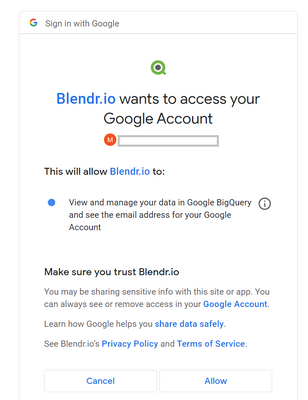Unlock a world of possibilities! Login now and discover the exclusive benefits awaiting you.
- Qlik Community
- :
- Support
- :
- Support
- :
- Knowledge
- :
- Support Articles
- :
- How to: Getting started with the Google BigQuery c...
- Subscribe to RSS Feed
- Mark as New
- Mark as Read
- Bookmark
- Subscribe
- Printer Friendly Page
- Report Inappropriate Content
How to: Getting started with the Google BigQuery connector in Qlik Application Automation
- Mark as New
- Bookmark
- Subscribe
- Mute
- Subscribe to RSS Feed
- Permalink
- Report Inappropriate Content
How to: Getting started with the Google BigQuery connector in Qlik Application Automation
This article provides an overview of how to get started with the Google BigQuery connector in Qlik Application Automation.
Authentication and Authorization
The Google BigQuery connector makes use of oAuth2. An additional connector for service accounts is still being worked on and will arrive at a later time.
When trying to connect to Google BigQuery you will be prompted to login and consent access for Blendr.io for the following permission scopes:
Available blocks
The following blocks are available in the BigQuery connector
List table fields: Obtains all the columns from a table
Do Query: Performs any SQL query to BigQuery
Do Select Query: Performs a SQL query and parses output and returns a list of results
Do Select Query Incrementally: Same as Do Select Query but keeps a pointer value for future use. The pointer is of type timestamp.
Insert List of Records: Takes a list of rows and inserts into a table on BigQuery
List Data: Lists all data in a table. This block makes use of paging.
List Projects: Lists all projects in BigQuery
Create Dataset: Creates a new dataset
Delete Dataset: Deletes a dataset by dataset ID
Get Dataset: Obtains the metadata about a metadata
List Datasets: Lists all datasets in a project
Update Dataset: Updates the metadata of a dataset
Delete Table: Deletes a table from a dataset
Get Table: Obtains the metadata of a table
List Tables: Lists all tables in a dataset
Create Asynchronous Query Job: Create an asynchronous query and returns a Job Id. The automation will have to go polling for the job to wait for completion.
Get Job: Obtains the metadata of a job
Get Job Query Results: Obtain a nested list of the results of a finished job
Get Job Query Results with Field Mappings: Same as Get Job Query Results, but creates a list of objects. The object keys names are the same as the column headers.
The information in this article is provided as-is and to be used at own discretion. Depending on tool(s) used, customization(s), and/or other factors ongoing support on the solution below may not be provided by Qlik Support.