Unlock a world of possibilities! Login now and discover the exclusive benefits awaiting you.
- Qlik Community
- :
- Support
- :
- Support
- :
- Knowledge
- :
- Member Articles
- :
- How to Use a Variable as a QlikView Server Name
- Edit Document
- Move Document
- Delete Document
- Subscribe to RSS Feed
- Mark as New
- Mark as Read
- Bookmark
- Subscribe
- Printer Friendly Page
- Report Inappropriate Content
How to Use a Variable as a QlikView Server Name
- Move Document
- Delete Document
- Mark as New
- Bookmark
- Subscribe
- Mute
- Subscribe to RSS Feed
- Permalink
- Report Inappropriate Content
How to Use a Variable as a QlikView Server Name
Nov 25, 2015 9:29:34 AM
Nov 25, 2015 9:29:34 AM
NPrinting lets you create custom environment variables containing QlikView Server Names that you can use with qvp connections.
The Default QlikView server option, in the Report settings section, allows you to specify a default QlikView server. The value will be inserted into the variable %DefaultQlikViewServer% and will be used when creating new qvp connections. See also, How to Use Environment Variables.
Open the Options window
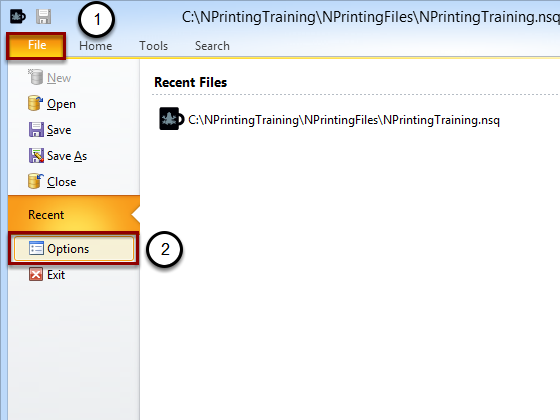
- Select the File tab
- Click on the Options button
Set the Default QlikView Server name
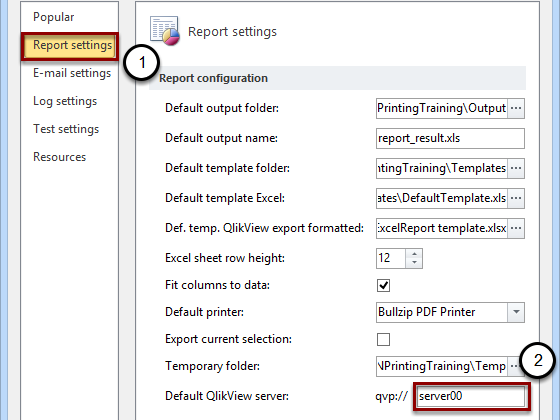
- Select the Report settings icon on the left panel
- Enter the name of your QlikView server
This value will be inserted in the variable %DefaultQlikViewServer%
Create a New Connection
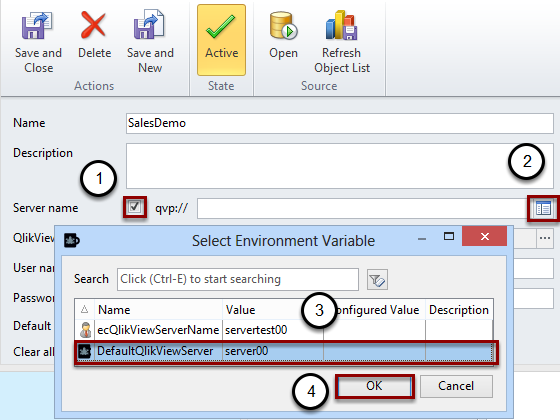
Create a new connection, see How do I connect to my QlikView documents?
- Checking this checkbox opens the Server name text box to the right so that you can enter the server name
- Click on the variable button at the right of qvp:// field
- Select the DefaultQlikViewServer variable
- Click OK
Result
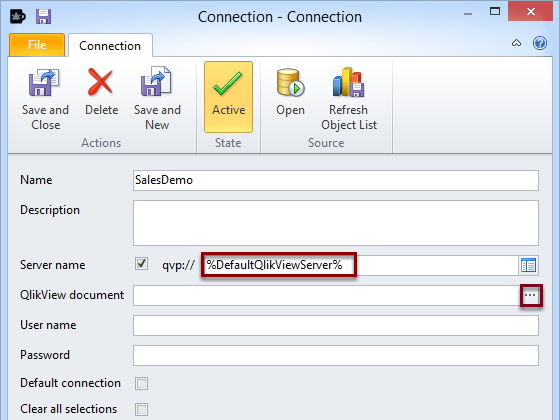
The screenshot shows the variable %DefaultQlikViewServer% correctly set.
You can see the list of available QVW files by clicking on the three dots.