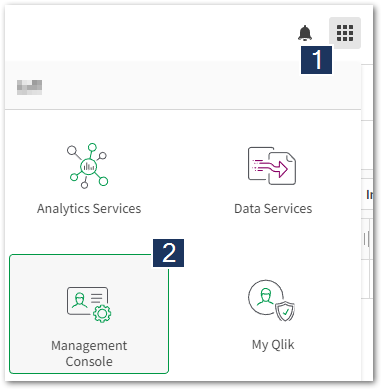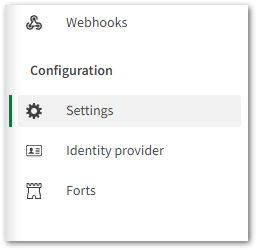Unlock a world of possibilities! Login now and discover the exclusive benefits awaiting you.
- Qlik Community
- :
- Support
- :
- Support
- :
- Knowledge
- :
- Support Articles
- :
- Assigning a hostname Alias to a Qlik Cloud Tenant ...
- Subscribe to RSS Feed
- Mark as New
- Mark as Read
- Bookmark
- Subscribe
- Printer Friendly Page
- Report Inappropriate Content
Assigning a hostname Alias to a Qlik Cloud Tenant and changing the Display Name
- Mark as New
- Bookmark
- Subscribe
- Mute
- Subscribe to RSS Feed
- Permalink
- Report Inappropriate Content
Assigning a hostname Alias to a Qlik Cloud Tenant and changing the Display Name
Oct 17, 2024 9:31:26 AM
Dec 16, 2020 3:14:37 AM
This article guides you through changing the display name of your tenant and assigning an alias to your tenant. The original address assigned to your tenant will continue to function.
Alias Host Name change can only be done with paid subscriptions. Display Name can be changed on Trials or Evals Tenant.
If you are looking to locate your Tenant Hostname and ID, see Find your Qlik Cloud Subscription ID and Tenant Hostname and ID.
Requirements:
- alias must be less than or equal to 63 characters
- alias may not start with -
- alias may not start with xn--
- alias may only consist of the characters A-Z a-z 0-9 - (dash)
- alias cannot contain the word "qlik"
- alias cannot contain specific words, such as profanity or the following:
- admin
- API
- auth
- config
- init
- link
- links
- login
- manage
- me
- my
- onboarding
- qlik
- regist
- root
- sys
- system
- connector
- operations-tenant
- if the license was purchased before May 2020, contact customer support to request that TENANT_ALIAS=YES be added to your current license
Assigning an alias in the Management Console
- Open your tenant's Management Console. For example, https://<your tenant address>/console
Alternatively, log in to your tenant or profile and navigate to the Management Console from there. - In the left-side menu, locate Configuration
- Open Settings
- Content of the page:
- Display Name is a "friendly" descriptive name
- Alias hostname is the name that appears in the URL
- Proceed with giving your Host Name an Alias
- Update and save the Display Name
- Update and Save the Alias Name
- Uses Tenant Naming Rules
- Will be checked for Availability
- Adds DNS Entry
NOTE: you cannot use the name if the name already exists.
- Saving Will Provide Feedback on Success.
- Once Accepted, the new alias name can be used to access the tenant.
The tenant alias may take up to 24 hours to change.
- Mark as Read
- Mark as New
- Bookmark
- Permalink
- Report Inappropriate Content
In my experience, I changed the Alias hostname, but the URL didn't update straight away. Qlik Support advised that it can take up to 24hrs to actually change.
- Mark as Read
- Mark as New
- Bookmark
- Permalink
- Report Inappropriate Content
What is the impact of only changing the display name?
- Mark as Read
- Mark as New
- Bookmark
- Permalink
- Report Inappropriate Content
Hello @mgranillo
It only changes the descriptive name of the tenant, meaning it will be called by the new display name wherever that is applicable. There is otherwise no impact.
All the best,
Sonja
- Mark as Read
- Mark as New
- Bookmark
- Permalink
- Report Inappropriate Content
Hello Sonja,
I just deployed a Qlik Saas Tenant that late morning for a customer. We were not able to define an alias host name including the "-" (dash) character (forbidden). According to your post this should still be possible, right? We internally also have setup a Alias Hostname with a "-" dash character for our Saas tenant, that is why i am wondering...have there been changes according regulations?
- Mark as Read
- Mark as New
- Bookmark
- Permalink
- Report Inappropriate Content
Hello @philipp_ebner
I tested this by adding a dash to my tenant's alias. It worked. I'd recommend logging a ticket with support including the tenant alias you want to use and the exact message you get (and timestamp for error logging purposes).
When I noticed the dash would trigger an error is if it is at the end of the name.
So, test-test works.
test- does not.
I'd also verify that you are using a properly formatted dash and not a similar looking character.
All the best,
Sonja
- Mark as Read
- Mark as New
- Bookmark
- Permalink
- Report Inappropriate Content
HI @Sonja_Bauernfeind ,
your post explains our "mistake" .As soon as you type the "-" "dash" in the alias name it throws a warning that this character may not be allowed. by simply continuing tipping and completing the alias all should be fine 🙂 . Sorry for the crossfire
- Mark as Read
- Mark as New
- Bookmark
- Permalink
- Report Inappropriate Content
@philipp_ebner Glad we figured it out!
- Mark as Read
- Mark as New
- Bookmark
- Permalink
- Report Inappropriate Content
Hi,
The blacklist of words is available somewhere ?
I've an issue that the word "manager" seems to not be allowed
Kind regards
- Mark as Read
- Mark as New
- Bookmark
- Permalink
- Report Inappropriate Content
Hello @mpc
Let me get in touch with our teams to see if we have one available that we can share.
All the best,
Sonja
- Mark as Read
- Mark as New
- Bookmark
- Permalink
- Report Inappropriate Content
Hello @mpc
I have updated the article with a list. While the list may change, it should cover the most common examples (not included in the list are any blocked profanity and slurs).
All the best,
Sonja