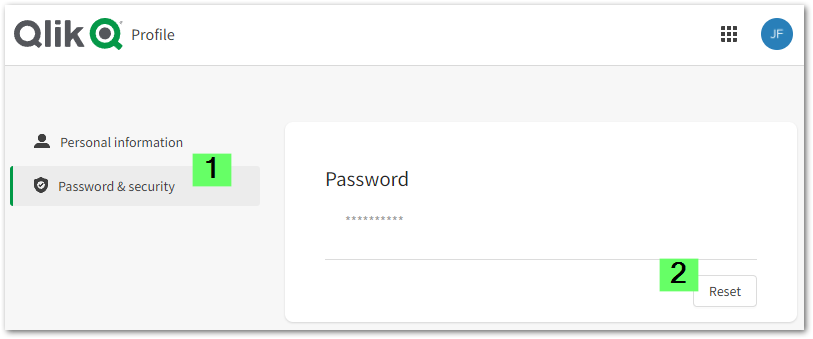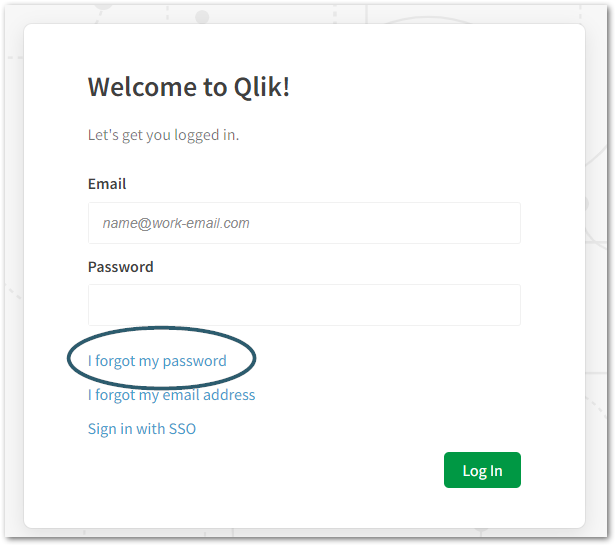Unlock a world of possibilities! Login now and discover the exclusive benefits awaiting you.
Announcements
Qlik Connect 2025! Join us in Orlando join us for 3 days of immersive learning: REGISTER TODAY
- Qlik Community
- :
- Support
- :
- Support
- :
- Knowledge
- :
- Support Articles
- :
- How To Change or Reset your Qlik Sense Business Pa...
Options
- Subscribe to RSS Feed
- Mark as New
- Mark as Read
- Bookmark
- Subscribe
- Printer Friendly Page
- Report Inappropriate Content
How To Change or Reset your Qlik Sense Business Password
No ratings
Turn on suggestions
Auto-suggest helps you quickly narrow down your search results by suggesting possible matches as you type.
Showing results for
Digital Support
- Mark as New
- Bookmark
- Subscribe
- Mute
- Subscribe to RSS Feed
- Permalink
- Report Inappropriate Content
How To Change or Reset your Qlik Sense Business Password
Last Update:
May 10, 2022 3:21:58 PM
Updated By:
Created date:
Aug 22, 2019 1:23:16 AM
Qlik Sense Business user can reset the password by following below steps.
Scroll to the appropriate scenario:
- Scenario 1 - Reset Password from Qlik Sense Business My Qlik (if you want to change your password)
- Scenario 2 - Forgot Password from the Tenant URL page (if you have forgotten your password)
Scenario 1 - Reset Password from Qlik Sense Business My Qlik
- Log in to https://myqlik.qlik.com/portal
- Click Password & security in the lefthand menu
- Click Reset on the Password section
- An e-mail will be sent to the email address used in the original registration with a link to reset your password. Check your spam folder for an email from no.reply@qlik.com.
- Click the Reset Password link in that email within 24 hours.
- Type a new password. Passwords must be at least 8 characters and contain at least one letter and one number.
- Click Reset.
- You will be returned to the My Qlik page.
Scenario 2 - Forgot Password from the Tenant URL page
- Navigate to your Tenant URL, such as: https://<tenat name>.<region>. qlikcloud.com
- Click on I forgot my password.
- An e-mail will be sent to the email address used in the original registration with a link to reset your password.
- Click the Reset Password link in that email within 24 hours.
- Type a new password. Passwords must be at least 8 characters and contain at least one letter and one number.
- Click Reset.
- You will be directed to your Home page.
Related Articles:
4,013 Views
Comments
Partner - Contributor III
2021-03-25
03:57 AM
- Mark as Read
- Mark as New
- Bookmark
- Permalink
- Report Inappropriate Content
Hey Andre
My client may have mail settings blocking those password reset emails... what is the sender address?
Digital Support
2021-03-25
03:59 AM
- Mark as Read
- Mark as New
- Bookmark
- Permalink
- Report Inappropriate Content
@AdamBSnotused Let me try and find out for you! 🙂
Digital Support
2021-03-25
04:01 AM
- Mark as Read
- Mark as New
- Bookmark
- Permalink
- Report Inappropriate Content
@AdamBSnotused Testing it myself, it turns out to be no.reply@qlik.com
Partner - Contributor III
2021-03-25
04:57 AM
- Mark as Read
- Mark as New
- Bookmark
- Permalink
- Report Inappropriate Content
Thank you - was in the middle of a workshop on SaaS - great to be able to give an answer so fast.