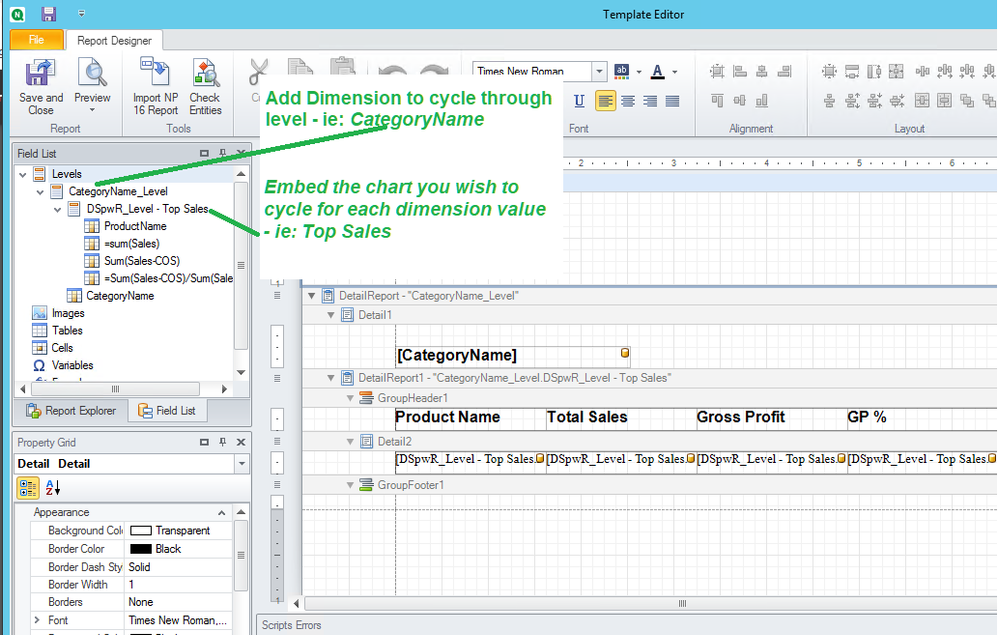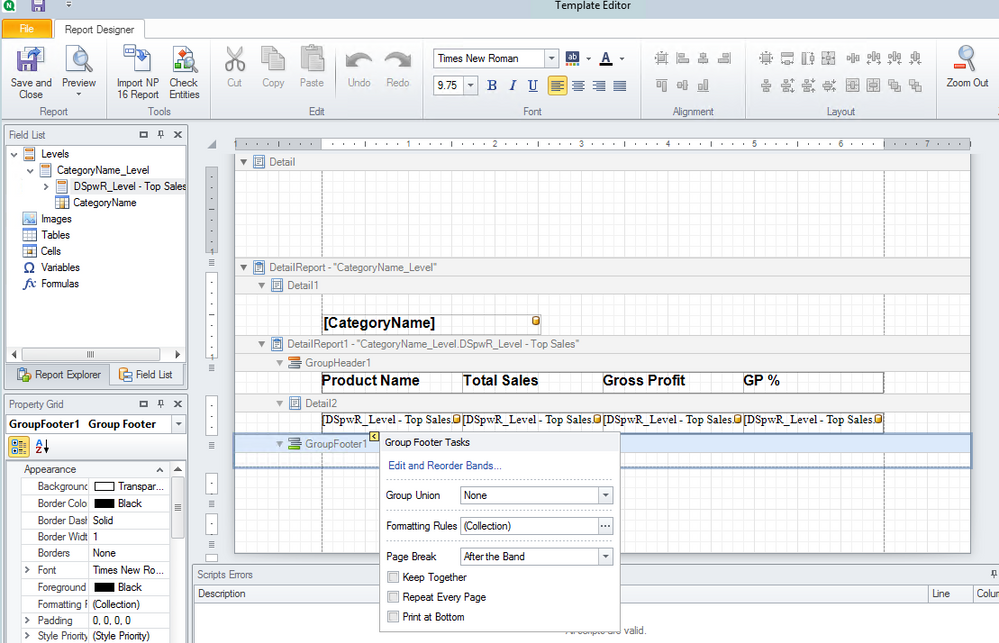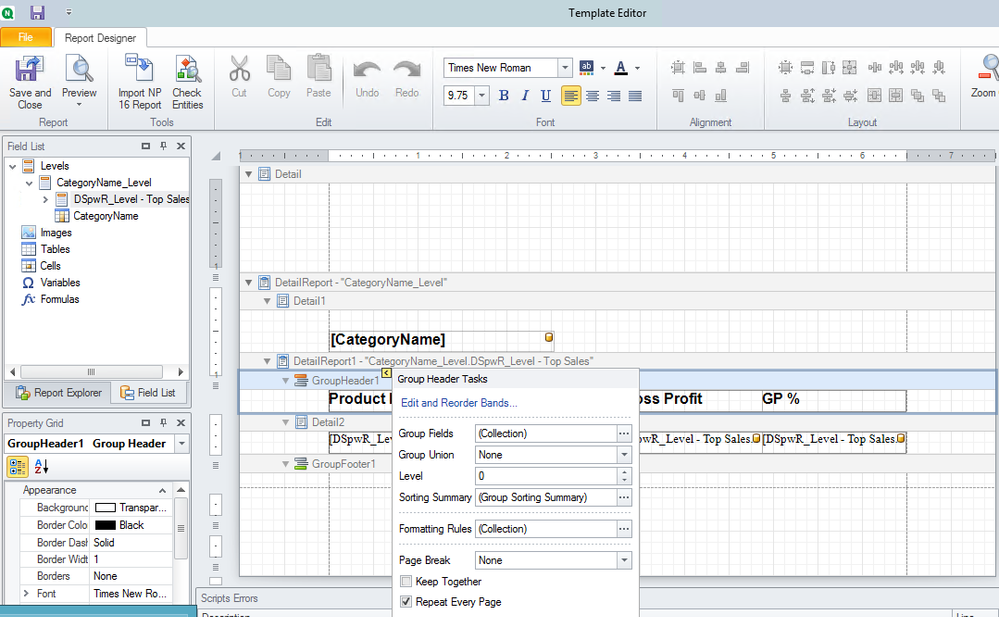Unlock a world of possibilities! Login now and discover the exclusive benefits awaiting you.
Announcements
ALERT: The support homepage carousel is not displaying. We are working toward a resolution.
- Qlik Community
- :
- Support
- :
- Support
- :
- Knowledge
- :
- Support Articles
- :
- How To Create a Pixel Perfect Report with Repeatin...
Options
- Subscribe to RSS Feed
- Mark as New
- Mark as Read
- Bookmark
- Subscribe
- Printer Friendly Page
- Report Inappropriate Content
How To Create a Pixel Perfect Report with Repeating Headers and One Dimension Value Per Page
No ratings
Turn on suggestions
Auto-suggest helps you quickly narrow down your search results by suggesting possible matches as you type.
Showing results for
Support
- Mark as New
- Bookmark
- Subscribe
- Mute
- Subscribe to RSS Feed
- Permalink
- Report Inappropriate Content
How To Create a Pixel Perfect Report with Repeating Headers and One Dimension Value Per Page
First
- Embed chart inside dimension to cycle through
- Insert your data fields inside the detail band between the group header and footer
- Use a group header (inserted directly above the detailed report band) and group foot footer (directly below the detailed report band).
Then:
- Open the properties (yellow arrow) on the group footer band and select 'Page Break: after the band' This will produce one dimension value per page.
Now keep in mind
- Your data might be too long for a single page. So in that case you will want the column headers to be inserted to the overflow page.
To do this you need to:
- Click on the group header band, click on and open the properties arrow, then select 'repeat every page'.
- Make sure to manually insert Text Labels into the group header field. (Trick: right click and hold on your chart dimension values, then drag to the template. This will create a text field with your column header name).
- Insert your dimension tag (ie: category name) in the 'detail' band above the header band.
This will work for both Qlik Sense and QlikView applications.
Tip: make sure to give your Qlik Charts friendly names so you can easily recognize them when adding them as levels.
Related Content
The information in this article is provided as-is and to be used at own discretion. Depending on tool(s) used, customization(s), and/or other factors ongoing support on the solution below may not be provided by Qlik Support.
1,047 Views