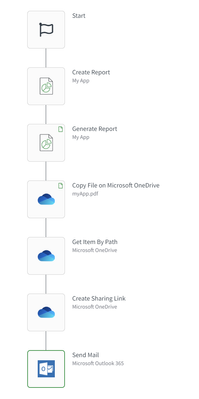Unlock a world of possibilities! Login now and discover the exclusive benefits awaiting you.
- Qlik Community
- :
- Support
- :
- Support
- :
- Knowledge
- :
- Support Articles
- :
- How to: Getting started with the Microsoft Outlook...
- Subscribe to RSS Feed
- Mark as New
- Mark as Read
- Bookmark
- Subscribe
- Printer Friendly Page
- Report Inappropriate Content
How to: Getting started with the Microsoft Outlook 365 connector in Qlik Application Automation
- Mark as New
- Bookmark
- Subscribe
- Mute
- Subscribe to RSS Feed
- Permalink
- Report Inappropriate Content
How to: Getting started with the Microsoft Outlook 365 connector in Qlik Application Automation
Nov 9, 2022 4:02:08 AM
Nov 8, 2022 7:25:35 PM
This article is intended to get started with the Microsoft Outlook 365 connector in Qlik Application Automation.
Authentication and Authorization
To authenticate with Microsoft Outlook 365 you create a new connection. The connector makes use of OAuth2 for authentication and authorization purposes. You will be prompted with a popup screen to consent a list of permissions for Qlik Application Automation to use. The Oauth scopes that are requested are:
- Mail.Send
- User.Read
- Offline_access
Sending Email with the Microsoft Outlook 365 connector
The scope of this connector has been limited to only sending emails. Currently, we do not enable sending email attachments and are looking to provide this functionality in the future. The suggested approach is to upload files to a different platform, e.g. Onedrive or Dropbox and create a sharing link that can be included in the email body.
The following parameters are available on the Send Email block:
- To: A comma separated list of recipients;
- CC: A comma separated list of recipients to which the email should be copied;
- BCC: A comma separated list of recipients to which the email should be blind copied;
- Subject: A title for your email;
- Type: Choose between plain text email or HTML;
- Body: The content of your email. You can use HTML for your email if chosen as the type.
Generating a report and sending an email with the report
As we do not currently support email attachments, we need to first generate a sharing link in Onedrive or an alternative file sharing service. The following automation shows how to generate a report from a Qlik Sense app, upload the report to Microsoft Onedrive, create a sharing link and send out an email with the sharing link in the body. This automation is also attached as JSON in the attachment to this post.
Environment:
- Mark as Read
- Mark as New
- Bookmark
- Permalink
- Report Inappropriate Content
Hi
Could be please get an option for added an attachment, the lack of attachments makes it impossible to use with the reporting automation
- Mark as Read
- Mark as New
- Bookmark
- Permalink
- Report Inappropriate Content
Hello @mfahlers This is on the roadmap for the Microsoft Outlook 365 connector, though in the meantime, you can distribute links to a report. We also have a Mail block which allows for attachments.
All the best,
Sonja
- Mark as Read
- Mark as New
- Bookmark
- Permalink
- Report Inappropriate Content
Hi Sonja
Thanks, the Link is an good idea, but that requires the user to have access to a some place that is not Qlik to access the files, as the idea is to distribute to external users /none qlik users like in nprinting.
The mail block doesn't work because it it not compatible with Microsoft requirements regarding using their smtp server (unless special settings are use, which are deprecated) . Yes we could use other smtp servers, but this is meet with great resistance in the organizations/customers as it is another mail system to be bought/maintained
- Mark as Read
- Mark as New
- Bookmark
- Permalink
- Report Inappropriate Content
@Sonja_Bauernfeind any update about this connector? When will it possible to send attachments?
- Mark as Read
- Mark as New
- Bookmark
- Permalink
- Report Inappropriate Content
Hello @Sander_Persgroep
None as of yet. Please vote on and subscribe to the following idea to stay informed: Automations - Outlook 365 - add attachments
If you have trouble accessing this link directly, please go to our Ideation Site first, scroll down a little and click Authenticate Me.
All the best,
Sonja
- Mark as Read
- Mark as New
- Bookmark
- Permalink
- Report Inappropriate Content
Hi @Sonja_Bauernfeind ,
do we need to create oauth connection before hand to setup the outlook 365 connection in app automation?
and also we are getting admin approval required message while trying to setup the email connection in an automation.
Regards,
Raju
- Mark as Read
- Mark as New
- Bookmark
- Permalink
- Report Inappropriate Content
Hello @Raju_6952
Please post your query in the Qlik Application automation forum, where our active support agents and your knowledgeable Qlik peers can better assist you.
All the best,
Sonja
- Mark as Read
- Mark as New
- Bookmark
- Permalink
- Report Inappropriate Content
Hi,
Just checking if sending automation attachments is now available via OAUTH2 connector.
Kind Regards,
Siven
- Mark as Read
- Mark as New
- Bookmark
- Permalink
- Report Inappropriate Content
@Sonja_Bauernfeind
I hope you are doing well.
Do we have any latest update regarding automation attachments.
Regards,
Balaji
- Mark as Read
- Mark as New
- Bookmark
- Permalink
- Report Inappropriate Content
Hello @balajim1 and @SivenM2020
This remains on the roadmap. Please see the relevant feedback (#324694) found on our Ideation page. I recommend logging in and then searching for Automations - Outlook 365 - add attachments. You'll be able to leave a comment on the idea and vote for it.
All the best,
Sonja