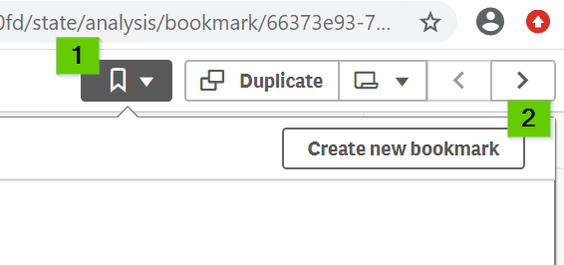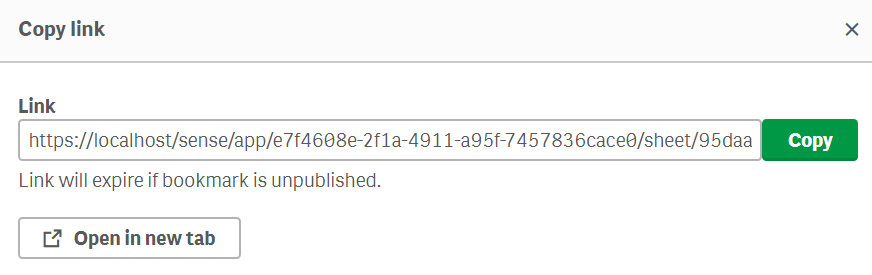- Mark as New
- Bookmark
- Subscribe
- Mute
- Subscribe to RSS Feed
- Permalink
- Report Inappropriate Content
How to Share Bookmarks in Qlik Sense
Dec 20, 2023 3:21:40 AM
Nov 3, 2019 2:34:44 PM
Create the Bookmark
- Create a bookmark. The bookmark menu can be located in the top right corner of the Qlik Sense app overview.
- Create and save the bookmark
- Navigate back to the bookmark menu.
- Right-click the bookmark that you wish to share.
- Select Publish
You can also click Copy link - this will show a warning that the bookmark needs to be published. When confirming the warning, the bookmark will be automatically published.
Share the Bookmark
- Right-click the bookmark again.
- Select Copy link
- Share the link with anyone who has access to the application.
If the share option is not available or if users who should see the bookmarks cannot find it, verify that Sense has not been set up with Security Rules that disallow sharing or access to specific objects. See the attached document for details.
- Mark as Read
- Mark as New
- Bookmark
- Permalink
- Report Inappropriate Content
Hi Sonja
Great article, thank you!
Just curious, as bookmark needs to be published before sharing, I guess the bookmark will stay as community bookmark forever? if there are lots of them with big amount of data, will that cause any issue during app opening?
How about after migration? If we import binary file to a new cluster, I guess we loose the state of community bookmarks?
Best regards,
Susan
- Mark as Read
- Mark as New
- Bookmark
- Permalink
- Report Inappropriate Content
@Huiying Let me get an answer for you! 🙂
- Mark as Read
- Mark as New
- Bookmark
- Permalink
- Report Inappropriate Content
Hello again, @Huiying
I've spoken to one of our SMEs who appears to already be working on this with you in a support case.
Here's a quick summary from him (based on your questions):
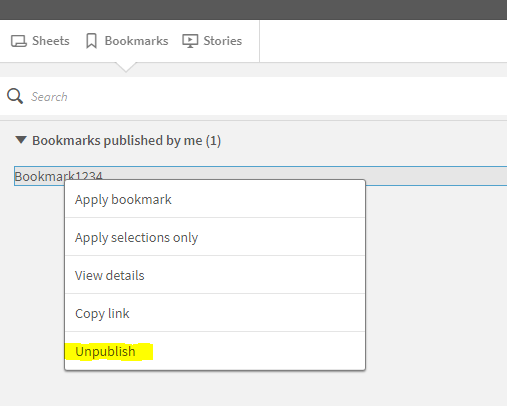
How about after migration? If we import binary file to a new cluster, I guess we lose the state of community bookmarks?
- Mark as Read
- Mark as New
- Bookmark
- Permalink
- Report Inappropriate Content
Thank you Sonja! 🙂
- Mark as Read
- Mark as New
- Bookmark
- Permalink
- Report Inappropriate Content
Dear Sonia
Thank you very much for this very useful article. I'm looking for an option to share within Qlik Sense. However, in our system the option publish is not available. Can this be configured? Could you please help
Best regards,
Patrick
- Mark as Read
- Mark as New
- Bookmark
- Permalink
- Report Inappropriate Content
Hello @Patrick_Kull
Are you on a Sense version that supports this feature? And if so, have you created any custom security rules? These might have removed user's access to publish bookmarks.
- Mark as Read
- Mark as New
- Bookmark
- Permalink
- Report Inappropriate Content
Dear, Sonia,
Thanks for the article, I just wanted know below things.
1. What would happen, if creator of the community bookmark has left the organization ?
2. where the bookmarks can be saved in QMC?
Thanks in advance
- Mark as Read
- Mark as New
- Bookmark
- Permalink
- Report Inappropriate Content
Please post your question in our active forums to make use of our active user base and the support engineers monitoring our forums.
The correct forum is: Deployment and Management.
- Mark as Read
- Mark as New
- Bookmark
- Permalink
- Report Inappropriate Content
Hello @Sonja_Bauernfeind thanks for the article.
Users in published apps don't have 'Copy link' in the list, is it related to security roles?
- Mark as Read
- Mark as New
- Bookmark
- Permalink
- Report Inappropriate Content
Hello @TaMahdi
I believe this may require additional troubleshooting that we cannot provide in this article. Please post about the issue in Qlik Sense Deployment and Management to make use of our active community.
Though, yes, bookmarks can be restricted based on Security Rules. If you can verify that a user with elevated rules is able to share bookmarks, you have verified that a security rule is at fault, in which case you will need to enable/disable what you have customized to locate the faulty rule.
All the best,
Sonja