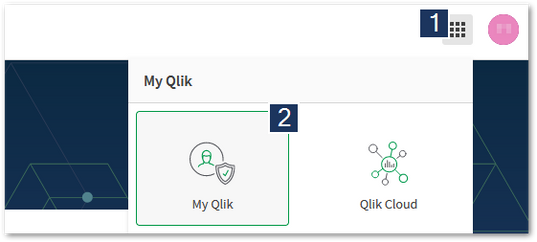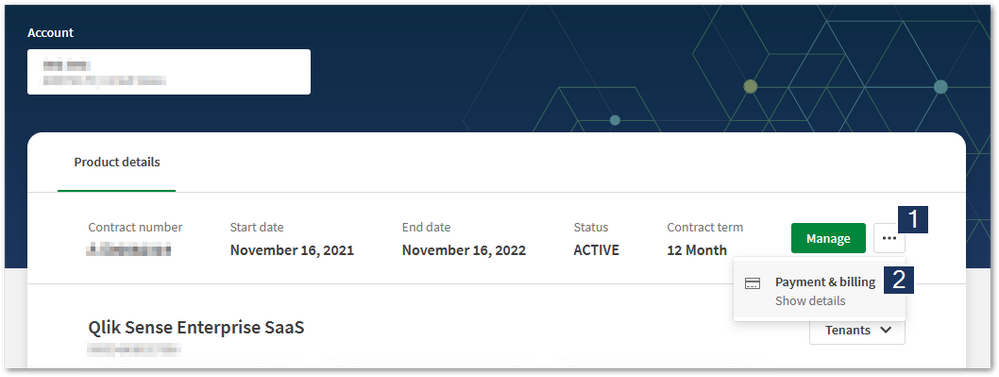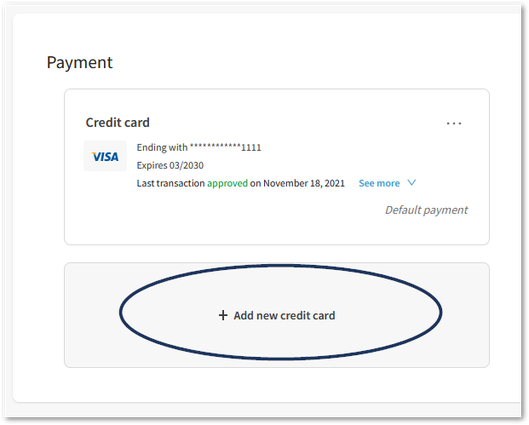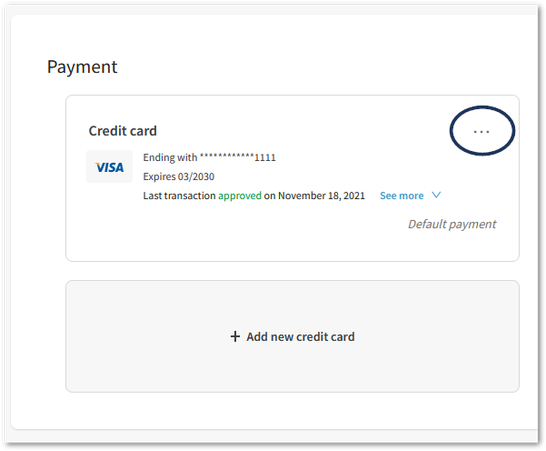Unlock a world of possibilities! Login now and discover the exclusive benefits awaiting you.
Announcements
July 15, NEW Customer Portal: Initial launch will improve how you submit Support Cases.
READ MORE
- Qlik Community
- :
- Support
- :
- Support
- :
- Knowledge
- :
- Support Articles
- :
- How to add, change and delete Credit Card in My Ql...
Options
- Subscribe to RSS Feed
- Mark as New
- Mark as Read
- Bookmark
- Subscribe
- Printer Friendly Page
- Report Inappropriate Content
How to add, change and delete Credit Card in My Qlik
No ratings
Turn on suggestions
Auto-suggest helps you quickly narrow down your search results by suggesting possible matches as you type.
Showing results for
Digital Support
- Mark as New
- Bookmark
- Subscribe
- Mute
- Subscribe to RSS Feed
- Permalink
- Report Inappropriate Content
How to add, change and delete Credit Card in My Qlik
Last Update:
Jul 20, 2022 5:48:41 AM
Updated By:
Created date:
Aug 12, 2021 4:45:06 AM
You can add, change and delete payment methods from My Qlik for subscriptions purchased via digital transaction.
- Access My Qlik
- To ADD a Credit Card:
- To CHANGE the default Payment Method:
- To DELETE an old Credit Card:
Access My Qlik
- Go to My Qlik.
You can access My Qlik from anywhere while logged into Qlik by clicking the Tile Menu (1) and selecting My Qlik (2).
- In the Subscriptions Page click the ellipses menu (1).
- Click Payment & Billing (2).
To ADD a Credit Card:
- Click Add new credit card.
- Fill out all required details.
- Click Continue and finish the setup.
To CHANGE the default Payment Method:
- Click the ellipses (three dots . . .) next to the card you want to use as a new primary payment method.
- Click Set as default
- Default payment method has been updated is displayed and the credit card information is moved to the top.
To DELETE an old Credit Card:
Note that default payment methods cannot be deleted.
- Click the ellipses (three dots . . .) next to the card you wish to remove
- Click Delete
- The payment method has been deleted is displayed and the credit card is removed.
3,193 Views