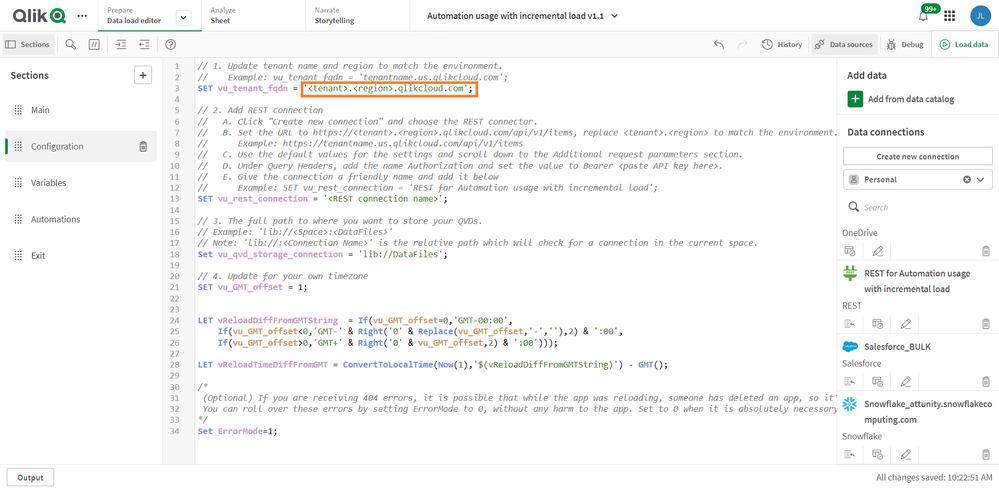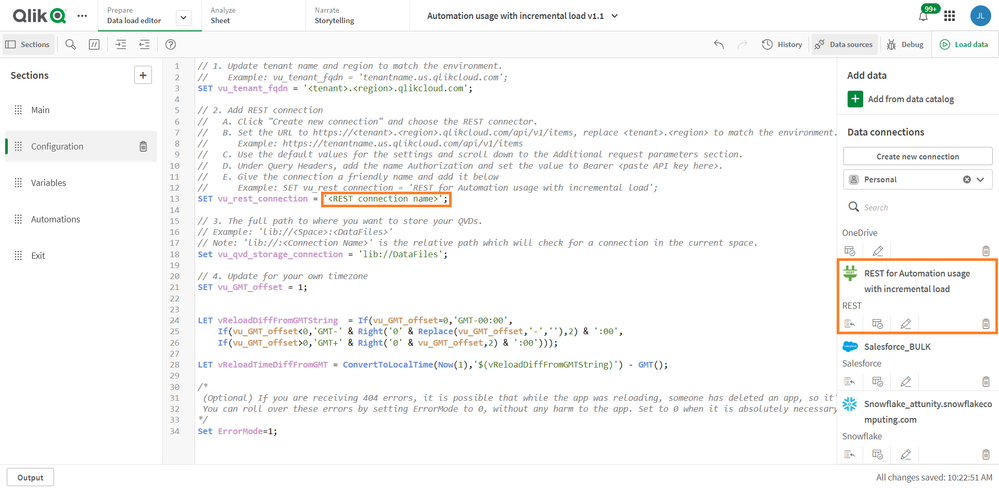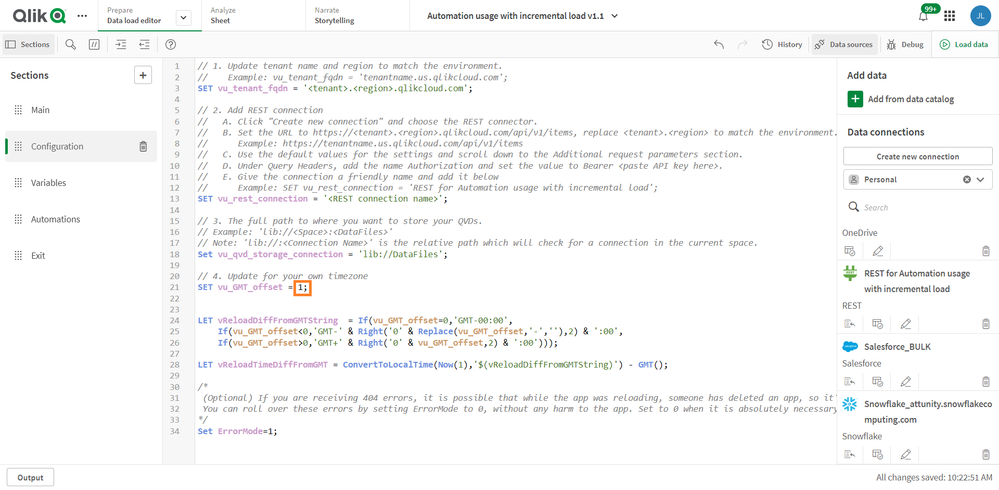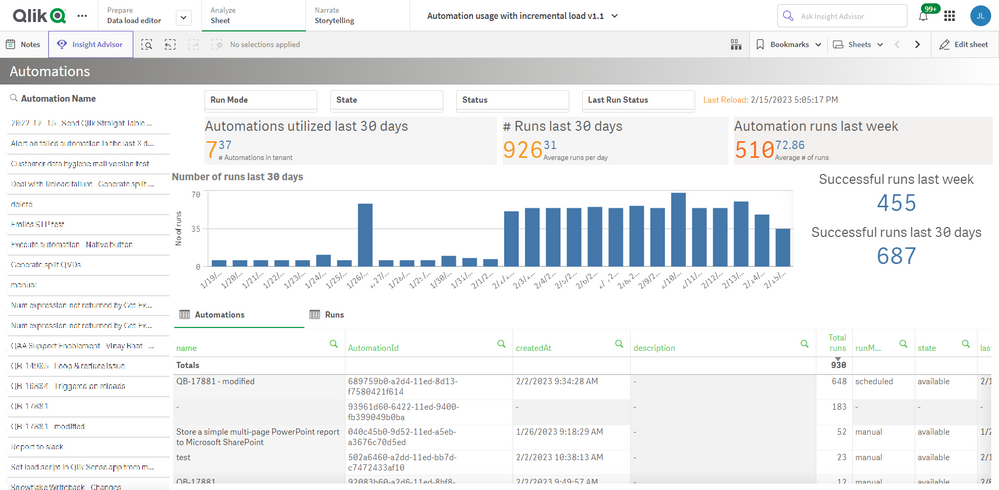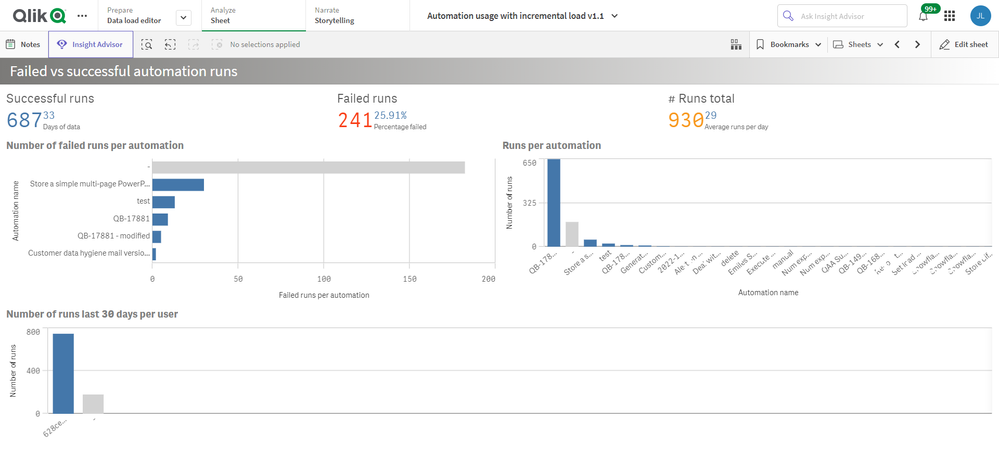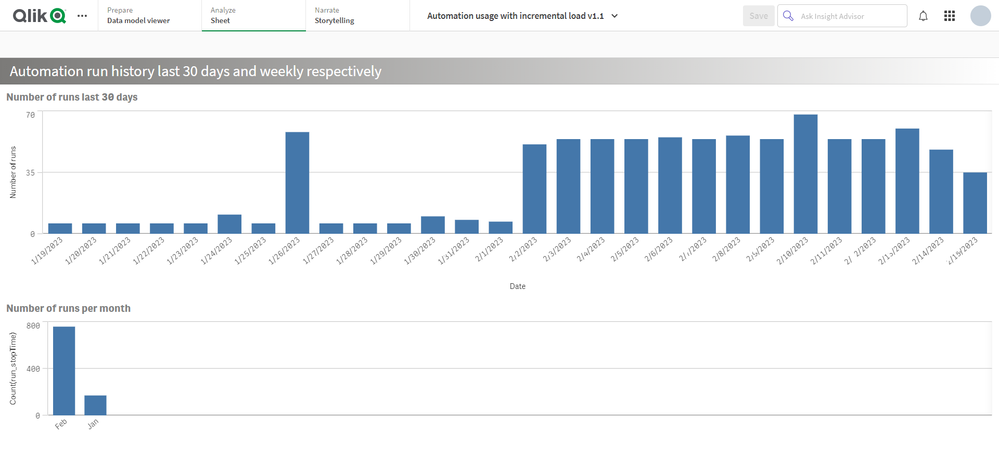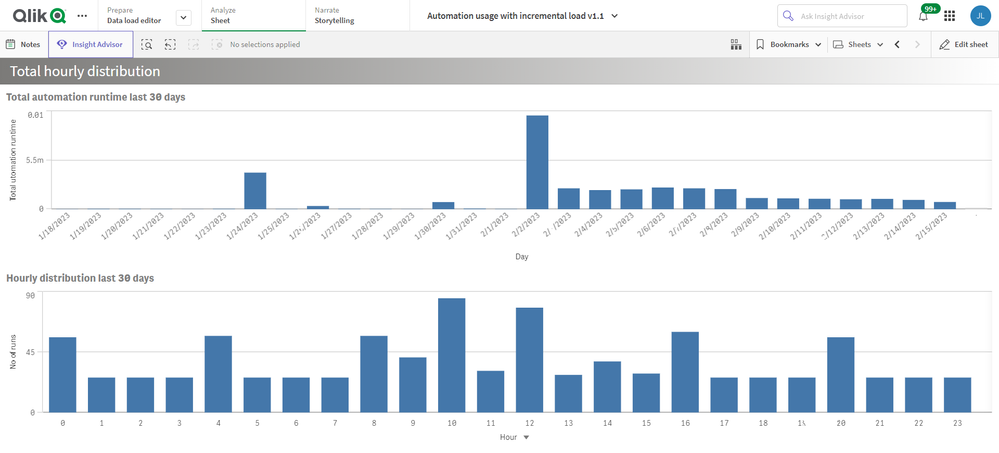Unlock a world of possibilities! Login now and discover the exclusive benefits awaiting you.
- Qlik Community
- :
- Support
- :
- Support
- :
- Knowledge
- :
- Support Articles
- :
- How to: automation monitoring app for tenant admin...
- Subscribe to RSS Feed
- Mark as New
- Mark as Read
- Bookmark
- Subscribe
- Printer Friendly Page
- Report Inappropriate Content
How to: automation monitoring app for tenant admins with Qlik Application Automation
- Mark as New
- Bookmark
- Subscribe
- Mute
- Subscribe to RSS Feed
- Permalink
- Report Inappropriate Content
How to: automation monitoring app for tenant admins with Qlik Application Automation
Note: This application only returns a limited subset of usage information. Qlik is in the process of developing a new "Automation Analyzer" application for the Qlik Cloud Monitoring Application suite, which will replace this app.
This article shows how to use the example Qlik Application Automation Monitoring App. It explains how to set up the load script and how to use the app for monitoring Qlik Application Automation usage statistics for a cloud tenant.
Index:
- How to configure the load script
- Qlik Application Automation Monitoring app content
- Loading data
- Limitations
The app included is an example and not an official app. The app is provided as-is.
How to configure the load script
There are four steps for the configuration of the load script:
- Configure your tenant here by typing the name of your tenant and region here:
- Configure your data connection by typing the name of an existing data connection. The data connection must be configured in the pane to the right, see picture. If you do not have one, you must create one.
- Configure your data folder location here:
- Configure your time zone here, using deviation from GMT, for example, Central European time +1:
Qlik Application Automation Monitoring app content
The monitoring app includes four sheets that present various information on the Qlik Application Automation usage in the current tenant.
Automations
Filtering is available based on Automation Name, Last Run Status, Run Mode, State & Status.
- # Runs last 30 days
- Automation runs last week
- Automations in tenant
- Automations utilized last 30 days
- Average # of runs
- Average runs per day
- Successful runs last 30 days
- Successful runs last week
Failed vs successful automation runs
- # Runs total
- Average runs per day
- Days of data
- Failed runs
- Number of failed runs per automation
- Number of runs last 30 days per user
- Percentage failed
- Runs per automation
- Successful runs
Automation run history last 30 days and weekly respectively
- Number of runs last 30 days
- Number of runs per month
Total hourly distribution
- Hourly distribution last 30 days
- Total automation runtime last 30 days
Loading data
The Qlik Application Automation Monitoring app facilitates incremental load, that is, only added data is loaded into the app.
Important: Qlik Application Automation runs are only stored for 30 days. When data is loaded into the app for the first time, only 30 days of history is loaded, thus only 30 days of history will be available in the app. After this initial data load, data older than 30 days will be available in the app thanks to the incremental data load. If data is loaded at least once every 30 days, continuous data will be available in the app.
Limitations
- At the initial load, only 30 days of history are loaded. This is because Qlik Application Automation history is only stored for 30 days.
- For continuous data in the app, data must be loaded at least every 30 days.
- The API can only return the last 5000 runs for every automation. Please keep this in mind when scheduling the reloads of this app.
Environment
Qlik Cloud
Qlik Application Automation
The information in this article is provided as-is and is to be used at your own discretion. Depending on tool(s) used, customization(s), and/or other factors ongoing support on the solution below may not be provided by Qlik Support.
- Mark as Read
- Mark as New
- Bookmark
- Permalink
- Report Inappropriate Content
Good morning,
Since April 17th, the daily reload of this app has not been successful due to the following error:
ReloadID: 663a4325e4a7fbf7e6f4f828 Started loading data (A detailed script progress log can be downloaded when the reload is finished) Incremental QVDs found Connected RestConnectorMasterTable << RestConnectorMasterTable 213 Lines fetched Automation << RestConnectorMasterTable 212 Lines fetched qvdRaw << AutomationRuns (row-based qvd optimized) 35,970 Lines fetched MaxRun_startTime << qvdRaw 1 Lines fetched RestConnectorMasterTable << RestConnectorMasterTable Data has not been loaded. Please correct the error and try loading again. The following error occurred: (Connector error: HTTP protocol error 422 (Unprocessable Content):
{"limit":["The limit may not be greater than 200."]}) The error occurred here: RestConnectorMasterTable: Load *, 'dab832b0-1304-11ed-be7b-2b60de06b3df' as AutomationId, '' as AutomationName
What could be the reason for this?
Thank you.
- Mark as Read
- Mark as New
- Bookmark
- Permalink
- Report Inappropriate Content
@generalisupport, We ran into this recently as well. I changed line 125 of the Automations section of the data load from:
Set vParams2 = 'filter=(startTime ge %22$(vMaxRun_startTime)%22 and (status eq %22finished%22 or status eq %22failed%22))&limit=10000000';
to
Set vParams2 = 'filter=(startTime ge %22$(vMaxRun_startTime)%22 and (status eq %22finished%22 or status eq %22failed%22))&limit=200';
That fixed the issue for us.
- « Previous
- Next »