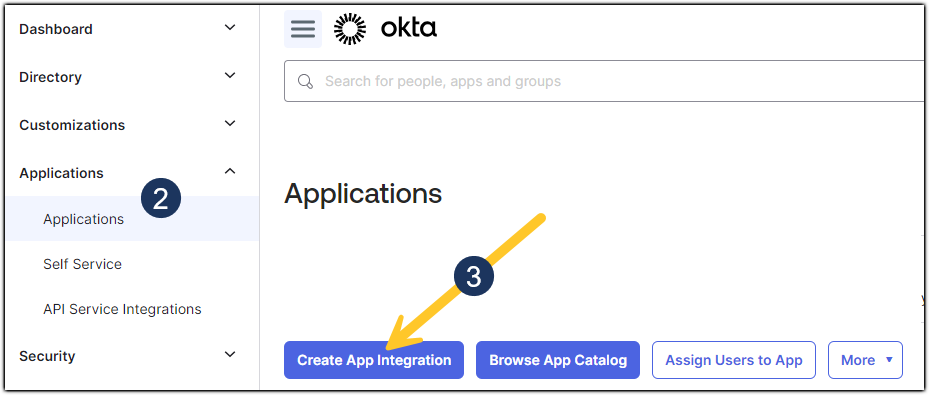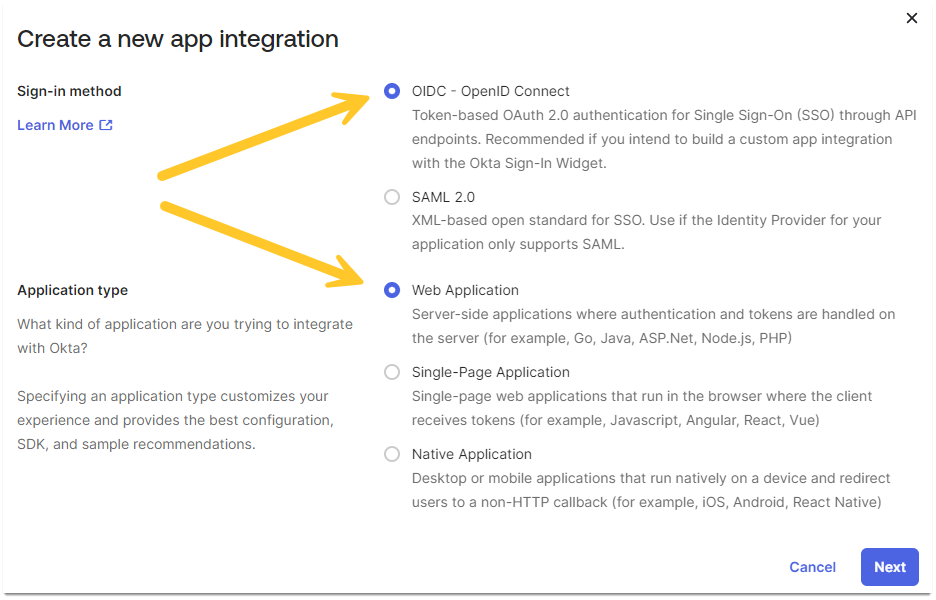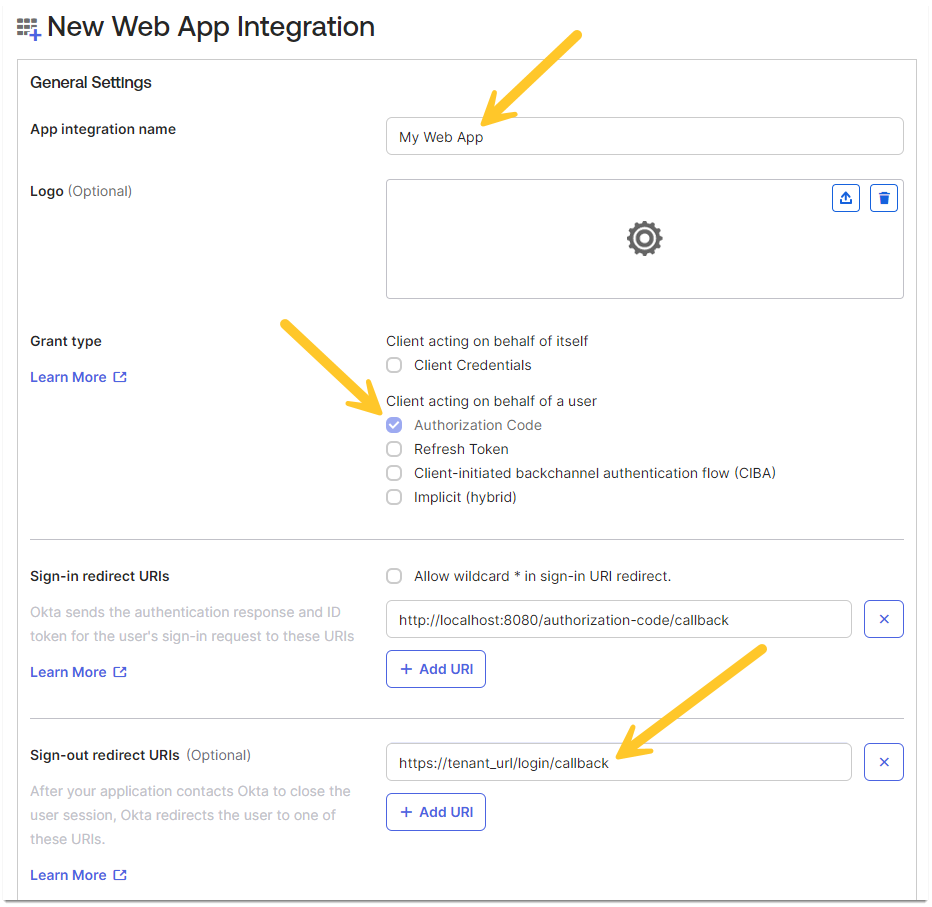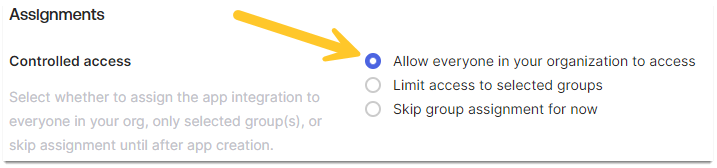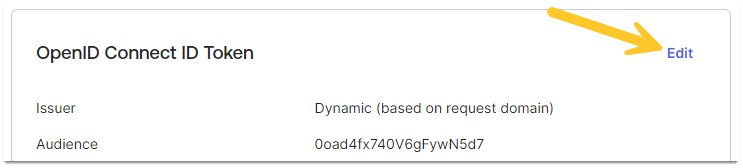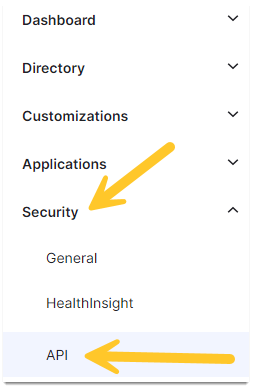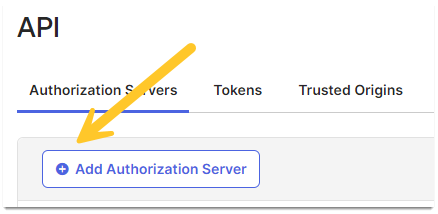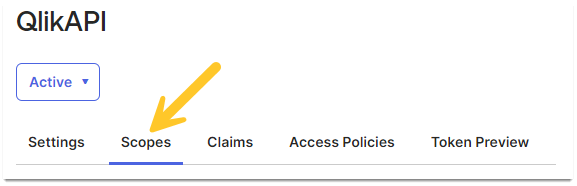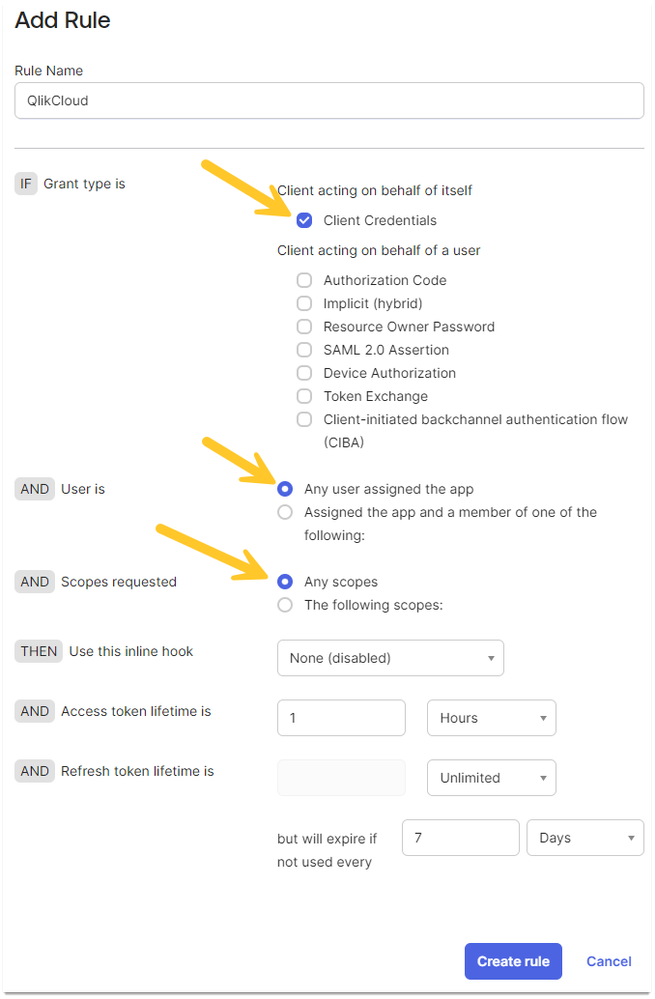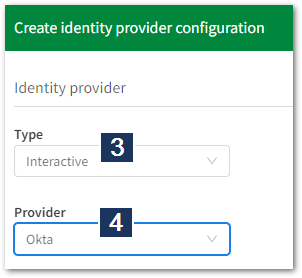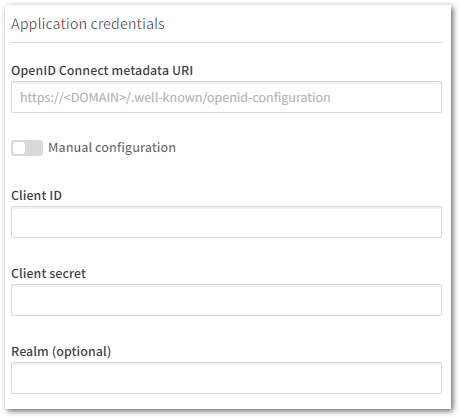Unlock a world of possibilities! Login now and discover the exclusive benefits awaiting you.
- Qlik Community
- :
- Support
- :
- Support
- :
- Knowledge
- :
- Support Articles
- :
- How to configure Qlik Cloud with Okta
- Subscribe to RSS Feed
- Mark as New
- Mark as Read
- Bookmark
- Subscribe
- Printer Friendly Page
- Report Inappropriate Content
How to configure Qlik Cloud with Okta
- Mark as New
- Bookmark
- Subscribe
- Mute
- Subscribe to RSS Feed
- Permalink
- Report Inappropriate Content
How to configure Qlik Cloud with Okta
Nov 9, 2023 5:36:36 AM
Apr 19, 2022 10:57:35 AM
This guide provides the basic instructions on configuring Qlik Cloud with Okta as an identity provider.
This customization is provided as is. Qlik Support cannot provide continued support of the solution. For assistance, reach out to our Professional Services or engage in our active Integrations forum.
Configuring Okta
- Go to your Okta Admin Console
- Navigate to Applications
- Click Create App Integration
- Choose OIDC - OpenID Connect and Web Application, then click Next
- Fill in the App Integration Name (this name identifies the application)
- Set Grant type to Authorization Code
- Enter your tenant URL in Sign-out redirect URIs, adding /login/callback
Example: https://tenant_url/login/callback
This must be the actual tenant name, not the alias.
- Scroll down to the Assignments section. Set Allow everyone in your organization to access
- Click Save
- Copy the Client ID and Client Secret. Both are needed when configuring the IdP on the tenant.
- Switch to the Sign On tab
- Click Edit on the OpenID Connect ID Token
- Set Issuer to the Okta URL
- Set Group claim type to Filter
- Set Group claim filter to groups, followed by Matches regex and .*
- Click Save
- The next step is to add an Authorization Server
If you do not have access to Okta's API Access Management, see Using a custom Authorization Server for Okta in Qlik Cloud.
- Expand the Okta admin panel menu
- Expand Security and open API
- Click Add Authorization Server.
- Set Name to QlikAPI (example)
- Set Audience to qlik.api
- Set Issuer to Okta URL
- Leave everything else default, then click Save
- Switch to the Scopes tab
- Click Add Scope
- Set the Name
- Set a Display phrase
- Set a Description
- Set User content to Implicit
- Mark Set as default scope
- Leave Include in public metadata unchecked
- Click Save
- Switch to Access Policies
- Click Add Policy
- Set a Name
- Set a Description
- Set Assign to to All clients
- Click Update Policy
- Click Add rule
- Set a Rule Name
- Check Client Credentials
- Uncheck all items under Client acting on behalf of a user
- Check Any user assigned the app
- Check Any scopes
- Leave the remaining settings at default
- Click Create rule
- Check Clients Credentials, Any user assigned the app and Any scopes then click Update Rule
Configuring Qlik Cloud Tenant
- Open the Qlik Cloud Management Console and browse to Identity Providers
- Click Create New
- Choose Interactive
- Choose Okta
- Fill out the Application credentials as per the Okta Setup
- Provide your claims mapping as per your setup
- Click Create
For additional information on how to create new identity providers in Qlik Cloud, see Creating a new identity provider configuration.
Environment:
The information in this article is provided as-is and to be used at own discretion. Depending on tool(s) used, customization(s), and/or other factors ongoing support on the solution below may not be provided by Qlik Support.
- Mark as Read
- Mark as New
- Bookmark
- Permalink
- Report Inappropriate Content
Hello @hakeemakibu
Please review the comment made by Caterina as a reply to this question here:
The error you are reporting is due to the fact that you are using the tenant alias hostname instead of the tenant hostname shown in How-to-configure-Qlik-Cloud-with-Okta in the step 7.
If you are still experiencing issues, please post about your problem in detail in the Integration forum. Include the steps you took and details on your environment and what you are looking to achieve.
All the best,
Sonja
- Mark as Read
- Mark as New
- Bookmark
- Permalink
- Report Inappropriate Content
@Sonja_Bauernfeind Do you know how the user gets created in Qlik from the integration with Okta? Our okta team requested that we send them an API key from Qlik so they can send a request to create the user. Is that a good approach? Is that necessary? Can the user be created without a Qlik API key? Note that we've had to do the authorization server work around outlined here: https://community.qlik.com/t5/Official-Support-Articles/Qlik-Cloud-Read-user-information-from-ID-tok...
- Mark as Read
- Mark as New
- Bookmark
- Permalink
- Report Inappropriate Content
Hello @mgranillo
I would need to ask you to post this question directly in our Integration forum, including as much detail as possible on what you are looking to achieve.
All the best,
Sonja
- « Previous
-
- 1
- 2
- Next »