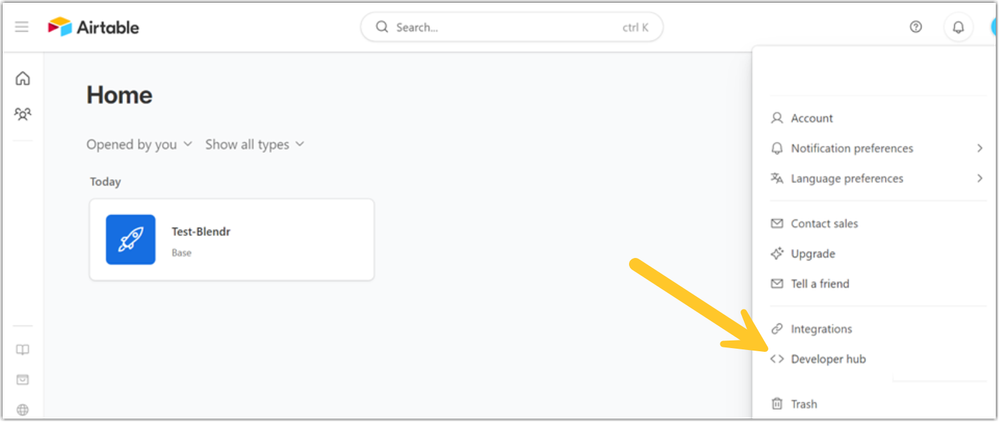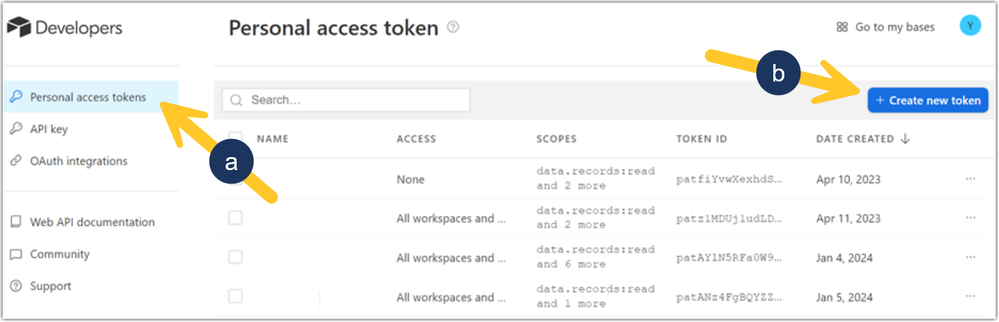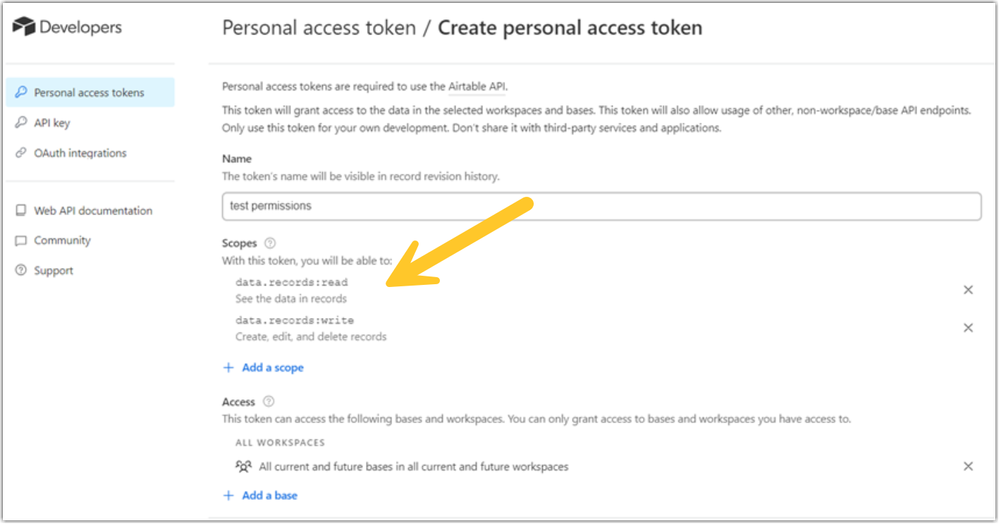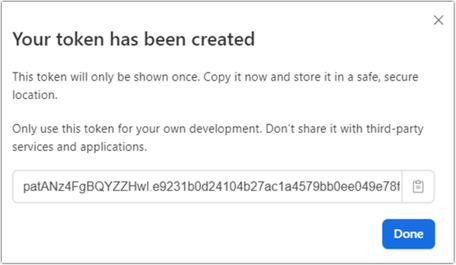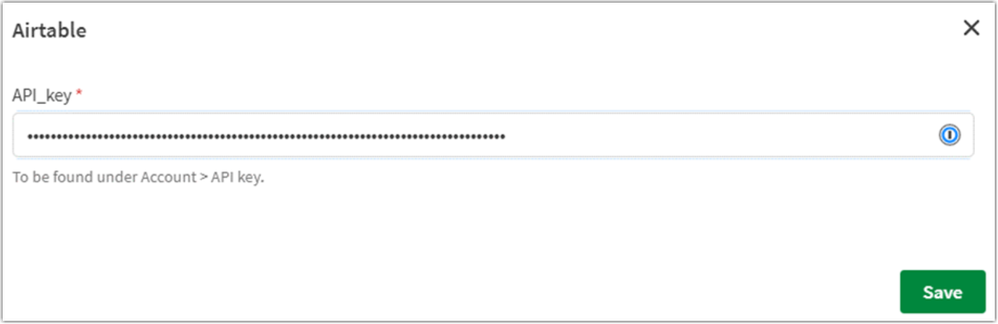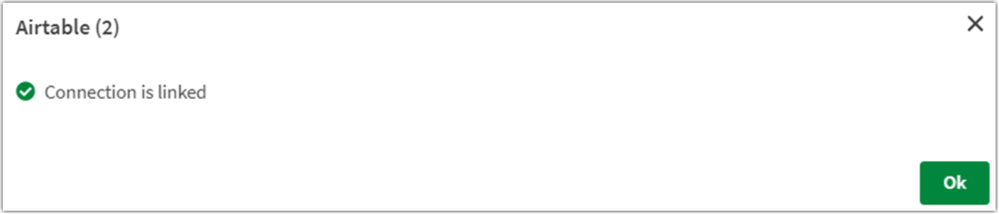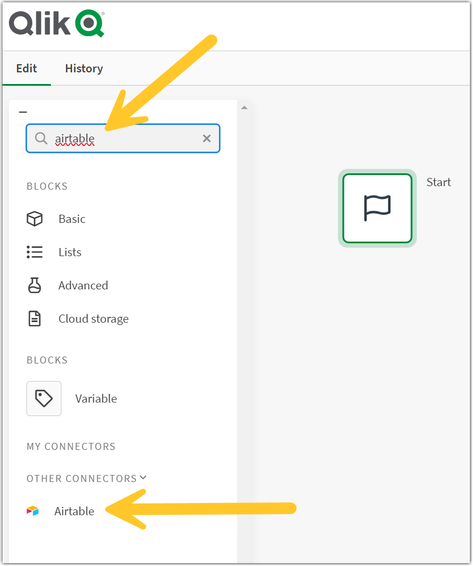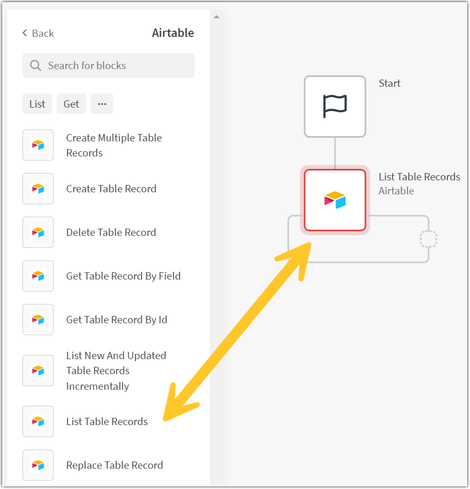Unlock a world of possibilities! Login now and discover the exclusive benefits awaiting you.
- Qlik Community
- :
- Support
- :
- Support
- :
- Knowledge
- :
- Support Articles
- :
- How to get started with Airtable connector in Qlik...
Options
- Subscribe to RSS Feed
- Mark as New
- Mark as Read
- Bookmark
- Subscribe
- Printer Friendly Page
- Report Inappropriate Content
How to get started with Airtable connector in Qlik Application Automation
0% helpful
(0/1)
Turn on suggestions
Auto-suggest helps you quickly narrow down your search results by suggesting possible matches as you type.
Showing results for
Support
- Mark as New
- Bookmark
- Subscribe
- Mute
- Subscribe to RSS Feed
- Permalink
- Report Inappropriate Content
How to get started with Airtable connector in Qlik Application Automation
Last Update:
Jan 9, 2024 4:58:43 AM
Updated By:
Created date:
Sep 9, 2021 5:56:05 AM
This article gives a basic overview of how to use the Airtable connector in Qlik Application Automation.
Content:
Personal Access Token Generation
- Login to your Airtable account.
- Click on your profile icon at the top right corner, to see a dropdown appear.
- Click Developer hub
- In the Developer Hub, click (a) Personal Access Token and then (b) Create New Token.
- Set a name, set scopes, and access.
We suggest the usage of the following scopes at the least:
data.records:read
data.records:write - Save to receive the token.
- Update the automation connection by specifying this new personal access token as the API key.
Available Blocks
The available blocks in the Airtable connector are the following:
- List Table Records
- Get Table Record By Id
- Delete Table Record
- Update Table Record
- Create Table Record
- Replace Table Record
- List New And Updated Table Records incrementally
- Create Multiple Table Records
- Get Table Record By Field
Example Use Case
Let's go through a basic use case to retrieve all the records from a table:
- Create a new Automation
- Search for the Airtable connector using the left menu
- Select the Airtable connector and use the 'Search for blocks' input to search for the 'List Table Records' block. After that, drag and drop the block into the automation and link it to the start block.
- Go to the "Inputs" tab of the block's menu and fill in the required fields.
- To retrieve the "App Id" visit https://airtable.com/api
Click on one of your apps (bases). In my case I will click on Demo and the browser will navigate to the following URL: https://airtable.com/appd3BD8PlHWVY9Xp/api/docs#curl/introduction. You can find the "App Id" in this URL (for me it's "appd3BD8PlHWVY9Xp") - Once you've filled in the required fields you can run the automation.
3,150 Views