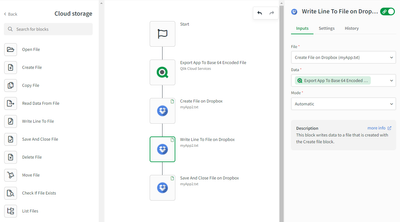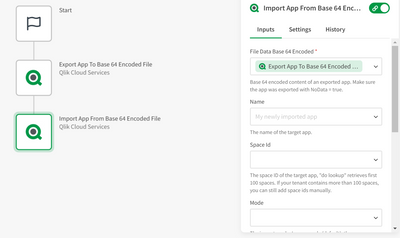Unlock a world of possibilities! Login now and discover the exclusive benefits awaiting you.
- Qlik Community
- :
- Support
- :
- Support
- :
- Knowledge
- :
- Support Articles
- :
- How to import a Qlik Sense app with an automation
- Subscribe to RSS Feed
- Mark as New
- Mark as Read
- Bookmark
- Subscribe
- Printer Friendly Page
- Report Inappropriate Content
How to import a Qlik Sense app with an automation
- Mark as New
- Bookmark
- Subscribe
- Mute
- Subscribe to RSS Feed
- Permalink
- Report Inappropriate Content
How to import a Qlik Sense app with an automation
Apr 22, 2025 1:32:27 AM
Mar 16, 2021 8:19:46 AM
This article describes how to import Qlik Sense apps by using an automation. There are two possible approaches:
- Import an app that's on the same tenant
- Import an app from an exported app file
The following two actions are not supported using Qlik Application Automation:
- Importing apps directly into managed spaces using the Import App block
To import an app into a managed space, you should first import it into a personal or shared space and then publish it to the desired managed space using the Publish App to Managed Space block.
- Exporting apps from managed spaces using the Export App block
For exporting apps, consider using shared or personal spaces where such operations are permitted.
1. Import an app that's on the same tenant
The difference between this approach and the Copy App block in the Qlik Cloud Services connector is that you can specify whether or not to include the data that's in the app. This can be done by setting the "No Data" parameter.
Example automation:
Blocks:
- Export App: This block will trigger an app export of a QCS app to a temporary file on the Qlik Temporary Content Service and output the Id of that temporary file. Choose whether you want to include the app's data by setting the "No Data" field to "true" or "false".
- Import App From Export Id: This block will import the file from the Temporary Content Service. Specify the File Id that was returned by the Export App block. Optionally, you can define other parameters like for example the name of the target app.
2. Import an app from an exported app file
Export app
This approach allows you to import an app from a file. First, use the Export App To Base 64 Encoded File block in combination with the Cloud Storage connector to create the file on any of the supported destinations. In the below example, Dropbox is used.
Import app
To import the file again, use the Open File & Read Data From File blocks from the Cloud Storage connector and use the output from the read block as input for the Import App From Base 64 Encoded File block from the Qlik Cloud Services connector.
The information in this article is provided as-is and to be used at own discretion. Depending on tool(s) used, customization(s), and/or other factors ongoing support on the solution below may not be provided by Qlik Support.
- Mark as Read
- Mark as New
- Bookmark
- Permalink
- Report Inappropriate Content
Hi Emile,
How would option 3 work the other way around? I would like to store a file on Dropbox (and possibly get it back). But I get failures like this: https://community.qlik.com/t5/Knowledge/Qlik-Cloud-Export-App-From-Managed-Space-Fails/ta-p/1914633, but even from my own work..
Jordy
Climber
- Mark as Read
- Mark as New
- Bookmark
- Permalink
- Report Inappropriate Content
Hi Jordy,
Can you try the following?
Please note that I'm not using the Dropbox connector here but the Cloud storage connector with the connector set to Dropbox. You'll need to store the QVF as a txt file (we're working on support for binary files).
If you get the same error as the one in that article then it probably means that your app is in a managed space. It's not possible to export published apps.
I hope this helps!
Kind regards,
Emile
- Mark as Read
- Mark as New
- Bookmark
- Permalink
- Report Inappropriate Content
Hello Emile,
I have a problem when I want to apply option 2.
I don't have "datasources" menu available for those blocks
Do you have an idea what I missing ?
Regards.
Benoît.
- Mark as Read
- Mark as New
- Bookmark
- Permalink
- Report Inappropriate Content
Hi Benoît,
The screenshots in this article are a bit outdated. They come from the previous Blendr.io legacy product where it was possible to connect to any Qlik Sense tenant by using API keys.
In Qlik Application Automation you don't have to worry about this connection since it's always auto-connected to the tenant in which you're using it.
I'll update the screenshots.
Kind regards,
Emile
- Mark as Read
- Mark as New
- Bookmark
- Permalink
- Report Inappropriate Content
Hello,
Thank you @Emile_Koslowski for your answer.
- Mark as Read
- Mark as New
- Bookmark
- Permalink
- Report Inappropriate Content
@Emile_Koslowski Hey Emile, Can you also show how can we import an from .json file of qlik app. thank you!