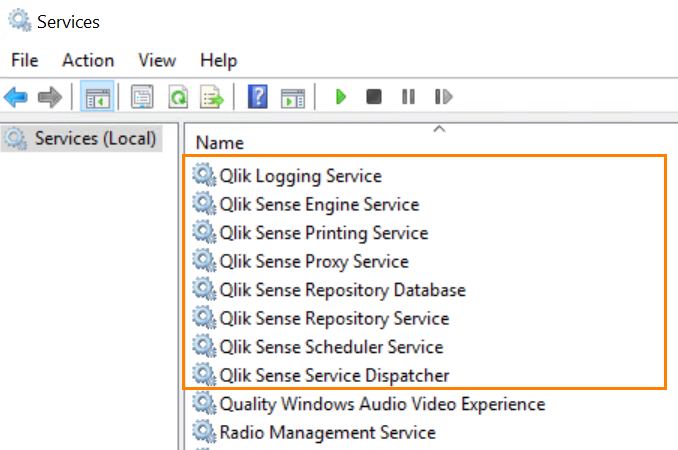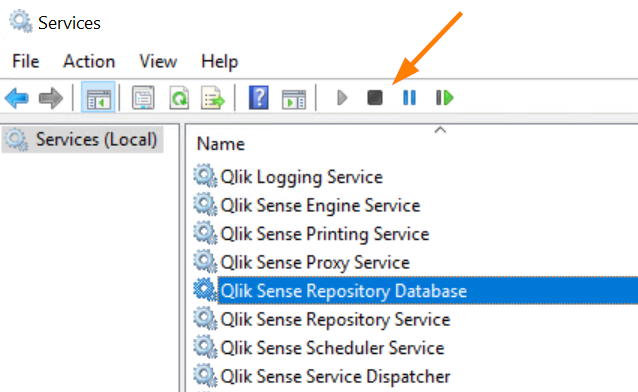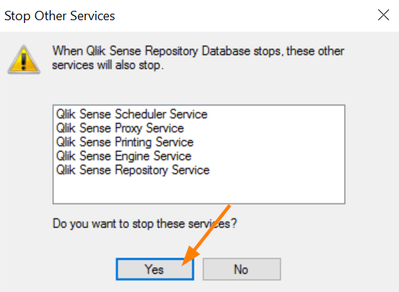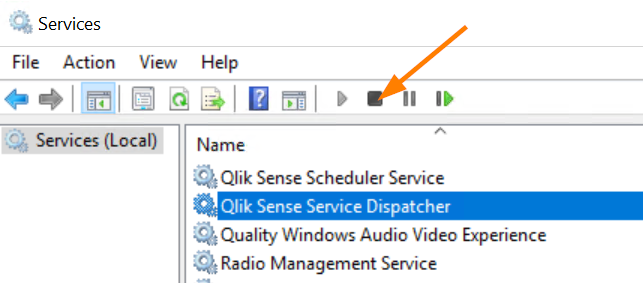Unlock a world of possibilities! Login now and discover the exclusive benefits awaiting you.
- Qlik Community
- :
- Support
- :
- Support
- :
- Knowledge
- :
- Support Articles
- :
- How to restart the Qlik Sense Enterprise on Window...
- Subscribe to RSS Feed
- Mark as New
- Mark as Read
- Bookmark
- Subscribe
- Printer Friendly Page
- Report Inappropriate Content
How to restart the Qlik Sense Enterprise on Windows services
- Mark as New
- Bookmark
- Subscribe
- Mute
- Subscribe to RSS Feed
- Permalink
- Report Inappropriate Content
How to restart the Qlik Sense Enterprise on Windows services
Jun 7, 2021 3:58:35 AM
Jun 27, 2016 8:43:29 PM
For information on the advised stop and start order of the Qlik Sense Enterprise on Windows services, see Manual Start and Stop order of Qlik Sense services.
Review the same for an example PowerShell script to carry out the restart.
Restarting the Qlik Sense Enterprise on Windows services using the Windows Services console
- Open the Windows Services console
- Locate the Qlik Sense Services.
There are 8* Services available in a complete installation:- Qlik Sense Repository Database
- Qlik Sense Repository Service
- Qlik Sense Service Dispatcher
- Qlik Sense Engine Service
- Qlik Sense Proxy Service
- Qlik Sense Scheduler Service
- Qlik Sense Printing Service
- Qlik Logging Service
* This may wary between versions as well as if you have installed services on different nodes, for example with a Repository Database hosted on a separate host or in a multi node scenario where services are split between nodes.
* Rim nodes will not have all services installed. Rim node services can be stopped or started in any order after the central node has been stopped or started.
- Highlight Qlik Sense Repository Database and click Stop
- All services with a dependency on the Repository Database will also be stopped. A confirmation dialogue will be displayed.
- Confirm with Yes
-
Highlight the remaining services: Qlik Logging Service and Qlik Sense Service Dispatcher
- Stop the services by clicking Stop
- After all services were stopped, start them in the recommended order as seen in Manual Start and Stop order of Qlik Sense services.
- Mark as Read
- Mark as New
- Bookmark
- Permalink
- Report Inappropriate Content
How do we schedule weekly restart automaticaly?
- Mark as Read
- Mark as New
- Bookmark
- Permalink
- Report Inappropriate Content
Hello @kumarbala As these are Windows services, you would need to look into third-party tools to schedule restarts.
There is a Powershell script example in this article: Manual Start and Stop order of Qlik Sense services. But you can use a number of tools. Your Windows Admin may be able to assist.
All the best,
Sonja
- Mark as Read
- Mark as New
- Bookmark
- Permalink
- Report Inappropriate Content
@Sonja_Bauernfeind could you please tell some other tools names also ?It will be helpful to me to schedule the weekly .
- Mark as Read
- Mark as New
- Bookmark
- Permalink
- Report Inappropriate Content
Hello @kumarbala I am unfamiliar with what tools your company is likely to wish to deploy on your server systems.
You may also want to review the information available here: How to restart a windows service using Task Scheduler