Unlock a world of possibilities! Login now and discover the exclusive benefits awaiting you.
Announcements
Qlik Connect 2025! Join us in Orlando join us for 3 days of immersive learning: REGISTER TODAY
- Qlik Community
- :
- Support
- :
- Support
- :
- Knowledge
- :
- Support Articles
- :
- How to upgrade the Qlik Sense Enterprise on Window...
Options
- Subscribe to RSS Feed
- Mark as New
- Mark as Read
- Bookmark
- Subscribe
- Printer Friendly Page
- Report Inappropriate Content
How to upgrade the Qlik Sense Enterprise on Windows ODBC Connector Packages
No ratings
Turn on suggestions
Auto-suggest helps you quickly narrow down your search results by suggesting possible matches as you type.
Showing results for
Digital Support
- Mark as New
- Bookmark
- Subscribe
- Mute
- Subscribe to RSS Feed
- Permalink
- Report Inappropriate Content
How to upgrade the Qlik Sense Enterprise on Windows ODBC Connector Packages
Last Update:
Oct 13, 2022 4:24:23 AM
Updated By:
Created date:
Oct 5, 2022 4:24:38 AM
The Qlik ODBC Connector Package is automatically upgraded when you upgrade your Qlik Sense Enterprise on Windows installation. No manual action is required.
If you are looking to update the Qlik ODBC Connector Package without upgrading Qlik Sense itself (for example, you have received a hotfix or a custom debugging build), then follow the steps below:
- Log to your Qlike Sense Enterprise on Windows reload node with an administrator account.
If you have multiple reload nodes, you will need to carry these steps out on each of them.
- Navigate to C:\Program Files\Common Files\Qlik\Custom
Data\QvOdbcConnectorPackage - Zip-archive the entire QvOdbcConnectorPackage folder. This is your backup.
Do not delete the backup of your existing binaries. Store the .zip archive of your backup in a dedicated folder (not inside the installation directory) and retain it.
Before upgrading Qlik Sense the next time (Initial Release or Service Release), it is important to restore these binaries from the backup. Failing to do so may result in incorrect connection upgrades. You may also be required to restore the backup in case of technical difficulties with the ODBC Connector Package and for troubleshooting purposes. - Delete all content of QvOdbcConnectorPackage.
If Windows prompts that a file cannot be deleted, stop the Qlik services according
to: Manual Start and Stop order of Qlik Sense services. - Download and unpack the Qlik ODBC Connector Package you wish to upgrade to.
Note: If you are not logged in with an administrator account or the target machine has been further secured, you may need to unblock your downloaded archive. Contact your local IT for details. - Replace the old content of the QvOdbcConnectorPackage folder with the content of your new QvOdbcConnectorPackage folder that you downloaded and unpacked.
- If you previously stopped the Qlik Sense Services, restart them as per Manual Start and Stop order of Qlik Sense services.
Note: We do not offer the individual Qlik Sense Enterprise on Windows ODBC Connector Packages for download on the download site. If you are looking to update them without upgrading Qlik Sense, you will need to first download a Qlik Sense Enterprise on Windows server install, then install it, and copy the files directly from there. We do not recommend doing so. But if you have requirements that demand so, remember to backup the original files as mentioned in step 3.
Environment
The information in this article is provided as-is and to be used at own discretion. Depending on tool(s) used, customization(s), and/or other factors ongoing support on the solution below may not be provided by Qlik Support.
Qlik Sense Enterprise on Windows
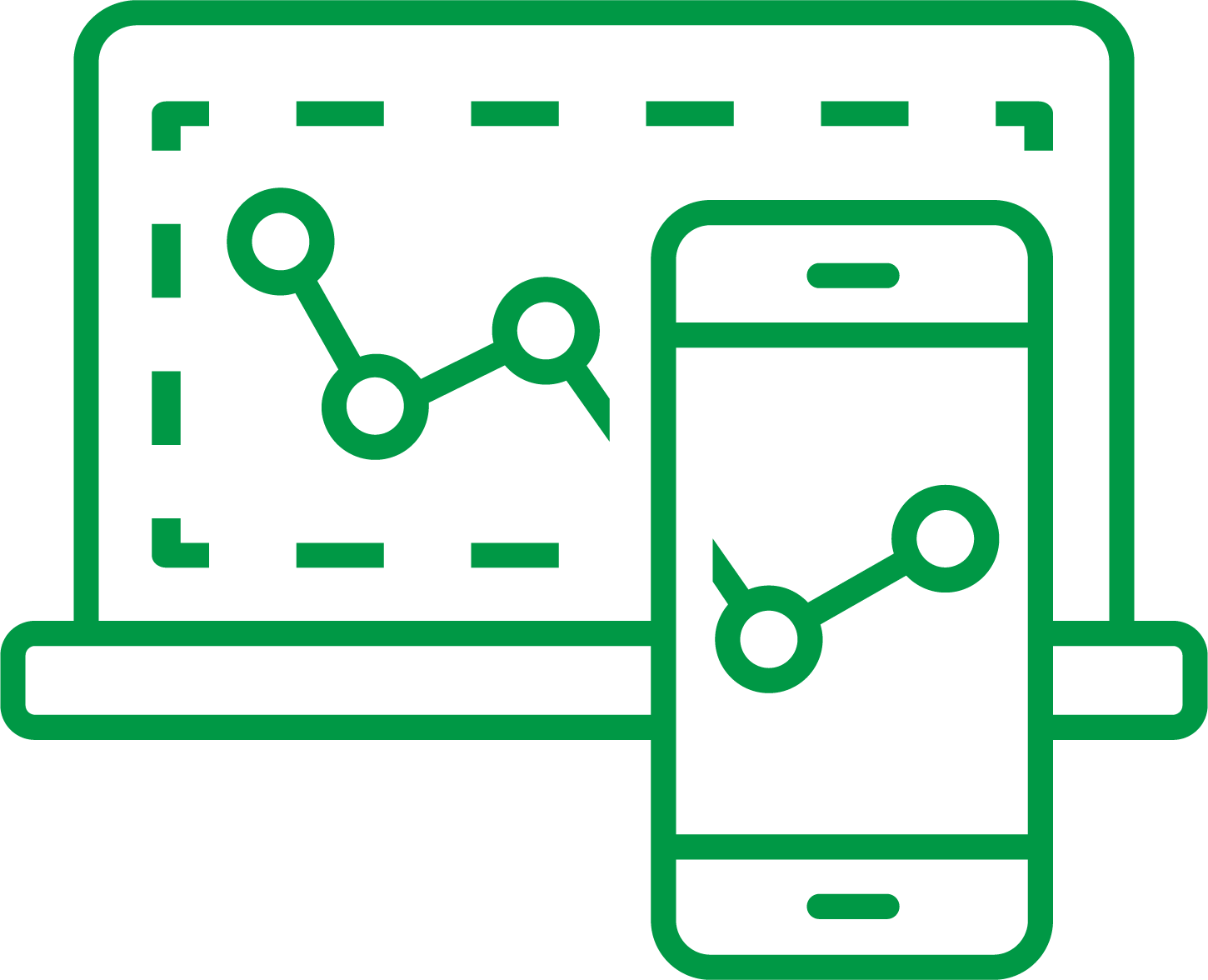
Qlik Sense Enterprise on Windows
Qlik ODBC Connector Package
Qlik ODBC Connector Package
940 Views