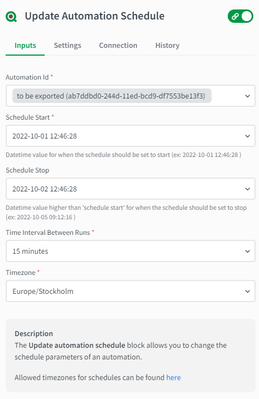Unlock a world of possibilities! Login now and discover the exclusive benefits awaiting you.
- Qlik Community
- :
- Support
- :
- Support
- :
- Knowledge
- :
- Support Articles
- :
- Qlik Application Automation: How to use the create...
- Subscribe to RSS Feed
- Mark as New
- Mark as Read
- Bookmark
- Subscribe
- Printer Friendly Page
- Report Inappropriate Content
Qlik Application Automation: How to use the create and update automation blocks, and change automation schedule
- Mark as New
- Bookmark
- Subscribe
- Mute
- Subscribe to RSS Feed
- Permalink
- Report Inappropriate Content
Qlik Application Automation: How to use the create and update automation blocks, and change automation schedule
Feb 16, 2023 5:34:36 AM
Sep 13, 2022 9:55:29 AM
In the related content article, we showed how to keep your automations under version control using the automation blocks. In this article, we will go more in detail about the usage of the blocks.
Content:
Create/Update automation block
The only two required input parameters are the name of your new automation and the workspace of the automation. The term workspace refers to the canvas when opening an automation and contains all the blocks.
While it may be possible to send a JSON object containing the whole workspace (for example, opening an automation, downloading the automation as a file, and then opening the file, copying its contents, and pasting the information in the parameter) we strongly suggest against it. Instead, it is easier to just use the "Get automation" block and simply click on the workspace parameter of the returned object from that block to give as an input parameter for both the create and update automation blocks.
The same can be done for the schedules input parameter:
Update automation schedule
For finer control over the changes in an automation's schedule, there is a block called "Update automation schedule" that can be of immense help.
Choosing the "automation id" input parameter is easily done with the do lookup functionality which will show a dropdown of all automations you have access to in the tenant. "Schedule Start" and "Schedule Stop" expect a datetime value in the format yyyy-mm-dd hh:mm:ss .While the "Schedule Stop" parameter is not required, we expect a date with a value higher than "Schedule Start".
When it comes to filling in the timezone interval, the allowed values can be found here .
The information in this article is provided as-is and to be used at own discretion. Depending on tool(s) used, customization(s), and/or other factors ongoing support on the solution below may not be provided by Qlik Support.
Related Content
Qlik Application Automation: How to keep your automations synced over multiple tenants