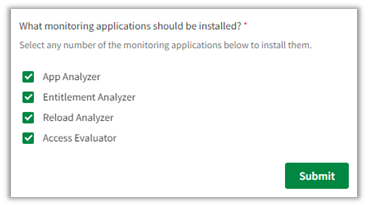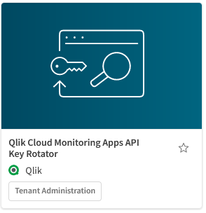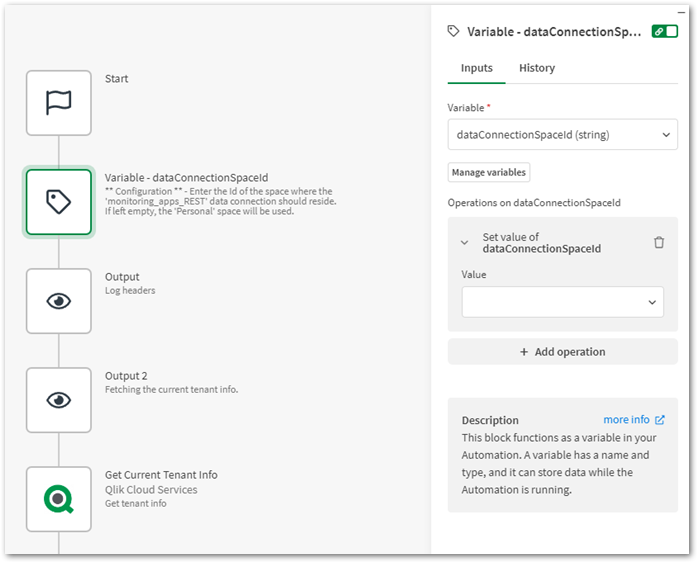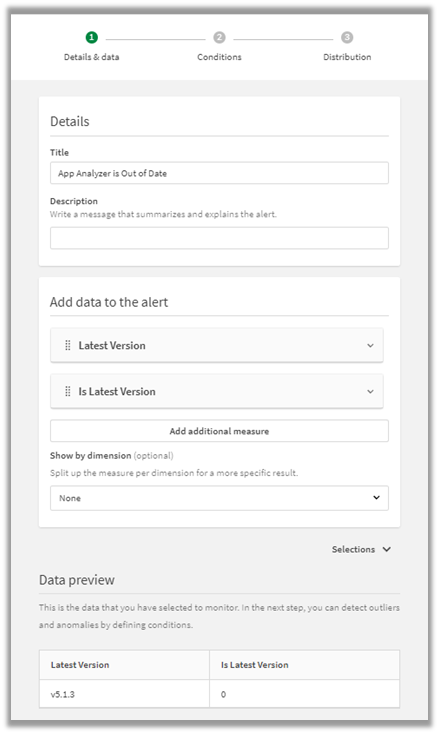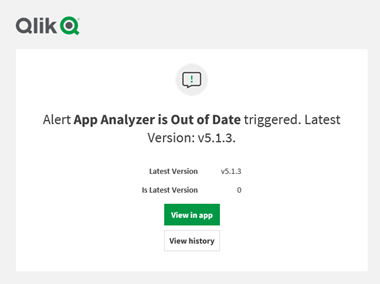Unlock a world of possibilities! Login now and discover the exclusive benefits awaiting you.
- Qlik Community
- :
- Support
- :
- Support
- :
- Knowledge
- :
- Support Articles
- :
- Qlik Cloud Monitoring Apps Workflow Guide
- Subscribe to RSS Feed
- Mark as New
- Mark as Read
- Bookmark
- Subscribe
- Printer Friendly Page
- Report Inappropriate Content
Qlik Cloud Monitoring Apps Workflow Guide
- Mark as New
- Bookmark
- Subscribe
- Mute
- Subscribe to RSS Feed
- Permalink
- Report Inappropriate Content
Qlik Cloud Monitoring Apps Workflow Guide
May 23, 2024 9:58:52 AM
Nov 10, 2023 5:18:18 AM
Installing, upgrading, and managing the Qlik Cloud Monitoring Apps has just gotten a whole lot easier! With two new Qlik Application Automation templates coupled with Qlik Data Alerts, you can now:
- Install/update the apps with a fully guided, click-through installer using an out-of-the-box Qlik Application Automation template.
- Programmatically rotate the API key required for the data connection on a schedule using an out-of-the-box Qlik Application Automation template. This ensures the data connection is always operational.
- Get alerted whenever a new version of a monitoring app is available using Qlik Data Alerts. Repeat Step 1 to complete the update.
The above allows you to deploy the monitoring apps to your tenant with a hands-off approach. Dive into the individual components below.
Some monitoring apps are designed for specific Qlik Cloud subscription types. Refer to the compatibility matrix within the Qlik Cloud Monitoring Apps repository.
Content:
- Part One: 'Qlik Cloud Monitoring Apps Installer' template overview
- Part Two: 'Qlik Cloud Monitoring Apps API Key Rotator' template overview
- Part Three: How to setup a Qlik Alert to know when an app is out of date
- A Qlik Cloud Monitoring Apps Workflow Demo (Video)
- FAQ
Part One: 'Qlik Cloud Monitoring Apps Installer' template overview
This automation template is a fully guided installer/updater for the Qlik Cloud Monitoring Applications, including but not limited to the App Analyzer, Entitlement Analyzer, Reload Analyzer, and Access Evaluator applications. Leverage this automation template to quickly and easily install and update these or a subset of these applications with all their dependencies. The applications themselves are community-supported; and, they are provided through Qlik's Open-Source Software GitHub and thus are subject to Qlik's open-source guidelines and policies.
For more information, refer to the GitHub repository.
Features
- Can install/upgrade all or select apps.
- Can create or leverage existing spaces.
- Programmatically handles pre-requisite settings, roles, and entitlements.
- Installs latest versions from Qlik’s OSS GitHub.
- Creates required API key.
- Creates required analytics data connection.
- Can create custom reload schedules.
- Can reload post-install.
- Tags apps appropriately to track which are installed and their respective versions.
- Supports both user and capacity-based subscriptions
Click-through installer:
Flow:
Note that if the monitoring applications have been installed manually (i.e., not through this automation) then they will not be detected as existing. The automation will install new copies side-by-side. Any subsequent executions of the automation will detect the newly installed monitoring applications and check their versions, etc. This is due to the fact that the applications are tagged with "QCMA - {appName}" and "QCMA - {version}" during the installation process through the automation. Manually installed applications will not have these tags and therefore will not be detected.
Part Two: 'Qlik Cloud Monitoring Apps API Key Rotator' template overview
This template is intended to be used alongside the Qlik Cloud Monitoring Apps for user-based subscriptions template. This automation provides the ability to keep the API key and associated data connection used for the Qlik Cloud Monitoring Apps up to date on a scheduled basis. Simply input the space Id where the monitoring_apps_REST data connection should reside, and the automation will recreate both the API key and data connection regularly. Ensure that the cadence of the automation’s schedule is less than the expiry of the API key.
Configuration
Enter in the Id of the space where the monitoring_apps_REST data connection should reside.
Ensure that this automation is run off-hours from your scheduled monitoring application reloads so it does not disrupt the reload process.
Part Three: How to setup a Qlik Alert to know when an app is out of date
Each Qlik Cloud Monitoring App has the following two variables:
- vLatestVersion: the latest version of the app released on Qlik’s OSS GitHub.
- vIsLatestVersion: a Boolean of whether the app’s current version is equal to the latest version of the app released on Qlik’s OSS GitHub (1 if true, 0 if false).
With these variables, we can create a new Qlik Data Alert on a per-app basis. For each monitoring app that you want to be notified on if it falls out of date:
- Right-click on a chart in the app, select Alerts and then Create new alert.
- Clear out the defaults and provide the alert with a name such as <Monitoring App Name> is Out of Date.
- Select Add measure and select the fx icon to enter a custom expression. Enter the expression ’$(vLatestVersion)'. Ensure it is wrapped in single quotes, then provide the label for the expression Latest Version.
- Select Add measure and select the fx icon to enter a custom expression. Enter the expression $(vIsLatestVersion), then provide the label for the expression Is Latest Version.
- Confirm the Details & data tab resembles the following:
- Navigate to the next tab, Conditions.
- Set the Measure to Is Latest Version, the Operator to Equal to, and the Value to 0. This way, if the app is not the latest version (0), it will trigger the alert.
- Confirm that the Conditions tab resembles the following:
- Navigate to the Distribution tab and confirm that the alert is evaluated When data is refreshed.
Here is an example of an alert received for the App Analyzer, showing that at this point in time, the latest version of the application is 5.1.3 and that the app is out of date:
A Qlik Cloud Monitoring Apps Workflow Demo (Video)
FAQ
Q: Can I re-run the installer to check if any of the monitoring applications are able to be upgraded to a later version?
A: Yes. Run the installer, select which applications should be checked and select the space that they reside in. If any of the selected applications are not installed or are upgradeable, a prompt will appear to continue to install/upgrade for the relevant applications.
Q: What if multiple people install monitoring applications in different spaces?
A: The template scopes the applications install process to a “target” space, i.e., a shared space (if not published) or a managed space. It will scope the API key name to `QCMA – {spaceId}` of that target space. This allows the template to install/update the monitoring applications across spaces and across users. If one user installs an application to “Space A” and then another user installs a different monitoring application to “Space A”, the template will see that a data connection and associated API key (in this case from another user) exists for that space already and it will install the application leveraging those pre-existing assets.
Q: What if a new monitoring application is released? Will the template provide the ability to install that application as well?
A: Yes. The template receives the list of applications dynamically from GitHub. If a new monitoring application is released, it will become available immediately through the template.
Q: I would like to be notified whenever a new version of a monitoring applications is released. Can this template do that?
A: As per the article above, the automation templates are not responsible for notifications of whether the applications are out of date. This is achieved using Qlik Alerting on a per-application basis as described in Part 3.
Q:I have updated my application, but I noticed that it did not preserve the history. Why is that?
A: The history is preserved in the prior versions of the application’s QVDs so the data is never deleted and can be loaded into the older version. Each upgrade will generate a new set of QVDs as the data models for the applications sometimes change due to bug fixes, updates, new features, etc. If you want to preserve the history when updating, the application can be upgraded with the “Publish side-by-side” method so that the older version of the application will remain as an archival application. However note that the Qlik Alert (from Part 3) will need to be recreated and any community content that was created on the older application will not be transferred to the new application.
- Mark as Read
- Mark as New
- Bookmark
- Permalink
- Report Inappropriate Content
Hi
Thanks for putting together these app automations and tools for making the Monitoring Apps easier to manage, it's a real help.
I've just used this on a couple of tenants and would like to share some feedback:
- Sometimes the apps don't reload automatically after the automation has run (and you've selected the option to trigger a reload, and got the Success message from the automation) but then reload OK when you reload them manually.
- The App Analyser wouldn't reload for me on one tenant, throwing a 404 error, which I traced to some old Qlik Forts apps that we created a while ago. Deleting the apps resolved the issue.
- It would be useful if shared/managed space apps could be named differently, so that when you have both apps open you can tell which is which. E.g. "Automation Analyser DEV" / "Automation Analyser Live/Managed".
- With the API rotator automation, I struggled to find the space ID, until I realised I could find it by navigating to the space and looking for it in the URL. Would it be better to use the Space Name rather than the ID in the automation block?
- « Previous
- Next »