Unlock a world of possibilities! Login now and discover the exclusive benefits awaiting you.
- Qlik Community
- :
- Support
- :
- Support
- :
- Knowledge
- :
- Support Articles
- :
- Section Access: Strict Exclusion
- Subscribe to RSS Feed
- Mark as New
- Mark as Read
- Bookmark
- Subscribe
- Printer Friendly Page
- Report Inappropriate Content
Section Access: Strict Exclusion
- Mark as New
- Bookmark
- Subscribe
- Mute
- Subscribe to RSS Feed
- Permalink
- Report Inappropriate Content
Section Access: Strict Exclusion
Nov 30, 2022 5:09:36 AM
May 17, 2015 3:46:34 AM
The strict exclusion feature often causes confusion and misunderstanding. The main purpose is to protect user access, due to incorrectly set up section access reduction. A good start to understanding the feature it is good to first recap on the basic reduction logic of Section Access.
In its simplest form, a Section Access can be defined as below. The logic for reduction is that the reduction values are applied as selections, and the possible data after the selection is the reduced data provided to the user.
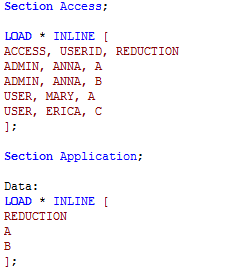
In this example Anna the admin gets access to all the data through the reduction values A and B. Mary the user only gets access to value A. But what is the expected outcome for Erica the user?
Erica has a reduction value that does not exist in the data. The expected reduction result is the same as if you select the value C.
- Open the search box in list box
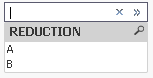
- Enter the non-existing value
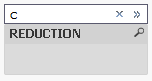
- Hit enter to apply the search
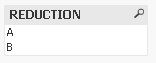
- The value can not be select and all previous values remain as possible values
From this little test we can draw the conclusion that the expected result for a non-existing reduction value is that you get all the possible values in the field. In other words the reduction has no impact, and when Erica logs in she gets access to all the data.
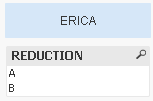
In QlikView, the Strict Exclusion function can be enabled in Document Properties. With this enabled reduction on non-existing values is not allowed.
Note that in Qlik Sense Strict Exclusion is always ON. See Adapting the data load script in Qlik Sense.
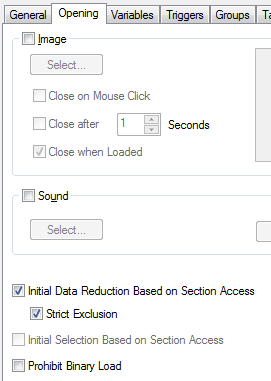
This means that Erica has no valid reduction values in the reduction field and is denied access to the application.

If Erica has at least one valid reduction value the reduction will always match on the existing value(s) only. There is no risk for getting all values or being locked out by strict exclusion. Do a search for valid and invalid values in a list box as reference, for example search for A or C as below and A will be the found and selected value.
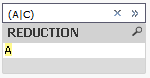
IMPORTANT: With strict exclusion enabled you can easily lock yourself out of the QlikView application. Always reload with a user that has valid reduction values, otherwise you will not be able to access the document after reloading.
- Mark as Read
- Mark as New
- Bookmark
- Permalink
- Report Inappropriate Content
Hi what is the use of the option "Initial selection based on Section Access" in comparison with "Initial Data Reduction based on Section Access ".
Kiran
- Mark as Read
- Mark as New
- Bookmark
- Permalink
- Report Inappropriate Content
Initial data reduction will reduce the application data based on the user reduction values.
Initial selection will select the reduction values, and not reduce the data.
- Mark as Read
- Mark as New
- Bookmark
- Permalink
- Report Inappropriate Content
You mean to say that for "initial section .." the values in the reduction field will be get selected but the whole data will be present but where as for "initial data reduction.." only the associated rows of the reduction field values will be loaded.
If so please create a qvw file comparing these two things, because there are sample qvws in the forum.
Thanks
Kiran Kumar
- Mark as Read
- Mark as New
- Bookmark
- Permalink
- Report Inappropriate Content
Correct. "Selection" means the values get selected, "Reduction" means the data is reduced.
I do not have the intention to create a sample on that right now. It is fairly easy to try, so just take the sample in this page, and change the setting yourself. Login to the app as MARY or ERICA to see reduced data.
- Mark as Read
- Mark as New
- Bookmark
- Permalink
- Report Inappropriate Content
Very Nice Post![]()
- Mark as Read
- Mark as New
- Bookmark
- Permalink
- Report Inappropriate Content
Very easy and simple to understand.
Thanks Toni
- Mark as Read
- Mark as New
- Bookmark
- Permalink
- Report Inappropriate Content
Toni, we implemented the SA with "Strict Exclusion". I can able to access the qvw on desktop client but I got access denied error on Access point ?
- Mark as Read
- Mark as New
- Bookmark
- Permalink
- Report Inappropriate Content
Hi. we too implemented the SA with "Strict Exclusion". We can able to access the qvw on desktop client but we got access denied error on Access point.
- Mark as Read
- Mark as New
- Bookmark
- Permalink
- Report Inappropriate Content
The reason for this is that the service account has not been granted access to all your data, leaving the user with a larger reduction than anticipated. See Section Access: Desktop vs Server as reference
- Mark as Read
- Mark as New
- Bookmark
- Permalink
- Report Inappropriate Content
The reason for this is that the service account has not been granted access to all your data, leaving the user with a larger reduction than anticipated. See Section Access: Desktop vs Server as reference