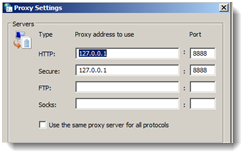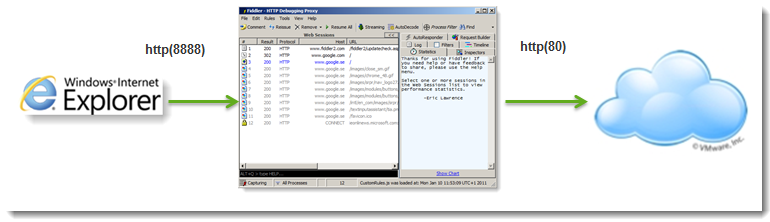Unlock a world of possibilities! Login now and discover the exclusive benefits awaiting you.
- Qlik Community
- :
- Support
- :
- Support
- :
- Knowledge
- :
- Support Articles
- :
- Tracing and capturing QlikView traffic using Fiddl...
- Subscribe to RSS Feed
- Mark as New
- Mark as Read
- Bookmark
- Subscribe
- Printer Friendly Page
- Report Inappropriate Content
Tracing and capturing QlikView traffic using Fiddler HTTP Debugging Proxy
- Mark as New
- Bookmark
- Subscribe
- Mute
- Subscribe to RSS Feed
- Permalink
- Report Inappropriate Content
Tracing and capturing QlikView traffic using Fiddler HTTP Debugging Proxy
Jun 14, 2021 9:31:27 AM
Aug 30, 2012 6:56:45 AM
Environment:
What is Fiddler?
- HTTP Debugging Proxy
- Logs all HTTP(S) traffic between your computer and any web server
- Also logs HTTP(S) traffic between services on a computer
- Freeware – can be downloaded from www.fiddler2.com
How does it work?
- Fiddler changes the proxy settings (Internet Properties – Connections – LAN settings – Advanced) for the currently logged on user for HTTP(S) traffic when running
- All HTTP(S) traffic will go through Fiddler on port 8888, i.e. Fiddler will listen on this port
Note: Proxy settings will be changed for the currently logged on user! If tracing a service, make sure to log on with the account running the service.
Which QlikView components can be traced using Fiddler?
- Client communication using Ajax
- Client communication using QlikView Plugin over HTTP(S) tunneling
The following QlikView services can be traced using Fiddler
- Management Service APIs URL: http://server:4799
- Management Serivce Console URL: http://server:4780
- Distribution Service URL: http://server:4720
- Directory Service Connector URL: http://server:4730
- QlikView WebServer / AccessPoint Service URL: http://server:4750
- when running IIS (QlikView 10) URL: http://server/QvAjaxZfc/AccessPointSettings.aspx
The following communication can not be traced using Fiddler
- Client communication using QlikView Plugin and native qvp protocol
- Server communication to QlikView Server using qvp protocol (on TCP port 4747)
- Any other TCP-based communication. To trace TCP communication, use WireShark, Microsoft Network Monitor or similar tools.
Resolution:
How to use Fiddler
- Download and install Fiddler on the client, from www.fiddler2.com
- Launch Fiddler before starting the browser to make sure proxy settings are applied
- Navigate to the URL to be traced, for example http://qvserver/qlikview.
- Tracing will start immediately. To stop capturing traffic go to File - Capture traffic or press F12
How to save a Fiddler trace
- If not already done, stop capturing traffic by pressing F12
- Go to File - Save - All Sessions...
- Save the file as type *.saz
How to capture HTTPS traffic
By default HTTPS traffic is captured encrypted. To be able to analyze the traffic it must be decrypted before its captured. To activate HTTPS decryption in Fiddler do the following
- In Fiddler go to Tools - Fiddler Options
- On the tab HTTPS make sure to check
How to capture HTTP traffic between QlikView services
Fiddler will change proxy settings for the currently logged on user.
- On the machine hosting the service(s), log on with the account running the service
- Start Fiddler
- If no traffic is captured for the service(s), restart the service(s) while Fiddler is still running
How to capture HTTP traffic when reloading data from web pages, using QlikView Distribution Service
QlikView Distribution Service can reload QlikView documents, which retrieves data using the http/s protocol, for example reading data from a web page. QlikView Distribution Service may however not obey the proxy settings in Internet Explorer. Instead proxy settings must be turned on for the WinHttp protocol, to be able to capture traffic when reloading a document using web pages as data sources.
To configure proxy settings for WinHttp do the following (on Windows 2008 and above):
- On the machine hosting the QlikView Distribution Service, launch a Windows Command Prompt with elevated privileges (Run as administrator)
- In the Command Prompt, type the following command line:
netsh winhttp import proxy source=ie - Restart QlikView Distribution Service
When done capturing traffic, make sure to reset proxy settings for WinHttp
- In the Command Prompt, type the following command line:
netsh winhttp reset proxy
Known limitations
Safari
When using Safari as a browser, Fiddler will not be able to capture traffic to sites referenced as local intranet sites, i.e. http://mysite. Instead reference the site using Fully Qualified Name, i.e http://mysite.company.com
For more information and training on Fiddler: http://www.fiddler2.com/Fiddler/help/
For information on how to use Fiddler with Firefox: http://www.telerik.com/automated-testing-tools/blog/13-04-01/configuring-firefox-for-fiddler.aspx
Related Content:
Tracing and capturing Qlik Sense Enterprise on Windows traffic using Fiddler HTTP Debugging Proxy