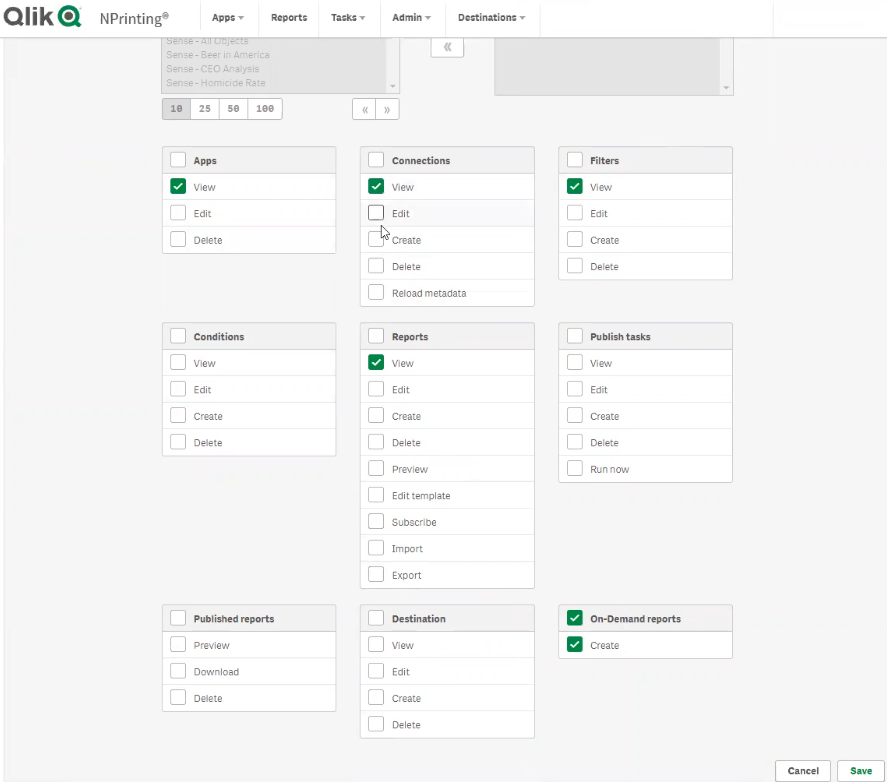Unlock a world of possibilities! Login now and discover the exclusive benefits awaiting you.
- Qlik Community
- :
- Support
- :
- Support
- :
- Knowledge
- :
- Support Articles
- :
- Troubleshooting QlikView On Demand with NPrinting ...
- Subscribe to RSS Feed
- Mark as New
- Mark as Read
- Bookmark
- Subscribe
- Printer Friendly Page
- Report Inappropriate Content
Troubleshooting QlikView On Demand with NPrinting 19 and supported newer versions
- Mark as New
- Bookmark
- Subscribe
- Mute
- Subscribe to RSS Feed
- Permalink
- Report Inappropriate Content
Troubleshooting QlikView On Demand with NPrinting 19 and supported newer versions
Common QlikView On Demand errors
- User does not have access to the resource
- Error 403 Forbidden
- No connection to NPrinting Server
- The NPrinting server cannot be reached. Please contact your administrator.
- Trusted origin errors with F12 Developer Tools enabled in your internet browser
- Users cannot add a report
- Unexpected report output results: Selections made do not produce the required report output results.
Known Issue with NPrinting May 2022 On Demand versions with QlikView Access point
Environment:
- Qlik NPrinting 19 and higher versions
- QlikView all versions
Cause:
- Incomplete installation, setup and configuration of On Demand will result in failure to generate on demand reports as expected (QlikView Web Server built in or custom QlikView Webserver installed on Microsoft IIS)
- Invalid JWT certificate (QlikView IIS Access point configuration only)
- Unsupported Items: See https://help.qlik.com/en-US/nprinting/Content/NPrinting/GettingStarted/HowCreateConnect...
- Variable Selections, input boxes will not work with On Demand. Direct selections are required to successfully export an On Demand report
Resolution
- Map Domain User Account to NPrinting User Account via the NP web console. (see NP users section below).
- Log into NPrinting first with Windows Authentication to start an NTLM session (NPrinting security: email address and password will not work) .
- Next, accept the certificate before attempting to run a Qlik Sense report. Report must be executed in the same browser as the NP web console. (Note that if using chrome or firefox, you may not see an accept certificate prompt). https://help.qlik.com/en-US/nprinting/Content/NPrinting/On-Demand/Create-Report-On-Demand-QS.htm
- Trusted Origin: Have you configured all 'trusted origins' that users may be accessing the QV access point from. There is no limit to the number of 'trusted origins' that can be entered into the NP webconsole>Admin>Settings>On Demand settings page.
- The 'trusted origin' refers to the entry point to the QV access point servers as well as the QlikView server. All access point server addresses and the QV server address need to be added as trusted origins in the format shown in the online help guide found in the Install Components link above.
- Have you logged onto NPrinting First and 'Accepted the Certificate'. See the following for the correct steps: https://help.qlik.com/en-US/nprinting/Content/NPrinting/On-Demand/Create-Report-On-Demand.htm#anchor...
NPrinting users:
- Check that the Domain User account been mapped to the NPrinting user account
- Have you given the NP security role 'User' permission to 'Create' On Demand reports and these additional role permissions? (addressing this point should resolve 'user has no access to the resource 403' error'.
- Have you manually created the QlikView Management API group? Was the NP server service account added to this group as well as the QlikView Administrators group? (In some cases, you may need to reboot the server to enable NPrinting to recognize that the NP service account is added to the QlikView Management API group)
- Have you mapped your windows domain user account your NPrinting user account that you access the NPrinting Web Console with?
- Are you using QVP connections? (local connections do not work with NP On Demand). Do NOT user 'localhost' in the NP QVP connection path address. Use the computer name of the QV server.
- You must log into the computer using your Domain Account that is associated with your NPrinting user account.
- Did you install the correct version of the On Demand components? When installing, did you use remember to add the port number to the link in the NPrinting server when prompted for the NP server address : ie: https://qlikserverNP.qlik.com:4993 If no, then you must reinstall the On Demand components again where the QV access point is installed.
- For more information see NPrinting On Demand Error: No Connection to NPrinting Server - QlikView
- Have you performed the installation of the QlikView Access Point on IIS (Microsoft Internet Information Server). If yes, then you must follow the steps in laid out in the following link to ensure On Demand for QlikView will work as designed. https://help.qlik.com/en-US/nprinting/Content/NPrinting/On-Demand/Install-Components.h...
- QlikView On Demand extension objects can only be used with QlikView and may not be used with Qlik Sense On Demand reporting
- Are you using the correct URL to reach the QV Access Point? Make sure to use the correct FQDN, and not localhost or an IP address,
- Ensure to all all trusted origins (QlikView access point addresses) to the NPrinting On Demand 'settings' via the NP web console..
- Have you checked the source QVW for unsupported items? See this article for details: https://community.qlik.com/t5/Support-Knowledge-Base/Qlik-NPrinting-Unsupported-QlikView-Document-it...
- Ensure correct JWT Configuration. Open your certificate file and place it between the Begin Certificate and End Certificate placeholders (Do this only for QlikView IIS Access point only)
-----BEGIN CERTIFICATE-----
Your certificate information here
-----END CERTIFICATE-----
Example below:
NP service account
- Be a domain user.
- Be part of QlikView Administrators security group
- Be part of QlikView Management API security group in the computer where QVS services run
- Be part of QlikView Management API security group in the computer where QMS service runs (NP Cluster Connections Only)
Accepting the Certificate or Securing the NPrinting Web Console (Optional):
- NPrinting Web Console third party certificate is not necessary if using default Ajax QlikView Access point (QVWS). (If QlikView access point is installed and customized on IIS server, see https://help.qlik.com/en-US/nprinting/Content/NPrinting/On-Demand/Install-Components.htm)
- However, when clicking the On Demand "Create Report" button, you will be asked to submit your NPrinting user/Domain Credentials. If using Internet Explorer, you will be asked to accept the certificate
To bypass the second log on request when accessing the QlikView Access point directly to generate NP reports,
- NPrinting Windows Authentication and How to Resolve Second Login Request. You also need to modify your internet options>local intranet>custom security settings>User Authentication>Logon to use "automatic logon with current username and password" for the NPrinting service user account
- Or you may choose to secure the NPrinting Web Console with a correctly configured 3rd party certificate. (Ensure that all servers and computers connecting to the NP server have the same trusted root certificate installed).
- You may follow the self service related links in the section directly below or contact Qlik Professional services through your Qlik Account manager to assist with configuring third party certificates and securing the NPrinting Web Console.
See Certificate Configuration information below:
Reference:- Connecting Qlik NPrinting with QlikView
- Selections in NPrinting On-Demand are not respected - Qlik Sense
- Selections in NPrinting On-Demand are not respected - QlikView
Related Topic
- Mark as Read
- Mark as New
- Bookmark
- Permalink
- Report Inappropriate Content
i'm try to configure on-demand report, i have added qliksense server url to trusted sites on nprinting web console but on web developer console find CORS Errors, any idea?
- Mark as Read
- Mark as New
- Bookmark
- Permalink
- Report Inappropriate Content
Hello @gianlucagiusti
Please post about your issue in the Qlik NPrinting forum with as much detail as possible (version, error messages, setup steps). This will give you a broader audience and access to our agents who review the forums, as the topic may require additional troubleshooting that we cannot facilitate in this article.
All the best,
Sonja