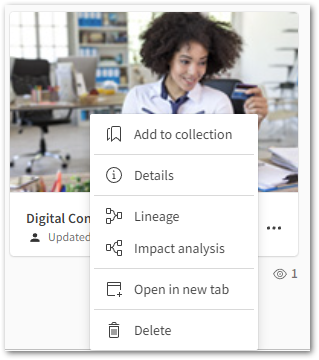Unlock a world of possibilities! Login now and discover the exclusive benefits awaiting you.
- Qlik Community
- :
- Support
- :
- Support
- :
- Knowledge
- :
- Support Articles
- :
- Unable to modify or duplicate an app after distrib...
- Subscribe to RSS Feed
- Mark as New
- Mark as Read
- Bookmark
- Subscribe
- Printer Friendly Page
- Report Inappropriate Content
Unable to modify or duplicate an app after distributing to Qlik Cloud: the multi-cloud deployment workflow
- Mark as New
- Bookmark
- Subscribe
- Mute
- Subscribe to RSS Feed
- Permalink
- Report Inappropriate Content
Unable to modify or duplicate an app after distributing to Qlik Cloud: the multi-cloud deployment workflow
Jan 31, 2023 6:31:13 AM
Jan 31, 2023 6:40:31 AM
A multi-cloud deployment allows you to distribute Qlik Sense apps to the cloud for consumption. You can set up your deployment to connect Qlik Sense Enterprise on Windows to Qlik Cloud. For more information on multi-cloud deployments, see: Multi-cloud deployments to Qlik Cloud
In these multi-cloud environments, Qlik Cloud can be considered an expansion of the Qlik Sense Enterprise on Windows platform, whereas all app development is carried out on the client-managed platform, and the apps can be made available for further consumption in Qlik Cloud.
Any additional editing (modifications of the Data Model) or duplication of the distributed apps is not possible directly on Qlik Cloud and needs to be carried out in Qlik Sense Enterprise on Windows.
Limited options are available on the Qlik Cloud hub for apps distributed from a client-managed platform:
In this article, we outline the ideal workflow used when distributing apps.
- An app developer or Qlik Sense Enterprise on Windows administrator publishes an app to a stream on the Qlik Sense Enterprise on Windows platform.
- If cloud distribution has been set up correctly (see Example Multi-Cloud App distribution setup in Qlik Sense), the app is then automatically published to Qlik Cloud.
- The app is published in the personal space of the user who originally set up the multi-cloud deployment. This is typically the tenant admin. It is now available for further distribution in the Staged section of the app overview (see img 1).
- The app is now available for consumption only. The data management or data load editor sections will not be accessible.
- Next, set the Qlik Cloud space for the app in the Qlik Cloud Management Console (see img 1). Only managed spaces can be used.
- In the Qlik Cloud Management Console, navigate to Apps
- Switch to the Staged tab
- Select the app(s) you want to publish to a space
- Click Set space
img 1
- The next time distribution of the app is actioned from the client-managed platform, the app is automatically updated in the correct space.
If you want to instead fully migrate an app to Qlik Cloud and make them available for modifications, then the app needs to be manually uploaded to the hub. Alternatively, we offer an automated option using the Qlik-cli (see the app import command).
Related Content
Example Multi-Cloud App distribution setup in Qlik Sense
How To Publish Qlik Sense App to Qlik Cloud and Edit a Published Apps