- Mark as New
- Bookmark
- Subscribe
- Mute
- Subscribe to RSS Feed
- Permalink
- Report Inappropriate Content
Updating or applying your Qlik license after a license renewal
Mar 2, 2023 2:31:22 AM
Feb 13, 2023 6:22:04 AM
Your currently active product license may need to be updated after the renewal of your Qlik license or after you have requested modifications (such as adding or removing features). The required steps vary depending on license type (SLK and serial number/LEF) and whether or not a new key was provided.
Before applying or updating a license, carefully review your license email and verify the Start Date.
Example:
Content:
- SLK (Signed License Key)
- Online, SLK updated, but no new key
- Online, a new SLK was provided
- Offline, using an SLD, no new SLK
- Offline, using an SLD, a new SLK was provided
- LEF (Serial Number and Control Number)
- Online, a new serial number was provided
SLK (Signed License Key)
Online, SLK updated, but no new key
By default, we expect Qlik products to have an active internet connection to the license backend. If your license information was updated, but the key remains the same, you don't need to take action. The license is automatically updated every 24 hours.
You can force an update if necessary.
Applies to: Qlik Cloud,Qlik Sense Enterprise on Windows, QlikView, Qlik NPrinting, Qlik GeoAnalytics, Qlik Catalog
Online, a new SLK was provided
When moving products or making substantial changes to your license, a renewal will result in a new SLK being generated.
If your key has changed, apply it in the product, overwriting the existing key.
Example for Qlik Sense Enterprise on Windows:
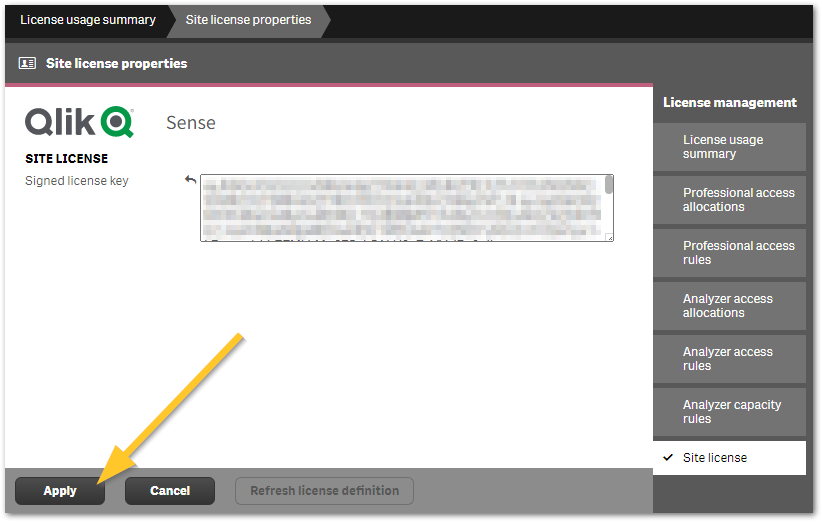
Applies to: Qlik Cloud,Qlik Sense Enterprise on Windows, QlikView, Qlik NPrinting, Qlik GeoAnalytics, Qlik Catalog.
Instructions for individual products:
Qlik Sense Enterprise on Windows
QlikView
Qlik NPrinting
Offline, using an SLD, no new SLK
A Signed License Definition is required for offline use. Even if the SLK, which the SLD is based on, remains unchanged, the SLD will not update automatically.
- Obtain your SLD key at https://license.qlikcloud.com/sld
- Apply the new key to your deployment. See How to activate Qlik Sense, QlikView, and Qlik NPrinting without Internet Access for details.
Applies to: Qlik Cloud,Qlik Sense Enterprise on Windows, QlikView, Qlik NPrinting, Qlik GeoAnalytics, Qlik Catalog.
Offline, using an SLD, a new SLK was provided
A Signed License Definition is required for offline use. If the SLK the SLD is based on has changed, the new key will come with a start date. The start date can be found in your license email.
Apply the SLD once the start date has been reached or passed.
- Obtain your SLD key at https://license.qlikcloud.com/sld
- Apply the new key to your deployment. See How to activate Qlik Sense, QlikView, and Qlik NPrinting without Internet Access for details.
Applies to: Qlik Cloud,Qlik Sense Enterprise on Windows, QlikView, Qlik NPrinting, Qlik GeoAnalytics, Qlik Catalog.
LEF (Serial Number and Control Number)
Online, a new serial number was provided
With the serial number changed, the LEF and all license information needs to be overwritten. The new serial number will come with a start date. The start date can be found in your license email and can be obtained from our LEF server.
You have a six day grace period to apply the new key (End Date of old key + six days).
- Verify your start date on: http://lef1.qliktech.com/manuallef/default.aspx
- Copy the license number into the text field
- Check I'm not a robot
- Click Request LEF
Example LEF:
0000000000000001
NUMBER_OF_CLUSTER_NODES;1;;
NUMBER_OF_USERCALS;5;;
PRODUCTLEVEL;10;;
SUBSCRIPTION;YES;2023-03-17;2024-12-17
TIMELIMIT;VALUE;2023-03-17;2024-12-18
AAAA-BBBB-1111-CCCC-2222
The SUBSCRIPTION and TIMELINE value must have been reached or must have passed.
- Apply the serial number in the product, overwriting the existing license.
Applies to: QlikView, and Qlik Sense Enterprise on Windows with legacy tokens
Instructions for individual products:
- Mark as Read
- Mark as New
- Bookmark
- Permalink
- Report Inappropriate Content
Hi,
@Sebastian_Linser , @Sonja_Bauernfeind
I have some questions about License Renewal scenario "Offline, using an SLD, no new SLK":
1. Subscription Start date and End date: On which Time Zone will license changes occur with renewal subscription? For example: Customer has Time Zone = GMT+1, then new license SLD will be avaliable on Qlik's servers at midnight GMT+1?
2. OFFLINE option: Will it be automatically in renewed license (if it occurs before)? Or will it be needed additional actions to get OFFLINE option again?
3. You mention "You have a six day grace period to apply the new key (End Date of old key + six days)". Is it only in "LEF (Serial Number and Control Number) Online, a new serial number was provided" scenario? Or is it in "Offline, using an SLD, no new SLK" scenario, too?
- Mark as Read
- Mark as New
- Bookmark
- Permalink
- Report Inappropriate Content
Thanks! Highly appreciate your hard-working skills as the post you published have some great information which is quite beneficial for me, I hope you will post more like that in the future.
