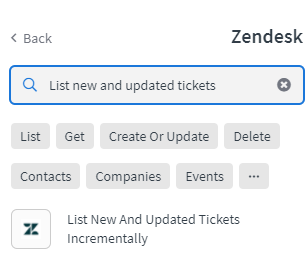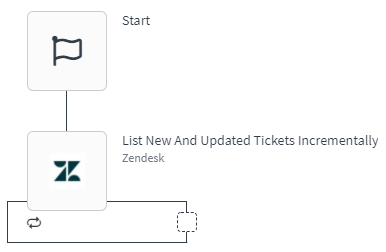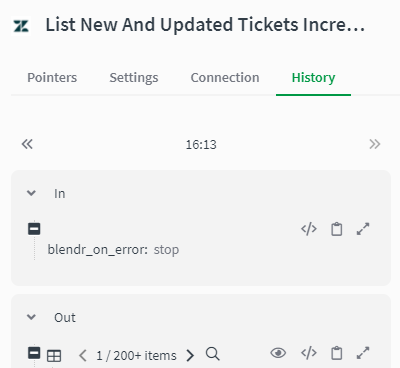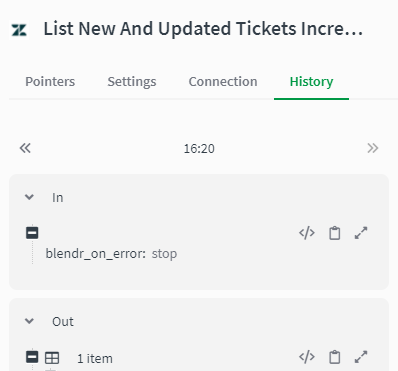Unlock a world of possibilities! Login now and discover the exclusive benefits awaiting you.
- Qlik Community
- :
- Support
- :
- Support
- :
- Knowledge
- :
- Support Articles
- :
- Zendesk - How to use the incremental blocks
- Subscribe to RSS Feed
- Mark as New
- Mark as Read
- Bookmark
- Subscribe
- Printer Friendly Page
- Report Inappropriate Content
Zendesk - How to use the incremental blocks
- Mark as New
- Bookmark
- Subscribe
- Mute
- Subscribe to RSS Feed
- Permalink
- Report Inappropriate Content
Zendesk - How to use the incremental blocks
Sep 6, 2021 6:12:19 AM
Sep 6, 2021 4:50:25 AM
This article gives an overview of how the Incremental functionality works in the Zendesk connector in Qlik Application Automation. It will also go over a basic example of using an incremental block.
Standard use case:
Use the incremental blocks to initially get a complete list of items, then schedule them to periodically poll the API to get items that have been added or changed since the previous poll. You should not use these blocks to repeatedly list complete data sets.
How it works:
- Request at 5 pm: "Give me all the tickets from my Zendesk account." - initial run
- Response: "Here are all the tickets from your Zendesk account up until, and including, 5 pm."
- Request at 6 pm: "Give me the tickets that changed since 5 pm." - scheduled run
- Response: "Here are the tickets that changed from 5 pm up until, and including, 6 pm."
These blocks are implemented using Zendesk's search functionality. Because it can take up to a few minutes for new tickets, users, and other resources to be indexed for search, we implemented a 5-minute delay window for these blocks, in order to not only miss data but also not get duplicate data. This means, for example, if you add or update a ticket in Zendesk, the incremental block will catch the change after 5 minutes.
Example of how to use the 'List new and updated tickets incrementally' block:
- on the left menu, search for the Hubspot 'List new and updated tickets incrementally' block;
- drag and drop the block into the automation and link it to the start block;
- run the automation. This will output a list of all tickets from your Zendesk account;
- create or update an existing ticket from your Zendesk account;
- wait for 5 or more minutes and then run the automation again. This will output a list of tickets that were created or changed since the last time the automation ran.
The information in this article is provided as-is and to be used at own discretion. Depending on tool(s) used, customization(s), and/or other factors ongoing support on the solution below may not be provided by Qlik Support.