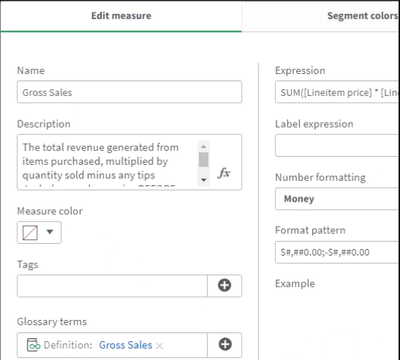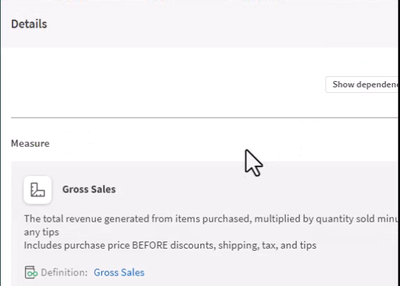Unlock a world of possibilities! Login now and discover the exclusive benefits awaiting you.
- Qlik Community
- :
- Discover
- :
- Blogs
- :
- Product
- :
- Product Innovation
- :
- Expanded Business Glossary Capabilities
- Subscribe to RSS Feed
- Mark as New
- Mark as Read
- Bookmark
- Subscribe
- Printer Friendly Page
- Report Inappropriate Content
We’ve now expanded these capabilities in terms of visibility and associated objects.
Associate term with master measures & dimensions
You can already define which apps and datasets are related to a term in the business glossary. Now we’ve expanded this relationship-defining capability to master Items. When you create a new master measure or dimension, the user can now also define which terms relate to that master item.
As you’ll see, having this connection can enable any analytic user to better understand the data they are looking at.
Pop-up term definition
If a chart uses a master item which has an associated business term, the user can now see the term’s definition when viewing the chart. A user just clicks on the information button (“i”) in the upper-right corner of the chart and the pop-up window will show any term definitions related to this chart.
This makes it easy for any user to better understand the data they are looking at. It also helps data stewards ensure that everyone in the organization is speaking the same “language”.
Glossary links within Lineage Summary View - Another way we’ve made it easier for users to better understand any business terms that are used in a chart is by enhancing the lineage summary view. This is an optional view, available with most chart types, that gives users an explanation of the data used within the chart along will links to the data’s lineage. A link has been added to this view for glossary terms that are used within the chart.
To learn more about these new business glossary capabilities, you can check out this demo video.
You must be a registered user to add a comment. If you've already registered, sign in. Otherwise, register and sign in.