Unlock a world of possibilities! Login now and discover the exclusive benefits awaiting you.
- Subscribe to RSS Feed
- Mark as New
- Mark as Read
- Bookmark
- Subscribe
- Printer Friendly Page
- Report Inappropriate Content
Do you ever use inline tables in your Qlik Sense app? I do, especially when I need to add a small amount of data to an app that does not already exist in an Excel file or some other data source. With the November 2017 release of Qlik Sense, manual entry was added in the Data manager. With manual entry, users have the option to either manually enter their data into the table editor or paste their data into the table editor to add it to the Data manager. I like this new small feature because it makes it very easy to copy Excel data or a table from a web page and add it as a table in the Data manager. Let’s look at how it works.
From the Navigation menu, click on Data manager to open it.
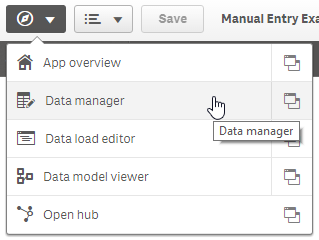
Once the Data manager is open, click on the plus sign ![]() to add data. On the left, there is an option for Manual entry as seen below. Select Manual entry to open the Manual entry editor window. Once the Manual entry editor window is open, users can enter a name for the table they would like to add as well as the field names and table entries. To enter data, double-click on the cell and start typing. You will find that as you enter data into the cells, additional rows and columns are added automatically. Once you are done entering the data for the table, click the Add data button at the bottom right to add the table to the Data manager. Users can also paste in rows from an Excel table or a webpage which is how I like to use it. Simply, copy the rows you would like to add, select the entire data entry table by clicking a column or row until they turn orange (as seen below) and then paste the table/rows (Ctrl-P).
to add data. On the left, there is an option for Manual entry as seen below. Select Manual entry to open the Manual entry editor window. Once the Manual entry editor window is open, users can enter a name for the table they would like to add as well as the field names and table entries. To enter data, double-click on the cell and start typing. You will find that as you enter data into the cells, additional rows and columns are added automatically. Once you are done entering the data for the table, click the Add data button at the bottom right to add the table to the Data manager. Users can also paste in rows from an Excel table or a webpage which is how I like to use it. Simply, copy the rows you would like to add, select the entire data entry table by clicking a column or row until they turn orange (as seen below) and then paste the table/rows (Ctrl-P).
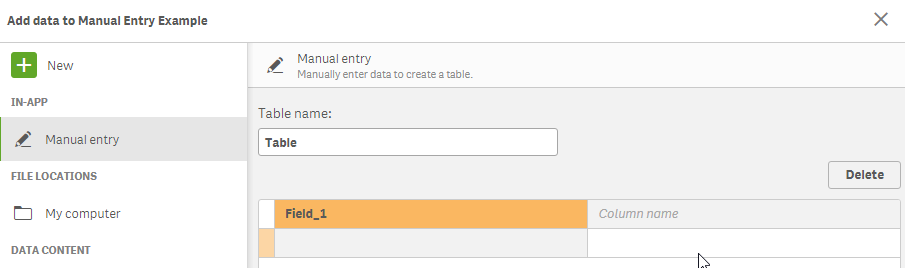
After the data is added to the Data manager, it can be loaded and added to the data model. Refer to Qlik Sense Help for shortcuts that can be used when using the table editor. Now, if you are accustomed to creating inline tables via the script editor, you can still do that in the script editor using the syntax below:
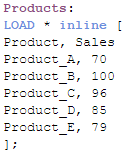
This script will add a Products table with 2 fields, Product and Sales. Five rows of data will be added to the Products table.
Manual entry allows users to manually enter data into the Data manager in a few easy steps. Users do not need to remember the inline load script and they can load just the rows of data they need. Manual entry is ideal when you have a small amount of data to add to an app. When you have a lot of data, loading directly from the source or an Excel file may be easier.
Thanks,
Jennell
You must be a registered user to add a comment. If you've already registered, sign in. Otherwise, register and sign in.