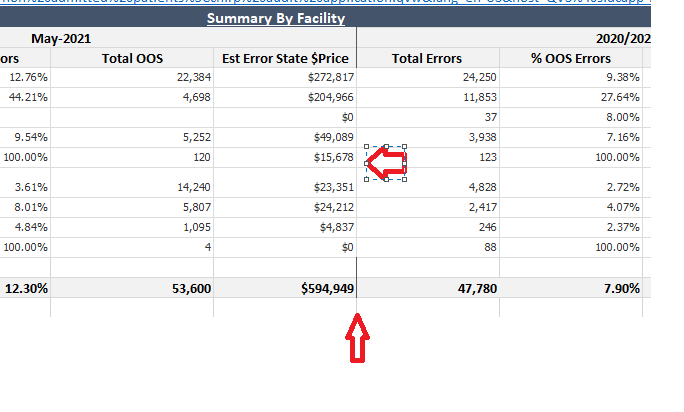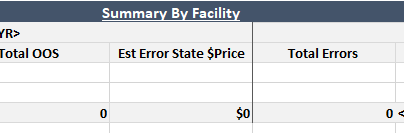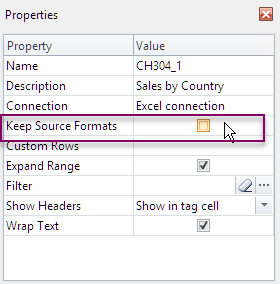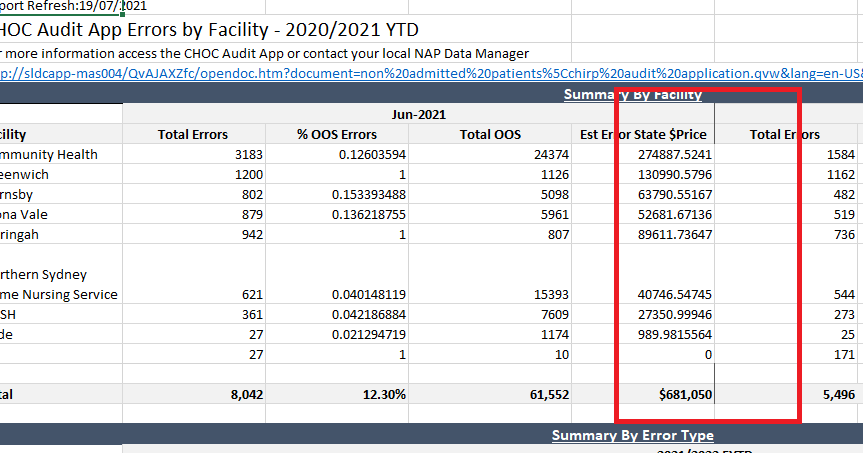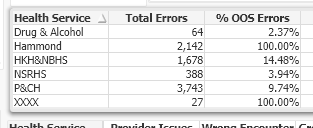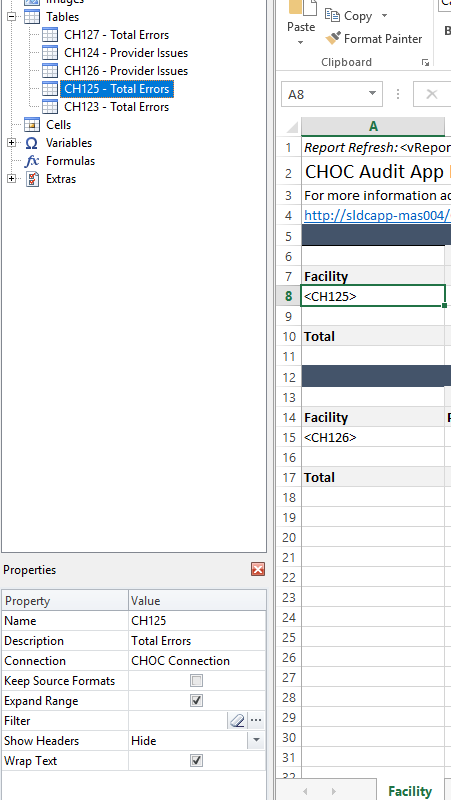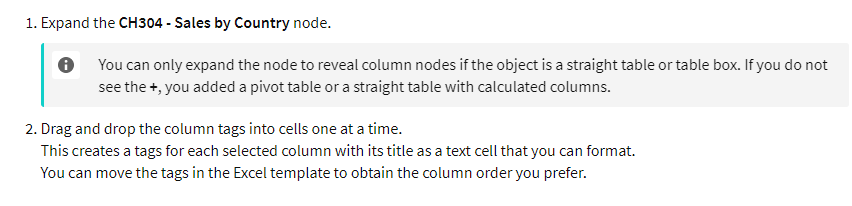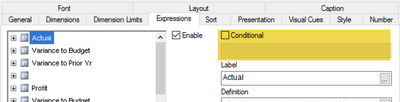Unlock a world of possibilities! Login now and discover the exclusive benefits awaiting you.
- Qlik Community
- :
- All Forums
- :
- Qlik NPrinting
- :
- Re: How to border excel report ?
- Subscribe to RSS Feed
- Mark Topic as New
- Mark Topic as Read
- Float this Topic for Current User
- Bookmark
- Subscribe
- Mute
- Printer Friendly Page
- Mark as New
- Bookmark
- Subscribe
- Mute
- Subscribe to RSS Feed
- Permalink
- Report Inappropriate Content
How to border excel report ?
Hi there,
How to achieve the border line in my nprinting excel report-
Though I used the below in the edit template-
Accepted Solutions
- Mark as New
- Bookmark
- Subscribe
- Mute
- Subscribe to RSS Feed
- Permalink
- Report Inappropriate Content
Ohh ok - I thought you were using straight table which would normally be used in such scenario.
Are you using pivot table? Or maybe you are using some conditional hide/show on table columns which makes you unable to pick and choose individual columns to populate your template (just like in the tutorial I initially sent you?
You may want to provide us with more info about the source, structure of your source table etc so we can understand how to built it properly.
I would encourage you to make sure your source table is a straight table WITHOUT any conditional hide/show options on columns. Then use each column as a placeholder of data which will give you great control over its format.
by the way - make sure your QVW is supported:
cheers
- Mark as New
- Bookmark
- Subscribe
- Mute
- Subscribe to RSS Feed
- Permalink
- Report Inappropriate Content
The reason your border disapears is the fact that you have "Keep source formats" set on fields which produce your data. If you want to retain Excel format you need to uncheck "Keep source format" for whole table/each individual field.
Customize the formatting on an entire table
This causes the contents of all cells in all columns of the table to be exported from QlikView or Qlik Sense without formatting. You can apply new formatting using the Excel ribbon.
Do the following:
- On the left-hand pane, select the table you want to customize.
- Go to the Properties pane.
Clear the Keep Source Formats check box.
Use the Excel ribbon to customize the table.
For example, change font size or color.
- Mark as New
- Bookmark
- Subscribe
- Mute
- Subscribe to RSS Feed
- Permalink
- Report Inappropriate Content
Hi Lech,
I did uncheck the keep source formats but still it didn't work.
output is still same. Only the table data format got change which I understand , can be change from Excel Ribbon.
- Mark as New
- Bookmark
- Subscribe
- Mute
- Subscribe to RSS Feed
- Permalink
- Report Inappropriate Content
Ohh ok - I thought you were using straight table which would normally be used in such scenario.
Are you using pivot table? Or maybe you are using some conditional hide/show on table columns which makes you unable to pick and choose individual columns to populate your template (just like in the tutorial I initially sent you?
You may want to provide us with more info about the source, structure of your source table etc so we can understand how to built it properly.
I would encourage you to make sure your source table is a straight table WITHOUT any conditional hide/show options on columns. Then use each column as a placeholder of data which will give you great control over its format.
by the way - make sure your QVW is supported:
cheers
- Mark as New
- Bookmark
- Subscribe
- Mute
- Subscribe to RSS Feed
- Permalink
- Report Inappropriate Content
Hi there,
I made my table as a straight table but it contains measures like
Total Errors=Num(Sum({$<FinancialYear=,Month=,[_date]={">=$(=vPrevCurrentMonthStart)<=$(=vPrevCurrentMonthEnd)"}>}_error_count), '#,##0')
Is it the reason why the columns is not coming in nprinting.
as I saw in this https://help.qlik.com/en-US/nprinting/May2021/Content/NPrinting/ExcelReports/Create-Excel-Reports.ht...
that with calculated column it won't work.
- Mark as New
- Bookmark
- Subscribe
- Mute
- Subscribe to RSS Feed
- Permalink
- Report Inappropriate Content
Have you regenerated metadata and removed and added objects again to the template?
highlighted area is what the "calculated column means"