- Mark as New
- Bookmark
- Subscribe
- Mute
- Subscribe to RSS Feed
- Permalink
- Report Inappropriate Content
Nprinting 16 recipient
Can I upload nprinting recipient in table in qvw and use that in nprinting reciepient, for eg I have
Table
Column ab. Column cd
Sss@Gmail. Hsgsg@Gmail
Gdgd+Gmail. Hdgdg@gmail
I want all email from column.ab for report qbc and all email from column.cd for report abc
djk
- Tags:
- nprinting
Accepted Solutions
- Mark as New
- Bookmark
- Subscribe
- Mute
- Subscribe to RSS Feed
- Permalink
- Report Inappropriate Content
Hi Ujjwal,
Why not use a table like this instead:
| Name | Group | |
| Sss | Sss@Gmail.com | ab |
| Gdgd | Gdgd@Gmail.com | ab |
| Hsgsg | Hsgsg@Gmail.com | cd |
| Hdgdg | Hdgdg@gmail.com | cd |
Import the recipients and add Group ab as the sole recipient for Report qbc and Group cd as the sole recipient for Report abc (in the Report Tasks).
ow to Import Recipients from QlikView Documents - Features Track
How to Create and Import Recipients with Filters and Distribution Groups
HTH - Daniel.
- Mark as New
- Bookmark
- Subscribe
- Mute
- Subscribe to RSS Feed
- Permalink
- Report Inappropriate Content
Hi Ujjwal,
Why not use a table like this instead:
| Name | Group | |
| Sss | Sss@Gmail.com | ab |
| Gdgd | Gdgd@Gmail.com | ab |
| Hsgsg | Hsgsg@Gmail.com | cd |
| Hdgdg | Hdgdg@gmail.com | cd |
Import the recipients and add Group ab as the sole recipient for Report qbc and Group cd as the sole recipient for Report abc (in the Report Tasks).
ow to Import Recipients from QlikView Documents - Features Track
How to Create and Import Recipients with Filters and Distribution Groups
HTH - Daniel.
- Mark as New
- Bookmark
- Subscribe
- Mute
- Subscribe to RSS Feed
- Permalink
- Report Inappropriate Content
Thanks.it worked ,only problem i am having is some same email is assigned to 2 reports so it shows duplicate and when i run the import recipient task and in group it eliminate the matched email.
- Mark as New
- Bookmark
- Subscribe
- Mute
- Subscribe to RSS Feed
- Permalink
- Report Inappropriate Content
Hi Ujjwal,
Recipients can be associated with as many groups as desired when importing them. You have 5 Group fields and each can have several groups listed within them (separated by commas). Therefore, one recipient can potentially belong to several dozen groups!
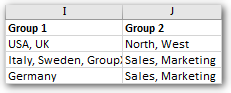
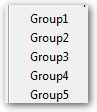
Use the appropriate group as the recipient in the Report Task and add/remove recipients to that Group as required.
An example would be:
You have recipients Tom, Dick & Harry
You have Report Tasks T1 & T2
You want T1 to only go to Tom & Harry
You want T2 to only go to Dick & Harry
Assign Tom & Harry to group G1 - add G1 as the only recipient in T1
Assign Dick & Harry to group G2 - add G2 as the only recipient in T2

You need to plan this out for yourself according to your requirements.
HTH - Daniel.