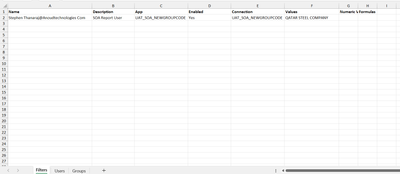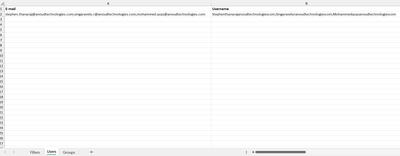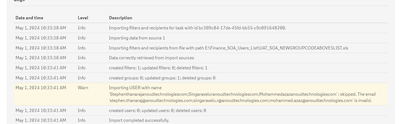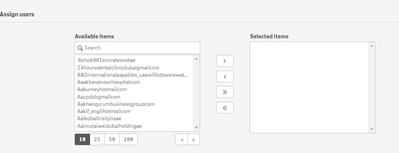Unlock a world of possibilities! Login now and discover the exclusive benefits awaiting you.
- Qlik Community
- :
- All Forums
- :
- Qlik NPrinting
- :
- Re: Sending report automatically to multiple users...
- Subscribe to RSS Feed
- Mark Topic as New
- Mark Topic as Read
- Float this Topic for Current User
- Bookmark
- Subscribe
- Mute
- Printer Friendly Page
- Mark as New
- Bookmark
- Subscribe
- Mute
- Subscribe to RSS Feed
- Permalink
- Report Inappropriate Content
Sending report automatically to multiple users filter by Excel
Hi Team,
Could you please give some idea how to achieve multiple to address in for one email based on filter option in excel. I have followed below steps but not able to achieve
Receiving below warning in N printing side
Not find any selected items
Accepted Solutions
- Mark as New
- Bookmark
- Subscribe
- Mute
- Subscribe to RSS Feed
- Permalink
- Report Inappropriate Content
Hi,
When creating a new community conversation, please, always add one, and only one, label with the version of Qlik NPrinting you are using: the answer could depends on it.
As per @JonnyPoole 's answer Qlik NPrinting creates and sends a different email for each recipient in To, Ccc or Ccr. This is because every recipients could has a different set of filters.
If you want to send the same email to different users you can add the comma separated list of them in one of the alternate email fields and set it in the email tab of the publish task. You can do this manually or by importing users. If you import users via Excel file be sure to use a template with exactly the same structure of the sample you can download from the help site. Then use the alternate email in the publish task. Pay attention that all recipients will receive a copy for the same email including attachments, all recipients will see the same data so you must be sure they are authorized.
Best Regards,
Ruggero
Best Regards,
Ruggero
---------------------------------------------
When applicable please mark the appropriate replies as CORRECT. This will help community members and Qlik Employees know which discussions have already been addressed and have a possible known solution. Please mark threads with a LIKE if the provided solution is helpful to the problem, but does not necessarily solve the indicated problem. You can mark multiple threads with LIKEs if you feel additional info is useful to others.
- Mark as New
- Bookmark
- Subscribe
- Mute
- Subscribe to RSS Feed
- Permalink
- Report Inappropriate Content
Hello @Singaravelu_R
The recipient import process requires Unique username and email addresses per each unique recipient.
To correctly enable unique users and user filters along with their respective email addresses, please follow the steps in the video here:
https://community.qlik.com/t5/Official-Support-Articles/How-to-create-an-Qlik-NPrinting-Recipient-im...
| Property | Required | Description | Example |
|---|---|---|---|
| Required | The user's unique email address. It will be used to log in. | john_brown@qlik.com | |
| Username | Required | The unique user name that is displayed in the interface to identify the user. |
During the import process you can assign those individual users to groups on the 'groups' tab and the user's tab 'groups' column of the import file.. or you can manually create distribution groups as per the link below.
Kind regards...
- Mark as New
- Bookmark
- Subscribe
- Mute
- Subscribe to RSS Feed
- Permalink
- Report Inappropriate Content
Hi Frank,
Greetings!
As you suggested I have provided unique user name and password in Filters section and provided Alternative Email address in Users Section. Still two separate email sending to users. Not able to achieve single email with to address Azaz and Stephen together. could you please provide is it possible to achieve. if possible, Kindly provide you suggestion how to achieve multiple To address from import excel.
- Mark as New
- Bookmark
- Subscribe
- Mute
- Subscribe to RSS Feed
- Permalink
- Report Inappropriate Content
Hi @Singaravelu_R
As mentioned above,
"During the import process you can assign those individual users to groups on the 'groups' tab and the user's tab 'groups' column of the import file.. or you can manually create distribution groups as per the link below.
Once you assign the Recipient users to a NPrinting 'group' then add that Nprinting 'group' containing your recipients to your publish task. Then execute your publish task which contains the nprinting 'group' that you created and added the needed recipients to.
Just within NPrinting, it is not possible to use a single email address to send to 2 separate individuals within NPrinting. As mentioned above, you can add two unique users to a single NPrinting group, then add that group to the publish task. Each user will be sent a report based on their own unique user email address defined with creating or importing each unique user.
If you follow the above, you should no longer see the errors that you first reported here. NPrinting will always distribute a single report for each user defined in the NPrinting distribution 'group'. This is how it works by default and cannot be changed.
Publish Tasks: Creating publish tasks
Publish tasks ensure that your reports are distributed to the right place and the right people.
Qlik NPrinting can apply task, report, and user filters before distributing reports. Each recipient receives reports ...
Kind regards...
- Mark as New
- Bookmark
- Subscribe
- Mute
- Subscribe to RSS Feed
- Permalink
- Report Inappropriate Content
With NPrinting Publish tasks, a unique email is sent for each recipient. The report(s) being sent in that email will use all relevant filters including the user filters or section access unique to that recipient receiving the email.
But its easy to cc, bcc, or add others to the To line as well on this screen:
You can add hard coded emails which might be worth it if you wanted the same email address to be cc'ed for EVERY email being sent. Maybe as adminstrator you want to bcc yourself to ensure everybody got the email?
Or you can use the 'alternative email' addresses that will dynamically resolve to each user's 'alternative email'. This is handy when you want to cc and employee's manager for example. The user's alternative email could be setup with their manager's email address.
Or if you find the alternative emails are in a database that are not easily imported to NPrinting, you can pull them into a qlik app and use qlik variables to resolve them. Usually using variables also requires the user's name to be in the qlik app data model associated to the email address you want to add, and then add user filters. The variable definition could be =only(AlternativeEmail) where AlternativeEmail is a field in the data model that stores the alternative emails and the user filter filters the model to just one alternative email per user.
Both alternative emails and variables are dynamic per email and remember each outgoing email is specific to one user/recipient.
- Mark as New
- Bookmark
- Subscribe
- Mute
- Subscribe to RSS Feed
- Permalink
- Report Inappropriate Content
Hi,
When creating a new community conversation, please, always add one, and only one, label with the version of Qlik NPrinting you are using: the answer could depends on it.
As per @JonnyPoole 's answer Qlik NPrinting creates and sends a different email for each recipient in To, Ccc or Ccr. This is because every recipients could has a different set of filters.
If you want to send the same email to different users you can add the comma separated list of them in one of the alternate email fields and set it in the email tab of the publish task. You can do this manually or by importing users. If you import users via Excel file be sure to use a template with exactly the same structure of the sample you can download from the help site. Then use the alternate email in the publish task. Pay attention that all recipients will receive a copy for the same email including attachments, all recipients will see the same data so you must be sure they are authorized.
Best Regards,
Ruggero
Best Regards,
Ruggero
---------------------------------------------
When applicable please mark the appropriate replies as CORRECT. This will help community members and Qlik Employees know which discussions have already been addressed and have a possible known solution. Please mark threads with a LIKE if the provided solution is helpful to the problem, but does not necessarily solve the indicated problem. You can mark multiple threads with LIKEs if you feel additional info is useful to others.
- Mark as New
- Bookmark
- Subscribe
- Mute
- Subscribe to RSS Feed
- Permalink
- Report Inappropriate Content
Thanks you so much for Frank_S and Ruggero_Piccoli