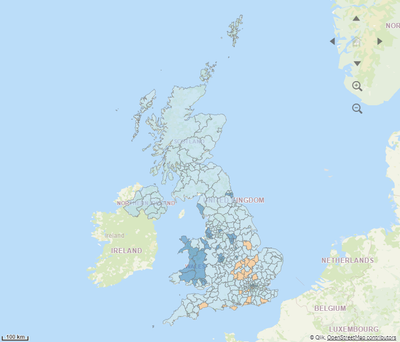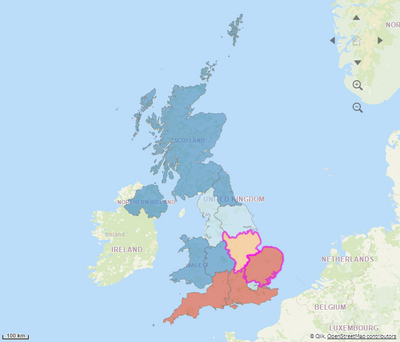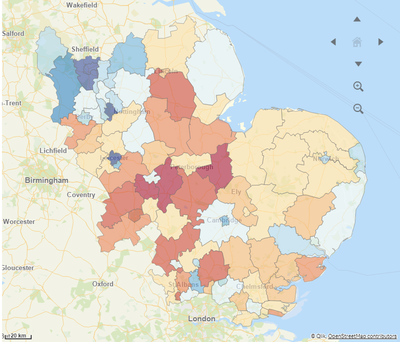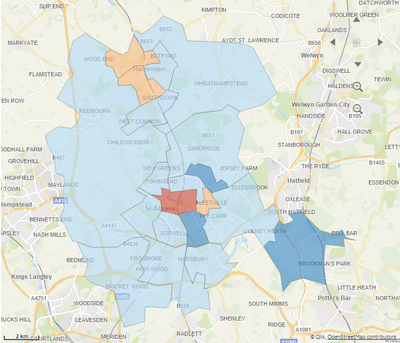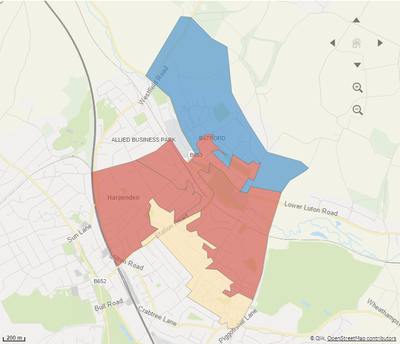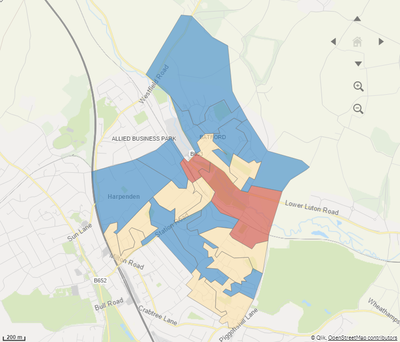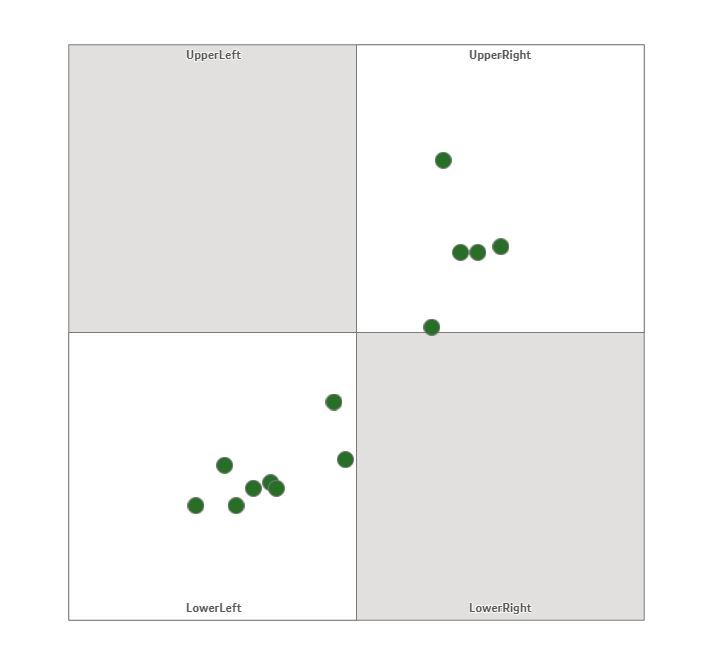Unlock a world of possibilities! Login now and discover the exclusive benefits awaiting you.
Recent Documents
-
Qlik Sense UK Maps
The purpose of this app is to show an example of how to integrate and display different layers of geographical boundaries available for the UK.The dat... Show MoreThe purpose of this app is to show an example of how to integrate and display different layers of geographical boundaries available for the UK.The data displayed has been randomly generated just to show the potentials of this implementation.There are multiple geographical levels in the UK and KML maps are freely available for download; a drill-down path can be established between the different layers:European Electoral Regions (EERCode) > Local authority district (DistrictCode) > Middle layer super output areas (MSOACode) > Lower layer super output areas (LSOACode) > Output areas (OACode)The link between the different layers is provided by the postcode database that lists all the available postcodes in the UK and their relations to all the relevant layers; multiple areas can be selected at the same time.This applications has two sets of inputs:Postcode file - ONS Postcode Directory (ONSPD) [https://geoportal.statistics.gov.uk/datasets/ons-postcode-directory-august-2019]: download the latest available version and rename it to "postcodes.csv"Boundaries KML files:- European Electoral Regions (EERCode) [https://geoportal.statistics.gov.uk/datasets/european-electoral-regions-december-2018-boundaries-uk-buc]:rename it to "EuropeanElectoralRegions.kml"- Local authority district (DistrictCode) [https://geoportal.statistics.gov.uk/datasets/local-authority-districts-april-2019-boundaries-uk-buc]: rename it to "Districts.kml"- Middle layer super output areas (MSOACode) [https://geoportal.statistics.gov.uk/datasets/middle-layer-super-output-areas-december-2011-boundaries-bsc]: rename it to "MSOA.kml"- Lower layer super output areas (LSOACode) [https://geoportal.statistics.gov.uk/datasets/lower-layer-super-output-areas-december-2011-super-generalised-clipped-boundaries-in-england-and-wales]: rename it to "LSOA.kml"- Output areas (OACode) [https://geoportal.statistics.gov.uk/datasets/output-area-december-2011-generalised-clipped-boundaries-in-england-and-wales]: rename it to "OA.kml"The KML files are read during data load as XML, and reformatted to then be read by the maps area layer in the Qlik Sense app. They can't be read straight as KML files as the name of each area needs to be extracted from a property field in the source files. As the boundary maps are updated, from time to time the name of these key fields changes. I've defined these key fields in 5 separate variables in the "Main" tab in the data load editor; just ensure that these names have the correct correspondence in KML files if you decide to download updated maps in the future.The drill down feature relies on dimensions to be calculated by an expression. I've noticed that Qlik Sense tends to modify this expression if I open and close the editor. This is how it should look like in the "Map object > Area layer > Data >Dimensions > Area > Field": '$(dimensionUse2)' [note that single quotes are required]. If you open the expression editor Qlik Sense will add an extra "=" sign and extra square brackets which will break the expression; just remove the "=" sign and the square brackets without opening the expression editor.Postcode file and maps are all loaded in memory; to limit the size of the database I've loaded low resolution maps; you can find higher resolution maps from the links above. For the type of analysis I work on (statistical analysis on house pricing, crime and population with R) I don't see the need for the higher resolution maps.I've also included a "Zoom Out" button which allows to drill up to next higher map level; ensure you have the Qlik dashboard bundle installed. I've used Qlik Sense September 2019 version to develop this app.You can also establish a different path for drill down to limit the number of layers or to have a different starting layer; just have a look how dimensions are dynamically defined in the variables section.I've included all the files in the zip folder; ensure the Data connection in the data load editor points to the correct folder on your machine.I hope this is helpful; please get in touch if you have any questions.LorenzoScreenshotsStarting map - EER:Alternative starting map - Districts:
Multiple selection of areas (available at all levels) - EER level:
District level:
MSOA level:
LSOA level:OA level:
-
How to Create the Magic Quadrant Chart
How to Create the Magic QuadrantA magic quadrant chart is possible with the use of the basic map chart and various layers. This will use the basic map... Show MoreHow to Create the Magic Quadrant
A magic quadrant chart is possible with the use of the basic map chart and various layers. This will use the basic map chart in the included charts. This will also use point layers for the symbols and area layers for the grid. It has endless capabilities for use!
- Add the map chart.
- In Map Settings set the Base map to NONE.
- Set Projection to User Defined Degrees.
- Turn Off Legend in Legend Setting.
- Turn off Scale Bar in Presentation Settings.
- Add area layers for box.
- Add a layer titled box.
- Dimension equals 1.
- Location equals: ='[[[0,0],[100,0],[100,100],[0,100]]]'
- Add area layers for Grid.
- If using a 4 quadrant plane use the following:
- Add a layer titled Grid.
- Dimension equals 1.
- Location equals: ='['& '[[0,0],[50,0],[50,50],[0,50]],' & '[[50,50],[100,50],[100,100],[50,100]]' & ']'
- If using a 16 quadrant plane use the following:
- You need to add 4 grid layers.
- Each dimension is equal to 1.
- Locations are as follows:
- If using a 4 quadrant plane use the following:
Grid1: ='['&'[[0,0],[25,0],[25,25],[0,25]],' &'[[25,25],[50,25],[50,50],[25,50]]'& ']'
Grid2: ='['&'[[50,0],[50,25],[75,25],[75,0]],' &'[[75,25],[100,25],[100,50],[75,50]]'& ']'
Grid3: ='['&'[[0,50],[25,50],[25,75],[0,75]],' &'[[25,75],[25,100],[50,100],[50,75]]'& ']'
Grid4: ='['&'[[50,50],[75,50],[75,75],[50,75]],'&'[[75,75],[100,75],[100,100],[75,100]]'& ']'
- Set Grid and Box Colors to desired colors.
- For your dots or bubbles on the grid, add a point layer
- Use a unique dimension for the point layer.
- If you need separate type shapes, limit your dimension and set shape in settings.
- As location you need to have two separate fields with values that range from 0-100
- Set the “Y” value as the Latitude.
- Set the “X” value as the Longitude.
- If desired color by a particular method.
- Use a unique dimension for the point layer.
Quadrant Labels
For Labels you will need to add another point layer.
- Add point layer.
- Dimension is Label.
- Location is as follows:
- LabelY as Latitude.
- LabelX as Longitude.
- Make bubble size 0 and opacity far left.
- Under general options set show labels to ON and Centered.
- Inline load with coordinates is as follows:
4 Quadrant
QuadrantLabels:
load * Inline [
Label, LabelX, LabelY
UpperRight, 75, 98
UpperLeft, 25, 98
LowerRight, 75, 2
LowerLeft, 25, 2
];
16 Quadrant
load * Inline [
Label, LabelX, LabelY
X4, 87.5, 2
X3, 62.5, 2
X2, 37.5, 2
X1, 12.5, 2
Y1, 2,12.5
Y2, 2,37.5
Y3, 2,62.5
Y4, 2,87.5
];
Finished Product
- Add the map chart.
-
How to Create the Magic Quadrant Chart
How to Create the Magic QuadrantA magic quadrant chart is possible with the use of the basic map chart and various layers. This will use the basic map... Show MoreHow to Create the Magic Quadrant
A magic quadrant chart is possible with the use of the basic map chart and various layers. This will use the basic map chart in the included charts. This will also use point layers for the symbols and area layers for the grid. It has endless capabilities for use!
- Add the map chart.
- In Map Settings set the Base map to NONE.
- Set Projection to User Defined Degrees.
- Turn Off Legend in Legend Setting.
- Turn off Scale Bar in Presentation Settings.
- Add area layers for box.
- Add a layer titled box.
- Dimension equals 1.
- Location equals: ='[[[0,0],[100,0],[100,100],[0,100]]]'
- Add area layers for Grid.
- If using a 4 quadrant plane use the following:
- Add a layer titled Grid.
- Dimension equals 1.
- Location equals: ='['& '[[0,0],[50,0],[50,50],[0,50]],' & '[[50,50],[100,50],[100,100],[50,100]]' & ']'
- If using a 16 quadrant plane use the following:
- You need to add 4 grid layers.
- Each dimension is equal to 1.
- Locations are as follows:
- If using a 4 quadrant plane use the following:
Grid1: ='['&'[[0,0],[25,0],[25,25],[0,25]],' &'[[25,25],[50,25],[50,50],[25,50]]'& ']'
Grid2: ='['&'[[50,0],[50,25],[75,25],[75,0]],' &'[[75,25],[100,25],[100,50],[75,50]]'& ']'
Grid3: ='['&'[[0,50],[25,50],[25,75],[0,75]],' &'[[25,75],[25,100],[50,100],[50,75]]'& ']'
Grid4: ='['&'[[50,50],[75,50],[75,75],[50,75]],'&'[[75,75],[100,75],[100,100],[75,100]]'& ']'
- Set Grid and Box Colors to desired colors.
- For your dots or bubbles on the grid, add a point layer
- Use a unique dimension for the point layer.
- If you need separate type shapes, limit your dimension and set shape in settings.
- As location you need to have two separate fields with values that range from 0-100
- Set the “Y” value as the Latitude.
- Set the “X” value as the Longitude.
- If desired color by a particular method.
- Use a unique dimension for the point layer.
Quadrant Labels
For Labels you will need to add another point layer.
- Add point layer.
- Dimension is Label.
- Location is as follows:
- LabelY as Latitude.
- LabelX as Longitude.
- Make bubble size 0 and opacity far left.
- Under general options set show labels to ON and Centered.
- Inline load with coordinates is as follows:
4 Quadrant
QuadrantLabels:
load * Inline [
Label, LabelX, LabelY
UpperRight, 75, 98
UpperLeft, 25, 98
LowerRight, 75, 2
LowerLeft, 25, 2
];
16 Quadrant
load * Inline [
Label, LabelX, LabelY
X4, 87.5, 2
X3, 62.5, 2
X2, 37.5, 2
X1, 12.5, 2
Y1, 2,12.5
Y2, 2,37.5
Y3, 2,62.5
Y4, 2,87.5
];
Finished Product
Link and QVF of Inspiration for work:
- Add the map chart.
-
Multi layer map (Brazil)
Hello Qlikers,My motivation for this post is to share in one application a full example that provides drill-down navigation from the states to the cit... Show MoreHello Qlikers,
My motivation for this post is to share in one application a full example that provides drill-down navigation from the states to the cities of Brazil. Although the application is written in Portuguese, the idea is to share an example containing multi-layers.
Here you will find:
- An example of hierarchy dimensions applied to maps;
- IBGE Code (official ID for Brazilian cities);
- Easy connection between IBGE Code registered in invoices and the map;
- Official maps created by IBGE.
Source: https://www.ibge.gov.br/geociencias/downloads-geociencias.html
Brazilian cities: organizacao_do_territorio > estrutura_territorial > divisão_territorial > 2018 > DTB_2018.zip
Maps (.shp files): organizacao_do_territorio > malhas_territoriais > malhas_municipais > município_2018 > Brasil > BR
To convert .shp files to .kml use the software QGIS Desktop (https://qgis.org/en/site/).
DOWNLOAD APPLICATION HERE:
https://drive.google.com/drive/folders/1t4JbTkw2_1Iq4vubjLGOE122wraUAGds?usp=sharing
I hope it can help you.
Many thanks,
Huberto Pereira Haidemann