Unlock a world of possibilities! Login now and discover the exclusive benefits awaiting you.
- Qlik Community
- :
- All Forums
- :
- QlikView App Dev
- :
- Re: Calculated dimension with multiple if's
- Subscribe to RSS Feed
- Mark Topic as New
- Mark Topic as Read
- Float this Topic for Current User
- Bookmark
- Subscribe
- Mute
- Printer Friendly Page
- Mark as New
- Bookmark
- Subscribe
- Mute
- Subscribe to RSS Feed
- Permalink
- Report Inappropriate Content
Calculated dimension with multiple if's
Hi all,
I have a question concerning calculated dimensions.
I have 2 dimensions:
1) type= A, B, C, D
2) number= 1, 2, 3, 4
I want to show types A, B and C, BUT for B I only want to show 1, 2 and 3.
So A and C can have all the numbers, but B can only show numbers 1, 2 and 3.
Thanks in advance!
Kind regards
- Mark as New
- Bookmark
- Subscribe
- Mute
- Subscribe to RSS Feed
- Permalink
- Report Inappropriate Content
Wow, this is too much rocket science for me..
If this is my original calculated dimension: If(type = 'B' and not Match(number ,'1','2'), 'test', number)
where do I put this? And you are talking about aggregated expressions, I have more than 10 expressions, what should I do with them?
Sorry for the possible stupid questions, your answer is just a bit too difficult for me.
Thanks in advance
- Mark as New
- Bookmark
- Subscribe
- Mute
- Subscribe to RSS Feed
- Permalink
- Report Inappropriate Content
And it's becoming confusing for me.
You say you cannot use Suppress NULL values on the calculated dimension. Why not? The calculated dimension will produce a NULL value only under certain conditions that you do not want to show anyway. And the Suppress NULL values switch works only on the selected dimension column, not on the others that you may have.
It would be very helpful if you could upload a demo document that contains your case in its entirety. Omit everything else if not relevant.
BTW did you ever think about using set analysis? Performs much better on large data sets and it will do away with all this hacking. See attachment for different examples of excluding type='B' and number = '4' (your initial request), even when there are NULLs.
Peter
- Mark as New
- Bookmark
- Subscribe
- Mute
- Subscribe to RSS Feed
- Permalink
- Report Inappropriate Content
Thank you for your answer. Underneath you can find my table (it's faster for me to explain it this way, I hope you don't mind).
The question: All numbers can stay, EXCEPT everything that is not equal to 1 ir 2 IF it is Type b. (The numbers in red).
My problem: if I use the formula If(type = 'Type b' and not Match(Number ,'1','2'), Null(), Number)
With this formula numbers 3 and 4 will become a Null() value, which is what I wanted. If I then select "suppress all Null() values", 3 and 4 will be gone, AND the two yellow boxes. It is ok for the upper yellow box to be gone, since it is not 1 or 2 and we are in type b. BUT there is a Null() value in Type c as well, and that one should stay.
I hope I made it more clear.. Do you have a solution for this?
Thanks in advance!
Edit: I looked at your QV-file but I don't really get your example... If I change you expression to "if((type <> 'B') or IsNull(number) or (Not Match(number, '4')), number) and then select "Suppress zero values", I lose all the zero values. Also then ones that should stay (in your example the one in type A, C and D.
- Mark as New
- Bookmark
- Subscribe
- Mute
- Subscribe to RSS Feed
- Permalink
- Report Inappropriate Content
What about something like
If(type = 'Type b' and not Match(Number ,'1','2'), Null(), If(Len(Trim(Number)),Number,'-'))
- Mark as New
- Bookmark
- Subscribe
- Mute
- Subscribe to RSS Feed
- Permalink
- Report Inappropriate Content
This does not change anything. ![]() The null value in type C will still be there as null value, so I cannot "suppress zero values" or I will lose this information.
The null value in type C will still be there as null value, so I cannot "suppress zero values" or I will lose this information.
- Mark as New
- Bookmark
- Subscribe
- Mute
- Subscribe to RSS Feed
- Permalink
- Report Inappropriate Content
Well, in the end the context becomes a lot clearer. You're using a pivot table, which does not support column hiding. My solutions were for a calculated dimension in a hidden column.
Use Stefan's suggestion together with "Suppress When Value is NULL" on the number column. That should work all right.
Peter
- Mark as New
- Bookmark
- Subscribe
- Mute
- Subscribe to RSS Feed
- Permalink
- Report Inappropriate Content
I don't find a Stefan in my thread? Which user do you mean?
And I am very sorry, it is actually not a pivot table, that was just to make it more clear (visual). It is a normal chart.
I tried yours, and I understand the idea behind your solution. But the formule you gave me does not show me what I want. I am trying to tweak it a bit.
Edit: GOT IT! I tweaked you solution but it worked with the hidden "test" column!
I just need a small adaptation. It is more difficult than what we already found, but I feel we are close by ![]()
The second column is covered.I used this formula to get the correct answer:
=if((not Match (Type, 'Type b'')) or (Match(number, '1', '2')), 'test')
I now need something special for type d: type d can only be shown if the number plate is 111111 or 222222.
Basically, the orange boxes should stay and the red numbers should be gone. The issue with the formula written above: numbers 1 and 2 will stay, since I asked them to. Can I use some kind of combination in my calculated dimension? Something like: if it is type d AND number plate ('...'), then....?
Yet again, thanks in advance!
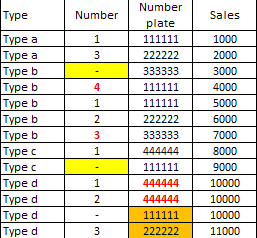
- Mark as New
- Bookmark
- Subscribe
- Mute
- Subscribe to RSS Feed
- Permalink
- Report Inappropriate Content
The calculated dimension should replace NULL in type 'c' with character '-'. So this should allow you to use the dimension option 'Suppress when value is NULL'.
Maybe I am missing something, could you upload a small sample QVW?
- Mark as New
- Bookmark
- Subscribe
- Mute
- Subscribe to RSS Feed
- Permalink
- Report Inappropriate Content
Stefan = swuehl. Remember that name, because in a while he will be one of your QlikView Gods too ![]()
If you have additional conditions, you can add them to your IF using simple Boolean logic (or, and, not etc.) Take care to use the proper number of parentheses. Remember that too many parentheses won't harm but too few almost certainly will.
If I get it right, you may want to try something like:
=IF ((Match(Type, 'Type b'') and Match(Number, '3', '4'))
or (Match(Type, 'Type d') and Not Match([Number plate], '111111', '222222')), NULL(), 'test')
I did use the field names as specified in your screenshot.
You can also inverse this logic to do away with the NULL result.
Peter
- Mark as New
- Bookmark
- Subscribe
- Mute
- Subscribe to RSS Feed
- Permalink
- Report Inappropriate Content
Stefan = swuehl. Remember that name, because in a while he will be one of your QlikView Gods too
I second that ![]()