Unlock a world of possibilities! Login now and discover the exclusive benefits awaiting you.
- Qlik Community
- :
- All Forums
- :
- QlikView App Dev
- :
- Re: ErrorMsg: [Microsoft][ODBC Microsoft Access Dr...
- Subscribe to RSS Feed
- Mark Topic as New
- Mark Topic as Read
- Float this Topic for Current User
- Bookmark
- Subscribe
- Mute
- Printer Friendly Page
- Mark as New
- Bookmark
- Subscribe
- Mute
- Subscribe to RSS Feed
- Permalink
- Report Inappropriate Content
ErrorMsg: [Microsoft][ODBC Microsoft Access Driver] Not a valid password
Hi
i am using Qlikveiw version 12.0 SR5 64 bit.
I want to retrieve data from MS Access database for which i follow the following steps.
Create and ODBC connection both 32 bit and 64 bit.
Now from the script editor i create connection ( both 32 bit (Using Force 32 bit option) and 64 bit ) to my database and load all the required tables from MS Access database.
"ODBC CONNECT TO [Database Name;DBQ=E:\QA Dashboard\MQTU\Database Name.mdb] (XUserId is BaQAYQRMNLacWGA, XPassword is aAdCWRdNSLZEDSVOPTEA);"
To create QVDs i write the following scripts for all tables.
store Table_Name into E:\Path....\Table_Name.qvd(qvd);
Now i click the "Reload " button to create QVDs but i give an error.
"SQL##f - SqlState: 42000, ErrorCode: 4294965391, ErrorMsg: [Microsoft][ODBC Microsoft Access Driver] Not a valid password."
- « Previous Replies
-
- 1
- 2
- Next Replies »
- Mark as New
- Bookmark
- Subscribe
- Mute
- Subscribe to RSS Feed
- Permalink
- Report Inappropriate Content
Hi Iftikhar,
if you're using accdb. Format, then you can make the following steps:
step 1: SELECT "OLE DB " in the Database tab
step2: Check "force 32 Bit"
step3: Click "Connect"
step4: in the "Data Link Properties ". Select "Microsoft Office 12.0 Access Database Engine OLEDB Provider"
step5: Click "Next"
step6: You will be directed to "Connection Tab"
step7: Copy and paste the complete/full path of the Access Database ("E\.....\yourDatabase.accdb")
step8: Go to "Advanced tab", uncheck "Share Deny None" and Check "Read/Write"
step9: Go to "Connection tab" and click "Test Connection"
step10: then you will have a message : "Test Connection succeeded"
step11: Click "OK"
here is a way of proceeding in case of : MDB.Format
step1: Select "OLE DB" in the Database tab
step2: Check "force 32 bit"
step3: Click "Connect"
step4: in the "Data Link Properties", select "Microsoft Jet 4.0 OLE DB Provider"
step5: Click "Next"
step6: You will be directed to "Connection" tab
step7: Select the Database in 2002 Format(.mdb)
step8: Go to "Advanced" tab, uncheck "Share Deny None" and Check "Read/Write"
step9: Go to "Connection" tab and click "Test Connection"
step10: You will have message: like "Test Connection succeeded"
step11: Click "Ok"
i hope that helps
Beck
- Mark as New
- Bookmark
- Subscribe
- Mute
- Subscribe to RSS Feed
- Permalink
- Report Inappropriate Content
Dear beck bakytbek thanks for reply
upon following your steps it give me an error again which is 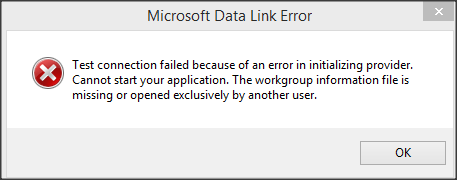
![]()
- Mark as New
- Bookmark
- Subscribe
- Mute
- Subscribe to RSS Feed
- Permalink
- Report Inappropriate Content
Hi Iftikar,
pleas mark as correct this content, then next time have another colleagues an easy access to right information ![]()
- Mark as New
- Bookmark
- Subscribe
- Mute
- Subscribe to RSS Feed
- Permalink
- Report Inappropriate Content
Hi Iftikhar,
what of kind of datatype/format are you using? accdb or mdb?
- Mark as New
- Bookmark
- Subscribe
- Mute
- Subscribe to RSS Feed
- Permalink
- Report Inappropriate Content
i am using .mdb format database
- Mark as New
- Bookmark
- Subscribe
- Mute
- Subscribe to RSS Feed
- Permalink
- Report Inappropriate Content
Hi Iftikhar,
did you select in the "Data Link Properties", select "Microsoft Jet 4.0 OLE DB Provider"?
- Mark as New
- Bookmark
- Subscribe
- Mute
- Subscribe to RSS Feed
- Permalink
- Report Inappropriate Content
Dear Back bakytbek
i follow the following steps
here is a way of proceeding in case of : MDB.Format
step1: Select "OLE DB" in the Database tab
step2: Check "force 32 bit"
step3: Click "Connect"
step4: in the "Data Link Properties", select "Microsoft Jet 4.0 OLE DB Provider"
step5: Click "Next"
step6: You will be directed to "Connection" tab
step7: Select the Database in 2002 Format(.mdb)
step8: Go to "Advanced" tab, uncheck "Share Deny None" and Check "Read/Write"
step9: Go to "Connection" tab and click "Test Connection"
step10: You will have message: like "Test Connection succeeded"
step11: Click "Ok"
- Mark as New
- Bookmark
- Subscribe
- Mute
- Subscribe to RSS Feed
- Permalink
- Report Inappropriate Content
Iftikar,
have you solved your issue?
- Mark as New
- Bookmark
- Subscribe
- Mute
- Subscribe to RSS Feed
- Permalink
- Report Inappropriate Content
Dear Back bakytbek
Still the problem is exist
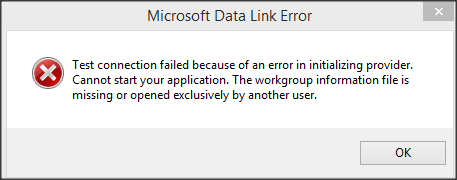
- « Previous Replies
-
- 1
- 2
- Next Replies »